You can access the Account Settings via the profile icon in the upper right corner of the Home screen.
The contents of Account Settings are very similar to what they were in the S1/S2 app.
Go to Account Settings to view account details and make changes to Sonos app settings in App Preferences. In here you will also find your Message Inbox which contains a copy of the in-app messages you received from Sonos. Select Reset App to return to default app settings.
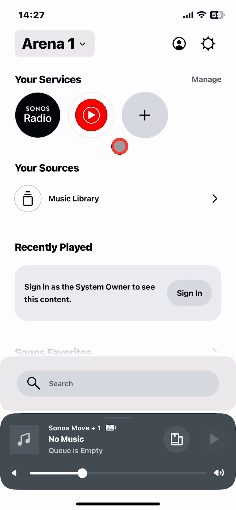
Below you'll find a list of the available settings you can find here:
Messages
In this section you find your inbox with Sonos in-app messages that were sent to you.
Content Services
In this section you can add new music services, remove services you previously added and set your preferred music service.
Account Details
In this section you can change the registered Email address in your account or reset your account password.
App Preferences
Appearance
Choose Dark Mode, Light Mode, or set it to match your mobile device’s appearance.
Show Notifications
Toggle on to be notified when you get a new message from Sonos.
Show App Shortcuts
Toggle on or off…
Show Lock Screen Controls
Enables playback controls on your mobile device’s lock screen.
Enable Search History
Allow recent searches to be saved. Data is stored on-device and is never uploaded to our servers.
Confirm Location
Confirm where you want content to play,when Sonos has been inactive for a while.
Room Detection
Detect nearby Sonos speakers using the microphone on your mobile device.
Data & Privacy
Here you can find privacy related settings like Usage Data or Personalization Services.
Legal
Here you can find some legal related links to infortmation like Terms & Conditions, warranty information or privacy statement
You have a question regarding the new Sonos App or want to discuss it with other users? Create a new topic


