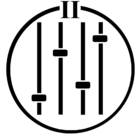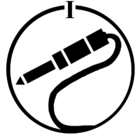I have the following setup:
- Apple TV 4k
- Projector connected to Apple TV via HDMI in back of room
- Sonos Beam and Sub in front of room under screen
- 2 Sonos Ones in back of room
- The above Sonos products are grouped together
- I connect Apple TV to my Sonos system wirelessly given the locations of the equipment
Problem(s):
- Every single time I turn on Apple TV, the audio settings revert to HDMI and I have to unselect and reselect my Sonos system deep in settings.
- Sometimes when I do this, the selection does not work, and the volume continues to come out of the projector speakers.
- I’ve recently noticed that my Sonos system will work for certain Apple TV apps and not others (i.e. HBO, Hulu, Netflix work through Sonos, but system sounds, like scrolling, and other apps, like TruTV, default to the HDMI).
Does anyone know of a workaround or solution for these three likely interrelated issues? Thanks!