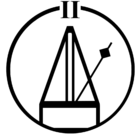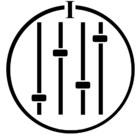There is a reported bug fix coming mid-June 2024. If you can’t wait until then…
(I did this running Sonoma 14.4.1) And thanks to folks in a separate thread on the details - just tried to put them all in one place.
I made a video of the process if you prefer that way: https://youtu.be/kjhKhDuvgDY
Part 1 - Set up the share (System Settings/Preferences)
- Open System Settings (in earlier MacOS it’s called System Preferences).
- Click on the apple in top left of your screen to find that option.
- Choose General
- Select **Sharing**.
- Enable **File Sharing**
- Click the "i" symbol
- Click the "+" symbol.
- Add a shared folder by choosing the folder where your music is stored and selecting Open
- The name of the folder here will be the ShareName that you’ll use in Part 3.
- Under ‘users’, confirm that the list includes an ‘everyone’ option, and that you set ‘everyone’ to *Read Only* at a minimum (or “Read & Write”)
- Ensure the customer's account is set to **Read & Write**
- I’m not 100% sure ‘customer’s account’, but I took it to mean the account I login with on the computer.
- Click the Options button
- Ensure that both SMB and the customer's account below are checked and choose Done.
Part 2 - Find your computer’s name
- At the bottom (or sometimes top in earlier versions of macOS) of the Sharing page, you’ll see Local hostname. Everything before the .local is the hostname. Copy that down - that will be your MacName that you’ll need in Part 3.
Part 3 - Add the share to Sonos
- Open the Sonos app on your mac.
- Choose Manage > Music Library Settings
- Choose the + for your music folders.
- Instead of ‘another folder or drive’, choose Networked Device
- Type the network path name when prompted, and press Next. The format will be \\MacName\ShareName
- Remember the ShareName and MacName you captured earlier? This is where you’ll use them. Make sure the \ are the right ones (not /, but \).
- Enter the Mac username and password. The password is the same as when you login opening your laptop.
- If you’re not sure about the username, you can find it this way:
- Open an app called ‘Terminal’ on your macbook. (Go into Launchpad and type ‘term’ and it’ll show up)
- Type whoami and press enter.
- The result that shows is your username. (e.g. Perhaps my computer shows my login name as Salami Slices but my username technically is different (salamislices)). Copy and paste that into the username that Sonos is asking for.
- If you’re not sure about the username, you can find it this way:
- If that doesn’t work, someone had mentioned trying the following:
- From System Settings, on left side, choose ‘users and groups’
- Click on the ‘i’ next to Guest User
- Enable “Allow guest users to connect to shared folders” and choose OK.
- Now, from Sonos app, when get prompted for username and password, leave them blank and just choose enter.
- The idea is it would treat it as a guest and since gave access to guests, will work.