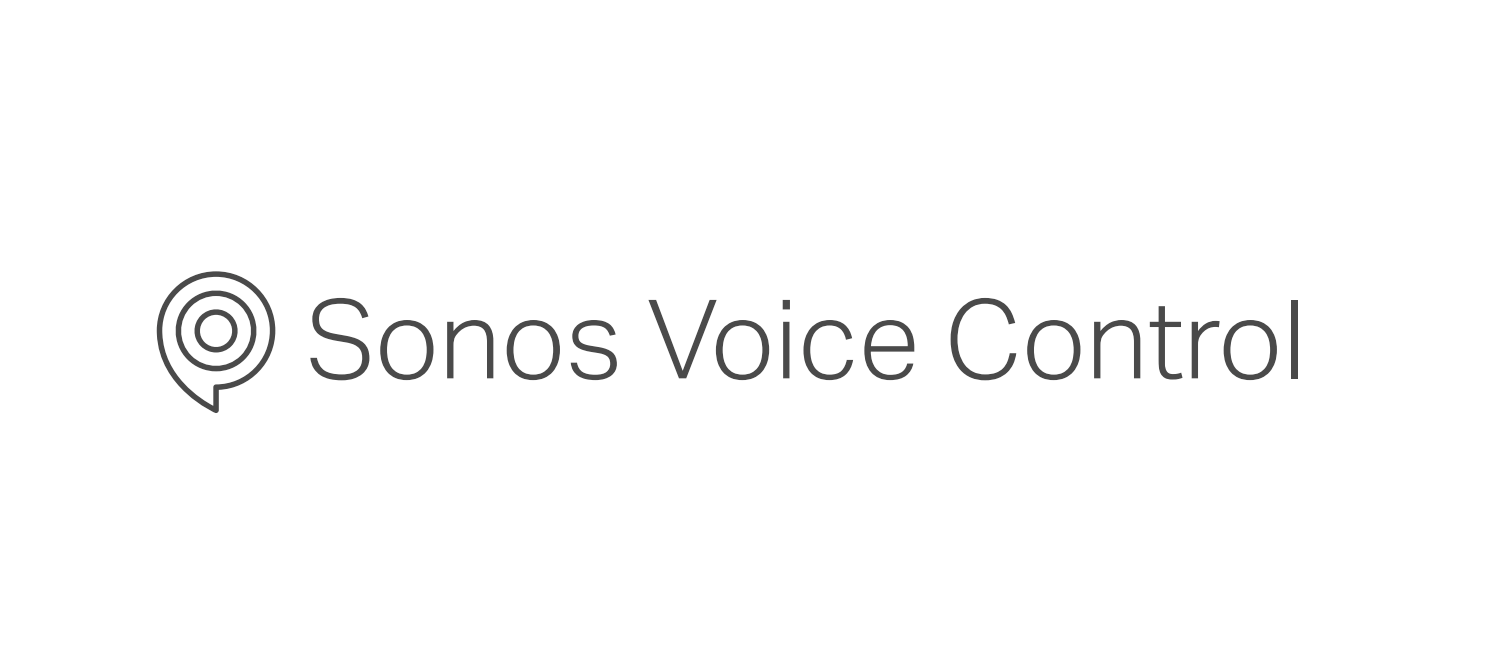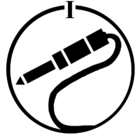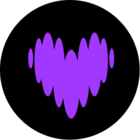On 22 February, Sonos Voice Control version 1.1 launched with a bunch of new features:
Sleep timer
This together with timers is one of our most requested features.
The sleep timer will let you put on your favorite tunes to fall asleep to, and also make sure that you don’t have the speaker playing all night long.
This is also useful during naptime with the kids, to make sure they have calm music to fall asleep or relax to.
All you have to do is say a command like: “Hey Sonos, play Johnny Cash for 20 minutes.” This will start the sleep timer, and you don’t have to worry about it playing all night.
Timers
We are happy to introduce this highly requested feature to all of you.
The new timer feature can be used for a range of activities, like cooking, exercising, or even a family game night.
We have created a chart showing how the timers work:
What kinds of timer commands can you use?
| Setting a timer and stopping the end-of-timer sound. | “Hey Sonos, set a timer for three minutes and thirty seconds” *Alarm rings* "Hey Sonos, stop" "Hey Sonos, stop the timer" |
| Setting a timer and stopping the end-of-timer sound from another room. | In the bedroom: “Hey Sonos, set a timer for three minutes in the kitchen” *Alarm rings in the kitchen* In the bedroom: “Hey Sonos, stop the timer in the kitchen” *Ring in the kitchen stops* |
| Cancel a timer. | “Hey Sonos, cancel my timer” |
| Inquiring about a timer. | “Hey Sonos, how much time is left?” |
| Adding more time to a timer. | “Hey Sonos, add thirty seconds to my kitchen timer” |
| Removing time from a timer. | “Hey Sonos, remove thirty seconds from my kitchen timer” |
| Pausing a timer. | “Hey Sonos, pause my timer” |
| Resuming a timer. | “Hey Sonos, resume my timer” |
Note: If you have multiple timers running, your follow-up commands need to specify the room name where your timer is active.
Advanced Transport Controls
You can now rewind or scrub through content to your heart's content!
This is especially useful for podcasts if you want to skip segments you have already listened to. All you need to do is specify how much time you want to skip: “Hey Sonos, fast forward 1 minute and 20 seconds.” Or if you missed a great punchline, you can ask: “Hey Sonos, go back 10 seconds.”
Another addition is the ability to ask Sonos for the current volume level: “Hey Sonos, what’s the volume level?” So you can now make sure that your home theater setup is set to the correct volume before you start an episode of your favorite TV series.
Advanced Search Patterns
Dive into an artist's discography with a simple voice command. If you find a new artist you like while listening to a playlist, you can now give the following command: “Hey Sonos, play a station by this artist” or “Hey Sonos, play a playlist by this artist.” You can also say, “Hey Sonos, play more songs by this band/artist.”
Sonos Voice Control will look for music by that artist in your default music service, and if it does not find it there, it will check if it can find it on your other added services.
Sonos Playlist Support
You can now use your voice to start streaming your Sonos playlists. Sonos playlists give you a way to save and curate your favorite tracks from any music service into one place for easy access. Sonos Voice Control can start streaming any of your Sonos playlists, regardless of which music services your saved tracks are from.
If your Sonos playlist has a similar name as another playlist available within a music service (like “80’s Hits”), Sonos Voice Control will prioritize streaming your personal playlist.
If you specifically want for example an Apple Music playlist, you will need to state, “Hey Sonos, play the 80’s hits playlist from Apple Music”.
If you have questions about any of these new features or want to share your experience with them, feel free to do so in this thread or in our dedicated Sonos Voice Control discussion area. As always we are ready to assist if you have any issues or questions, and your feedback around these features will be shared with the Sonos Voice Control team.