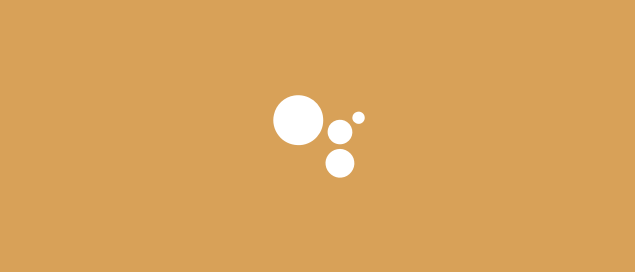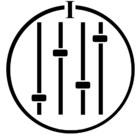Wondering what to do now that you have a Google Assistant enabled device and Sonos players? This page will help you get all set up.
1. Make sure your Sonos and Google Home devices are all powered up and connected to your home network.
If you're new to Sonos, this means Installing the Sonos app, and going through the steps for setting up Sonos. You’ll need an iOS or Android device to set up Sonos. If you're new to Google Home, install the Google Home app and add your Google Assistant enabled devices if they’re not listed. This is done by pressing the Home button and then the Plus (+) Google has a great setup guide here.
2. In the Sonos app for iOS or Android, tap the More tab at the bottom, then tap Voice Services. Choose Google Assistant from the list. This will take you to the Google Assistant app, where you’ll sign in to your Sonos account.
3. Follow the on-screen prompts and search for Sonos players. Add them to rooms for easy control.
4. Make sure you’ve added your music service accounts in the Google Assistant app by tapping your profile icon at the top right, then choosing Services > Music. You can also set up your default services from this menu.
You are now ready to try out some commands! There’s a great, comprehensive list here.
If you run into any trouble, there are some helpful tips and tricks here and on our community here to start with, or ask any question in the Google Assistant and Sonos board.
Enter your E-mail address. We'll send you an e-mail with instructions to reset your password.