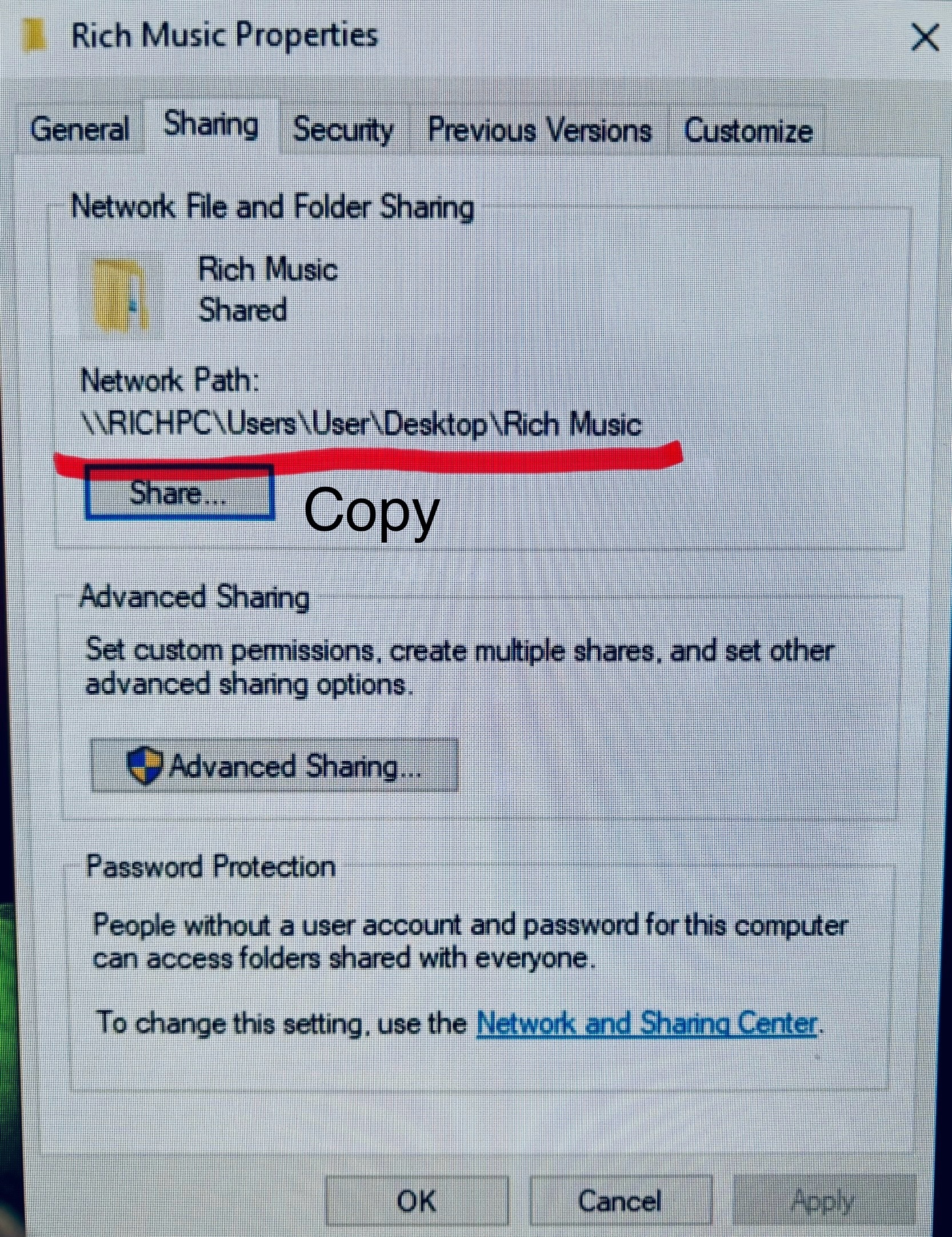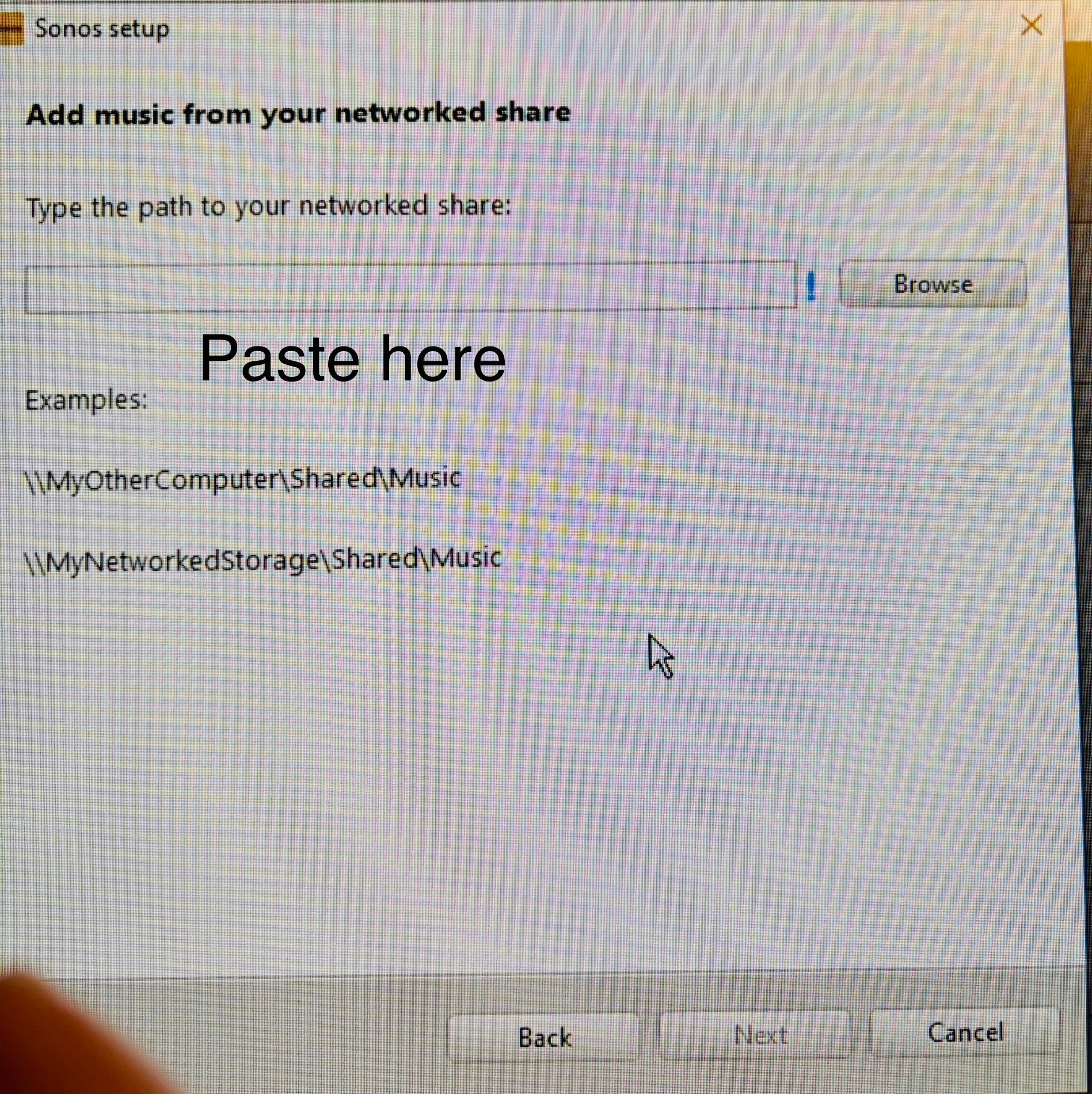I have just updated my Sonos system from old S1 components to latest ERA3 etc - which sound great by the way - but I cannot get the new controller app to upload my music library from my Wondows PC - I had this function with the old S1 controller but I cannot get the library to opulate in the new updated app. It says that the music library is beign shared but it remains empty.
I have tried numerous means to do this by following info on this site but nothing is working.
Very frustrating