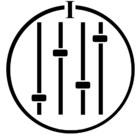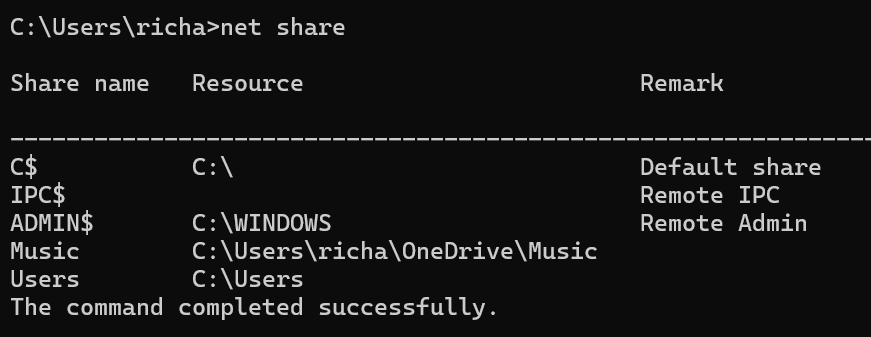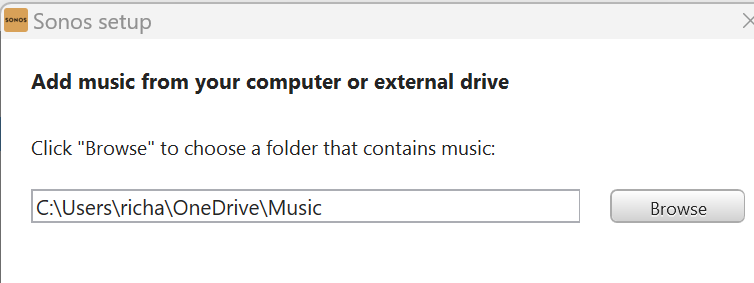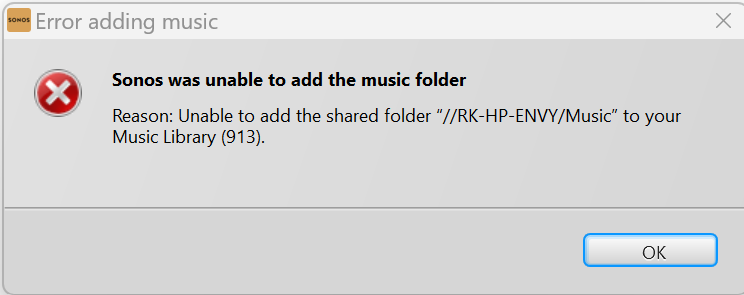This exact error has been widely reported here, but mostly for Macs. None of the official accepted “answers” for Windows provide a solution.
Running Sonos Controller for Windows 16.2.
This all started when I repped some of my CDs and tried to re-index the folder. It hung for hours. I let it run overnight, and it was still hanging. I closed and restarted the app. After that, any attempts to access the Music folder - or any subfolder - fails with the 913 error code.
I tried uninstalling and reinstalling the Controller. That has NO effect on this failure.
The Controller either suddenly won’t support WIndolws Folders, or it leaves some “residue” during indexing that cannot be removed by uninstalling the app. It could be hidden properties on the folders themselves, hidden Windows Registry keys, something.