Moderator note: This article was updated in December 2024.
This article discusses how to add your speakers to an existing system. If you are taking your speaker to another location that does not have an existing Sonos system in place, these instructions will not apply to you.
In that case, you can simply set up a new Sonos system.
How do we get your speakers added to another system? Say, at a friend or family member’s house.This is a fairly straightforward process and should not take too long. Sonos products can remember the credentials for up to 16 wireless networks. When you bring your device home, it will automatically reconnect to your WiFi network. This is unless you Factory Reset your Sonos device, which we do not recommend.
Things you will need before you get started:
- The WiFi password of this “new” network.
- The network needs to have an existing Sonos system set up already.
- You will need to have the owner of this system’s Sonos account information at hand.
The steps to take:
- Connect your mobile device (that has the Sonos app installed) to the new WiFi network, if not already connected.
- Open the Sonos app and wait while it searches for the Sonos system present.
If you are struggling to connect to their system, you may wish to view this article here: Your Sonos system was not found. - Tap the sprocket at the top right of the screen to go to “Settings”.
- Tap on “Add Speaker or Component”.
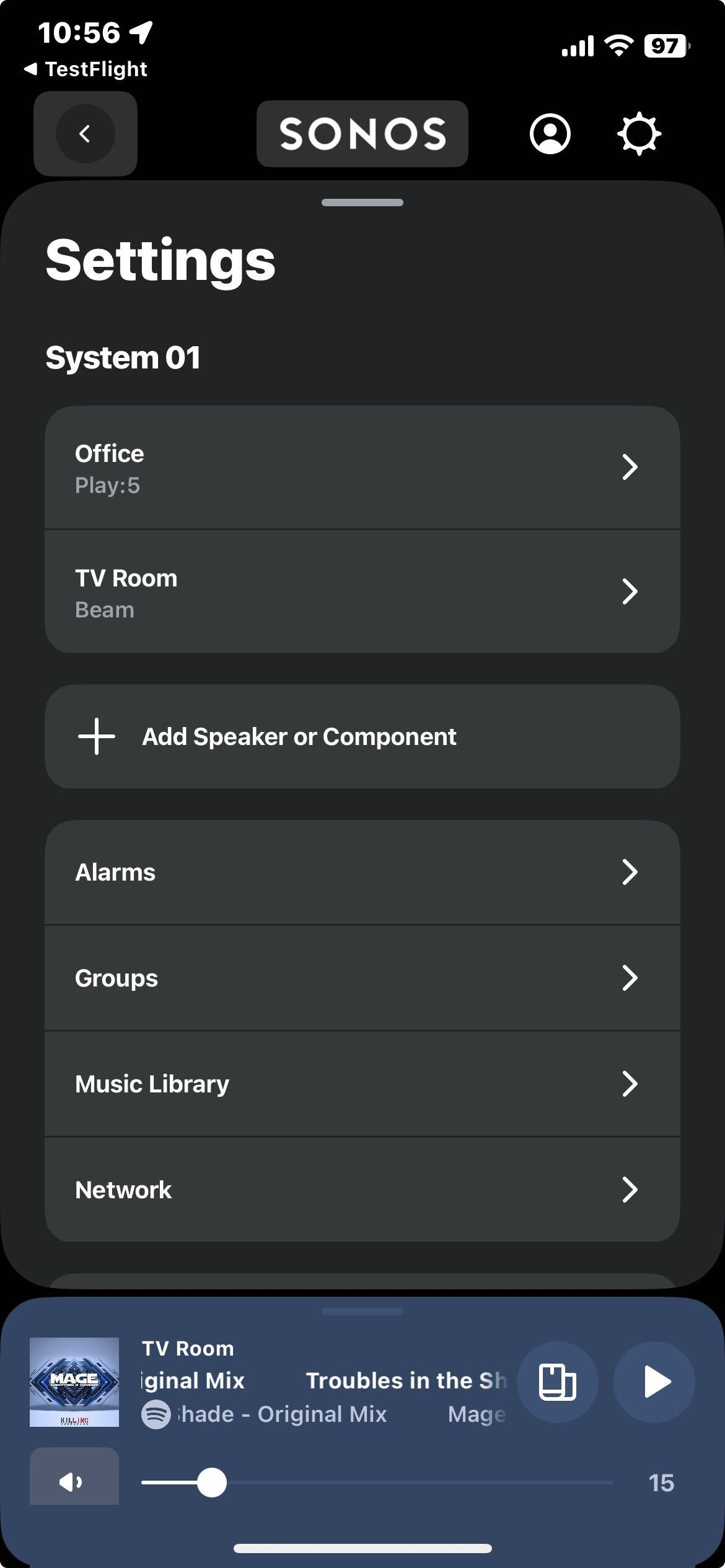
After this, you can simply follow the instructions onscreen. Be sure to enter the Sonos account information for this system when prompted.
If you are struggling when trying to add this product, you can view the following article: Can't Add New Sonos Device.
Alternatively, please feel free to contact one of our support technicians if you need any assistance throughout. Or you can ask the community for help.

