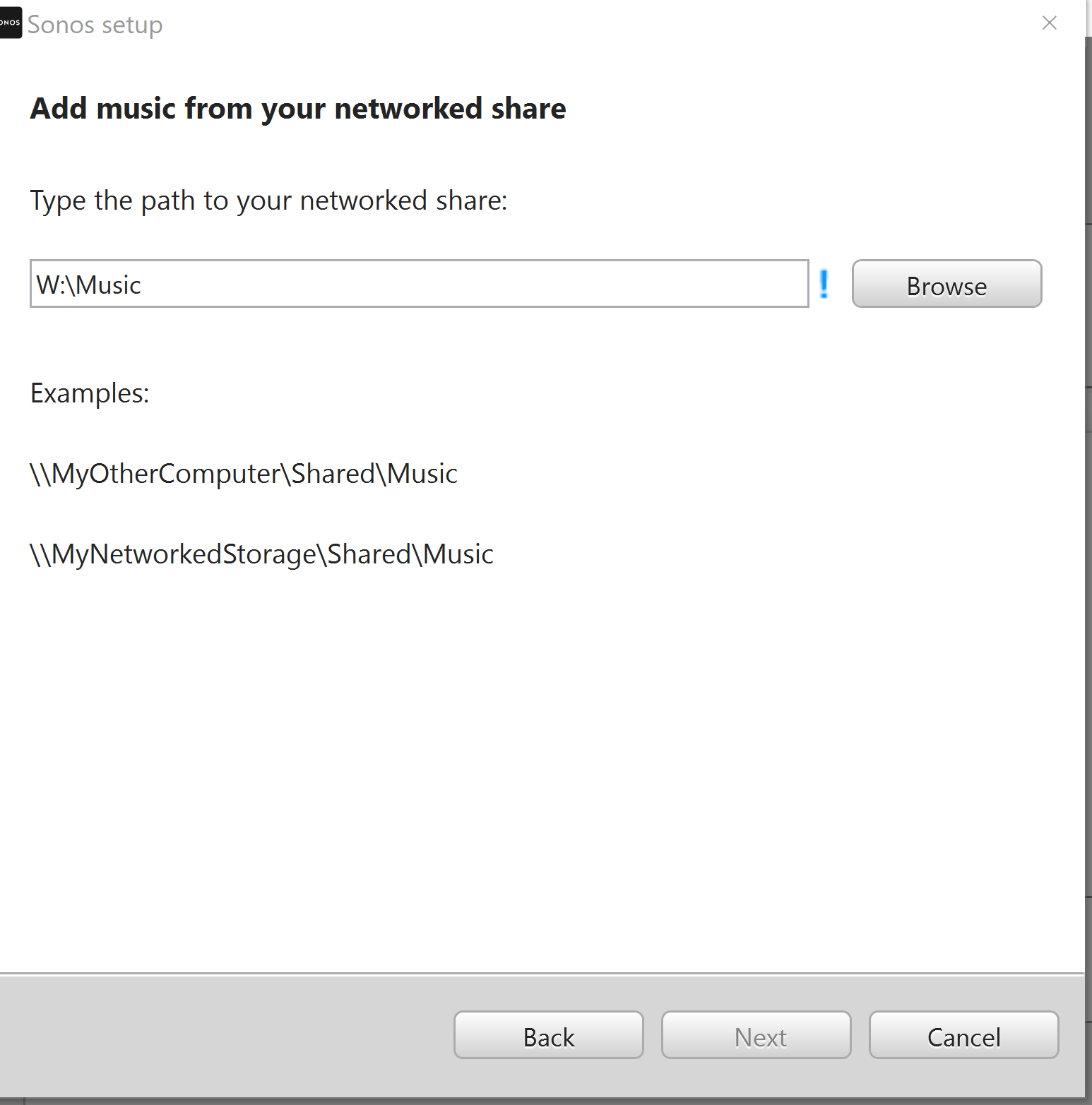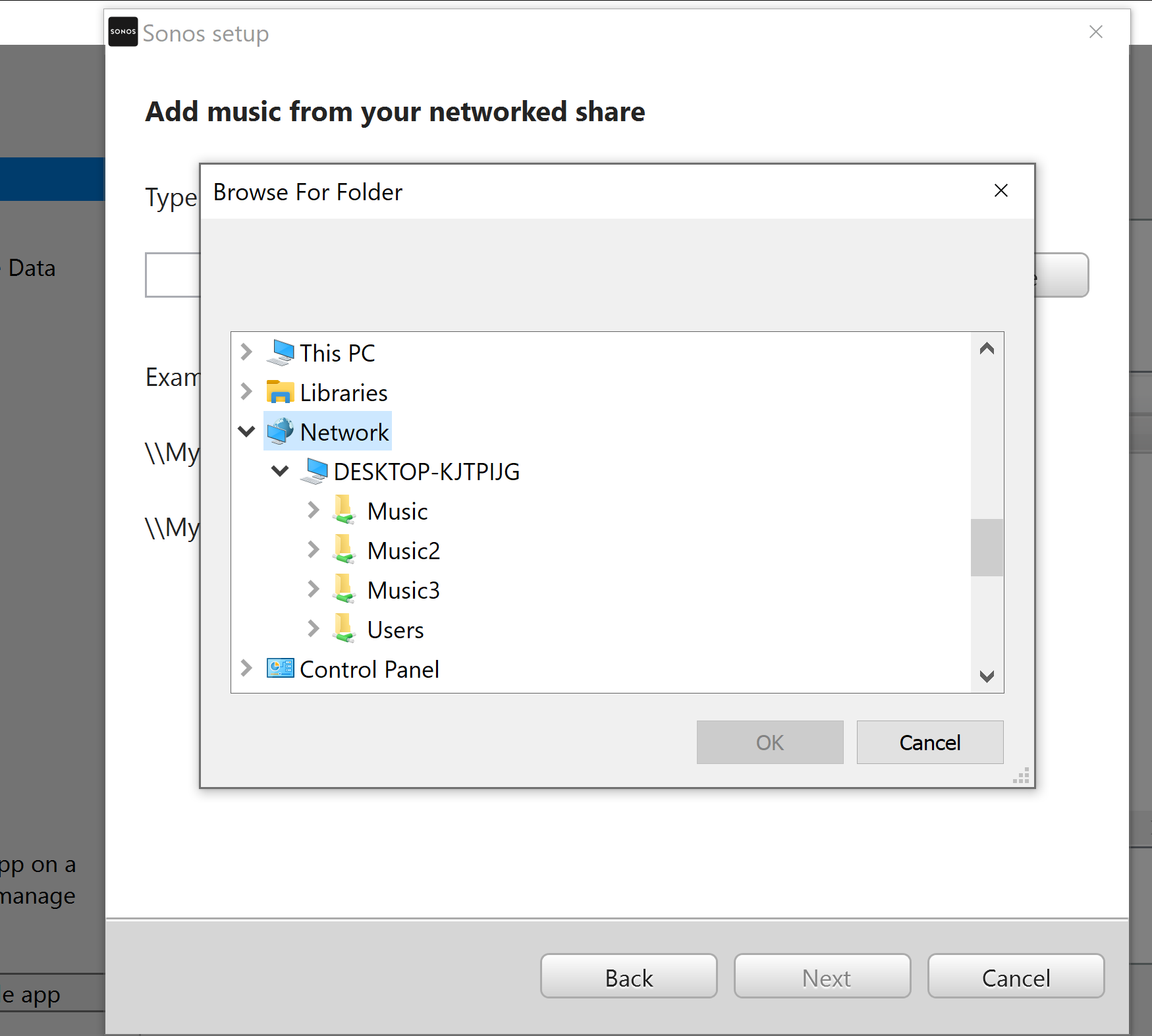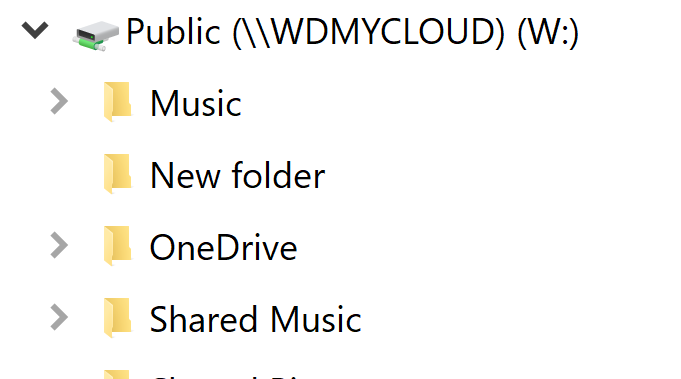I recently installed a WD NAS on my system
I uploaded all of my fairly extensive music library up to the NAS with no issues.
When I try to add the Folder on the NAS to Sonos with the Windows App I can see the folder in the add music services window, but the “button” to select it is greyed out.
I have tried it in both the public and private sides of the NAS, and have tried moving the folder out on it’s own. I have done some research on permissions and think I have things set up correctly but cannot get the ability to select the folder.
I assume it is some sort of a permission problem but am at a loss to sort it out.
Can someone advise me?