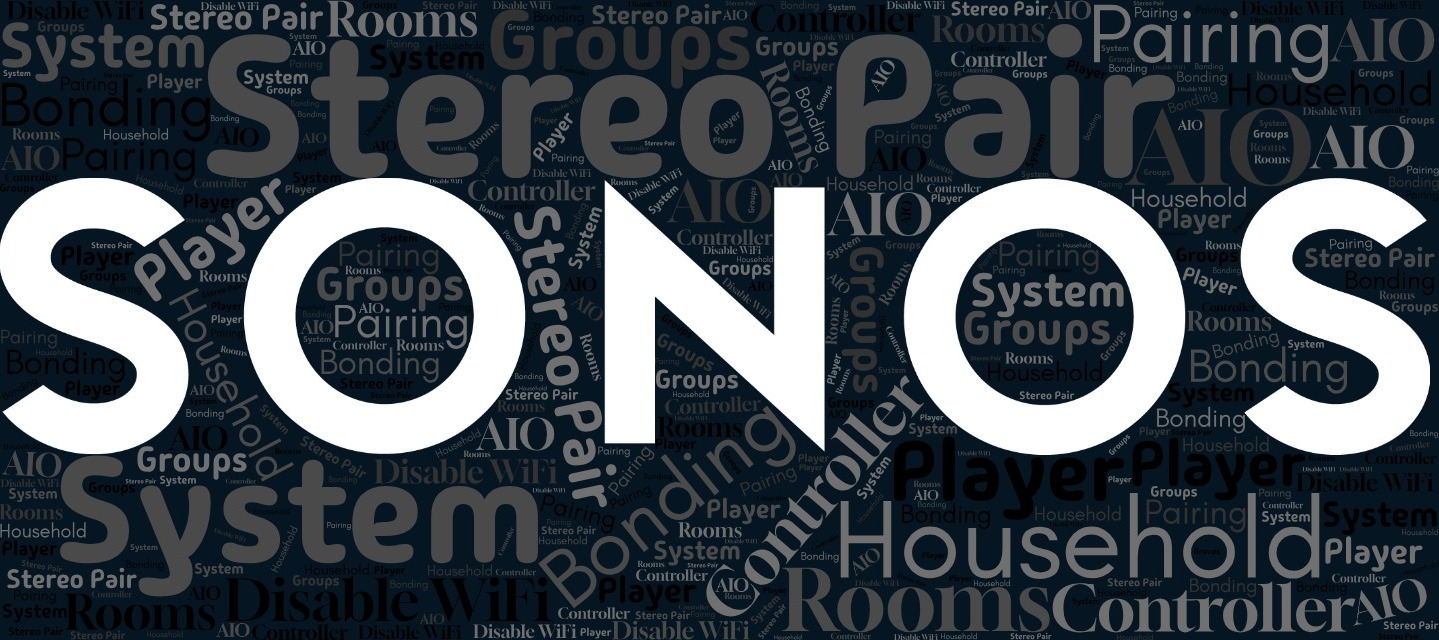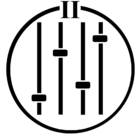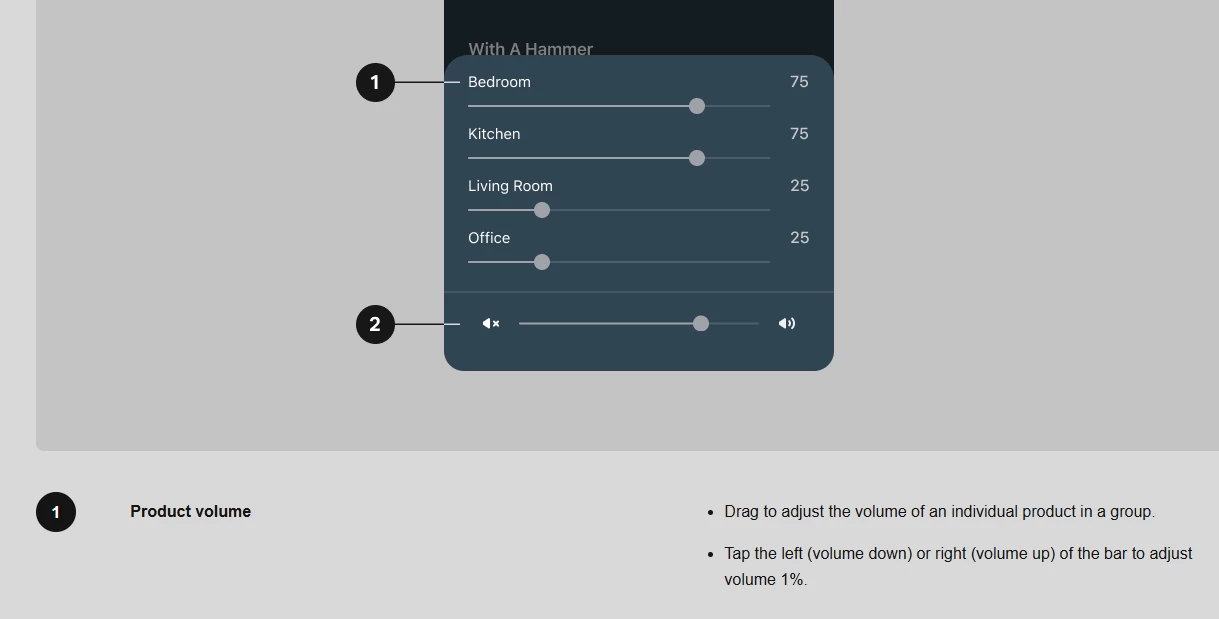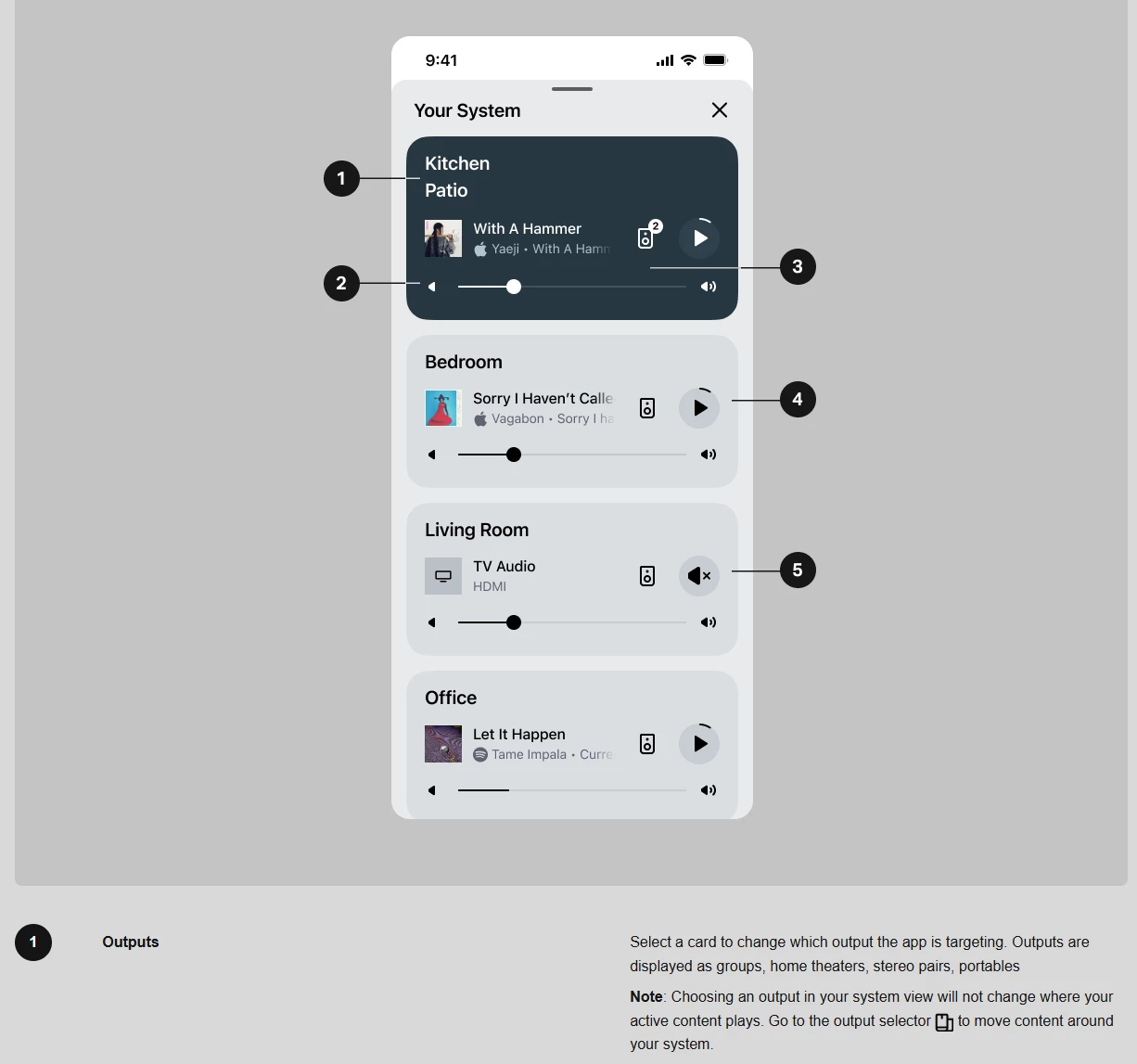| Hello everyone, In this article, I’d like to delve into some key terminologies used in the Sonos ecosystem. Understanding these terms will significantly enhance your experience with obtaining help here on the Community, and help you navigate and use your Sonos system more effectively. For each, I’ve included some points that address some commonly-held misconceptions. RoomsA “room” is a singly-addressable area in the Sonos app. It may be one speaker, two speakers, two speakers and a Sub/Sub Mini, or a whole surround sound setup. Importantly, each room can only play one source at a time, and all equaliser or TruePlay settings (and others) apply to the entire room. The largest room possible (barring the new Zones feature) is one with one soundbar, two Subs, and two surround speakers. You cannot add front speakers to a soundbar - it already contains drivers for playing those channels. Each room get’s it’s own name, which can be changed at any time in the room’s settings. Rooms can be added to Groups. If needed, you can have multiple Sonos Rooms in a single physical room (meaning a room in your home - the usual definition), but there is no way to delineate this in the app, short of using appropriate room names (like “Livingroom TV” and “Livingroom Music”). AIOsAll-in-One. Any Sonos speaker that is self-contained and can operate without any additional devices (unlike a Port or Amp). This term is mostly used internally - users tend to say “speaker”. PlayerA Player in the Sonos ecosystem is any Sonos device that can play audio. This includes AIO (All In One) speakers like Sonos Eras, sound-bars like Sonos Beam, and components like Amp. Players can be bonded or paired to others depending on your needs (Amp and Port cannot be paired). Sub & Sub Mini are not considered Players as they cannot play a source by themselves. ControllerControllers are the devices used to manage your Sonos system, as in, a device running one of the Sonos apps - this could be your smartphone, tablet, or computer. This term was also used for dedicated devices that existed before smartphones became a thing (now obsolete). The controller allows you to adjust settings, create groups, add music services, and more, providing complete control over your audio experience. There is also the new Web App, which is a web-based controller that allows control and some configuration of your Sonos system from anywhere you can access the internet. It is not designed for smaller screens like those on phones. Grouping/GroupsGrouping allows you to link multiple Sonos Rooms together, enabling them to play the same audio simultaneously across those multiple Rooms. This feature is ideal for parties or for creating a seamless audio experience throughout your home. Music playing across grouped speakers will always play in sync, but TV audio may be out of sync on other, grouped-in rooms (your soundbar will prefer to stay in sync with the TV picture rather than other rooms). If you have 3 or more rooms in your system, you can save a group so it can be remade easily later. There is an automatic group of “everywhere”, which is why group saving is not available if you have only 2 rooms. BondingBonding refers to the process of connecting a Sonos Sub/Sub Mini or pair of Sonos speakers with a Sonos soundbar like Beam, Arc, or Ray, or, connecting a Sub/Sub Mini to a solo speaker or to a stereo pair. When bonded, the devices work together in a single Room to create an enhanced audio experience with richer, deeper sound. This bonding is semi-permanent, as in, it can be undone, but takes enough re-configuration that you would not want to do so on a daily basis. Pairing/Stereo PairPairing involves connecting two (near) identical Sonos speakers to play stereo sound. For example, you can pair two Sonos Era 100 speakers to create a left and right stereo setup, offering a more immersive listening experience. Such a setup is typically referred to as a “stereo pair” after the fact. Note that the restriction is due to us wanting to preserve the best audio experience. Only audibly identical speakers (like a Sonos One and a Sonos One SL, or two identical speakers) can be paired. This pairing is also semi-permanent, as in, it can be undone, but takes enough re-configuration that you would not want to do so on a daily basis. ZonesA Zone is a configuration where multiple speakers play together for easier control in the Sonos app. Zones can be created, edited, and removed easily in the Sonos app. A Zone of any number of speakers will show as a single Room in the Sonos app, and has the setting and features of a Room, barring TruePlay Tuning, which is not available for a Zone. Zones offer a semi-permanent configuration of a number of speakers, controlled as if it were a single speaker, similar to a stereo pair. The feature was initially created for Sonos Pro installations and was ported over to home systems, so it does have more commercial uses in mind, but can be used to create a more customised setup. For more information in regards to Zones check our Community thread Welcome the new zones feature and Support page Set up a zone for multiple Sonos products. System/HouseholdThe term System in the Sonos context refers to the complete setup of Sonos products connected to your network. Your system includes all the players, controllers, and other Sonos devices working together to provide a seamless audio experience. Internally, we also use the term “Household” interchangeably with “System”. It is possible to have multiple systems/Households in different locations on one Sonos account, and to have a S1 and a S2 system/household on the same network concurrently. A single Sonos speaker (if on it’s own) is a system. However, if you add a second speaker (or even a sound bar, Sub and surrounds), you are not creating a new system - you are adding to the existing system. Creating a new system in the Sonos app when you already have a system creates problems - please try to avoid this! When you purchase additional Sonos products, never opt to “Set up a new System”. Disable WiFiThis is often misunderstood, so I’m adding it here despite it not really being terminology per se. This setting is to entirely disable the internal radio on a Sonos Player. As such, it should never be used on a unit that will be bonded to other units. As a result, it is a particularly bad idea to disable the radio on a Home Theatre primary device (like a soundbar). This setting is really only intended for when there are multiple players in very close proximity to each other - like when putting multiple Amps in a rack, for example. If you are not a professional installer, you probably should not be using this setting. SummaryHopefully you now understand why I have written this article - when you can have one system with three groups each containing two rooms, one with one player, and another with two, it is important when asking (or answering) a question that we all know what we are each saying. I hope this glossary of terms helps you get the most out of your Sonos system. For more detailed information on some of the terms or points made, feel free to explore our support articles or reach out to our community forum at large (the Info Hub is a good place to start). Experienced Sonos users - if I have missed anything you think should be added here, please comment below. Though, this article is intended as an introductory guide so please do not reference any current issues. Thank you for choosing Sonos! I hope this helps. Corry P
updated 12/8/25 |