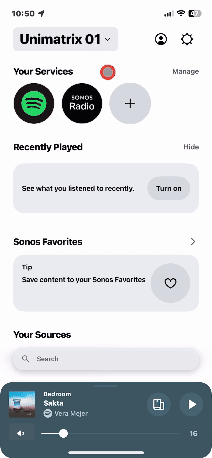This article was updated in January 2025 to account for changes in the Sonos app.
Hello everyone,
In this article you will get an overview of the features we added to the settings menu, and where to find them in the app.
- Changing your SonosNet wifi channel
- Reauthorizing your music service account
- Line-in audio compression setting
- Timezone setting
- “Forget Current System” option
- S2 to S1 speaker software downgrade tool
- TV Audio swap for Sonos Ace from Arc, Beam, Beam 2, and Ray
Changing your SonosNet wifi channel
If you have a product wired to your router, you can change your system’s wireless channel to reduce interference.
- Go to the Settings menu.
- Select Network, then SonosNet Channel.
- Change the wireless channel to 1, 6, or 11.
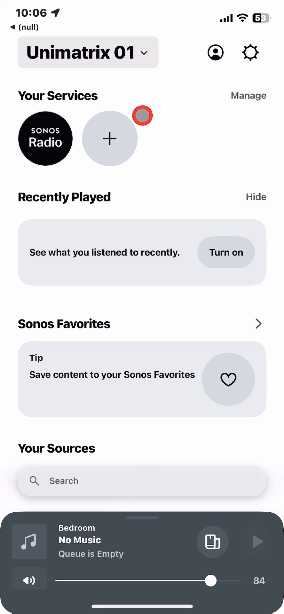
Reauthorizing your music service account
Sometimes it is necessary to reauthorize a music service that is added to your system in order for the service to continue to work with Sonos.
- Go to the Manage under “Your Services” on the home screen.
- Under Connected Services, select the music service.
- Under Connected Accounts select the music service account.
- Select Reauthorize Account.
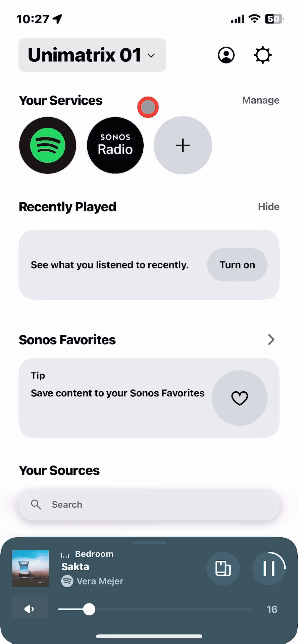
Line-in audio compression setting
Choose if you want the Sonos app to compress the audio when using line-in.
Sonos presets the best Audio Compression level for your system; this setting overrides the pre-set.
- Go to the Settings menu.
- Select General Settings.
- Select Audio Compression.
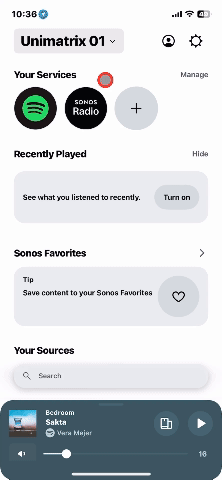
Timezone setting
Set your time zone and daylight savings time.
Go to the Account menu.
- Go to the Settings menu.
- Select General Settings.
- Select Date & Time.
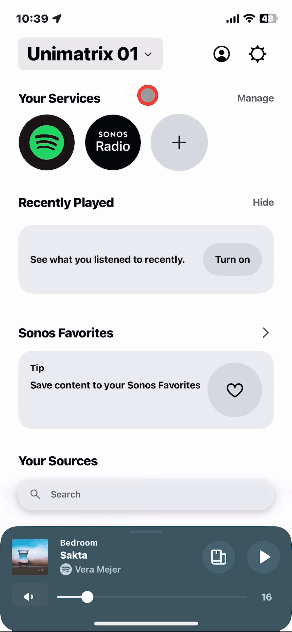
“Forget Current System” option
Disconnect the app from your current Sonos system so you can set up a new Sonos system or connect to an existing system on the same network.
- Go to the Settings menu.
- Select General Settings.
- Select Forget Current System.
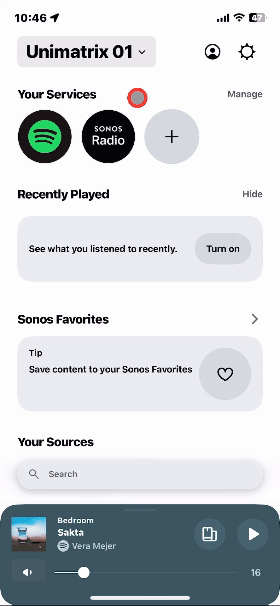
S2 to S1 speaker software downgrade tool
Some Sonos products must be downgraded to S1 before they can be added to an S1 system. The Sonos S1 Controller app will let you know if the product you're setting up needs to be downgraded before it can be added to your S1 system.
- Go to the Settings menu.
- Select Visit Help Center.
- Select Sonos S1 App.
- Select Downgrade Product to S1.
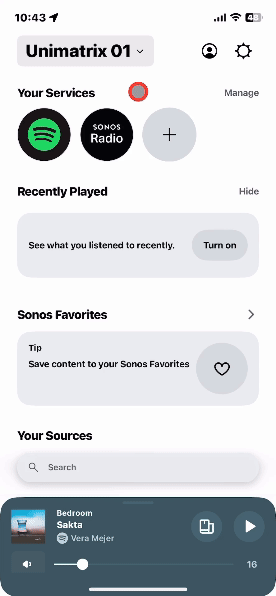
TV Audio swap for Sonos Ace from Arc, Beam, Beam 2, and Ray
When used with a compatible Sonos home theater speaker, you can listen to your home theater audio through Sonos Ace using the TV Audio Swap feature.
- Go to the Settings menu.
- Select your Sonos Ace.
- Select + Add TV Audio Swap.
- Follow the instructions in the app to complete the setup process.