Attempting to downgrade my Play 3 to be s1 compatible. Sonos is “finding” a product that I don't even have…
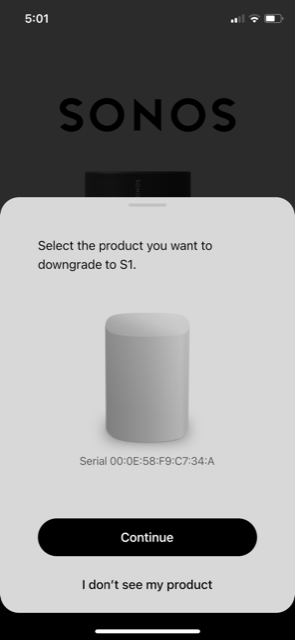
...I only have a Play 3 speaker.
Attempting to downgrade my Play 3 to be s1 compatible. Sonos is “finding” a product that I don't even have…
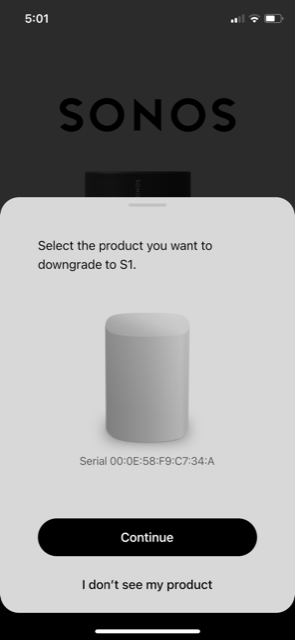
...I only have a Play 3 speaker.
Best answer by Jamie A
Hi
I’m not sure why you’d be seeing a Sonos One as a device to downgrade if you don’t own one, that’s a very strange issue. However, I’ve noticed you said you only have a Play:3, did you mean you only have Play:3 speakers or that you only have the one Play:3 speaker. If it’s the latter, then you wont be able to downgrade the Play:3 to S1, as you need an existing S1 system to connect the Play:3.
If you do have an existing S1 system, then as
I hope this information helps!
Enter your E-mail address. We'll send you an e-mail with instructions to reset your password.