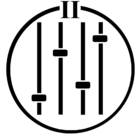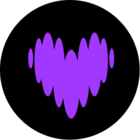eceived an upgrade recently. From super hub 2 to a new super hub 3.
I have a Sonos Bridge plugged into the super hub 3 via Ethernet.
Ever since getting the super hub 3, my sonos network drops out after a certain time of not being used.
The Virgin WiFi continues to work fine. But the sonos network seems to just disappear.
If I unplug the Bridge Ethernet cable and plug it back in the sonos network returns immediately.
It then stays active and works fine until I stop using sonos for 2-3 hours at which point the problem recurs.
Any help appreciated.
Ami
SuperHub3 Sonos net dropping
This topic has been closed for further comments. You can use the search bar to find a similar topic, or create a new one by clicking Create Topic at the top of the page.
Enter your E-mail address. We'll send you an e-mail with instructions to reset your password.