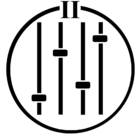Hi,
For those of you who are looking to try and control Sonos from Siri I thought I’d stick up how I managed to do it with help from a couple of articles that this one simply glues together. I wanted to play a radio station without having to click on anything so I did the following. This assumes you have set up the radio station you want to play as a favourite.
- Go to IFTTT.com and set up a user.
- Create an applet with a Webhook and name it something like play_radio_station_name - just remember what you called it.
- Then for the ‘Then’ bit select Sonos log in and select Play Favourite. Select the radio station and where you want it to play.
- Save and name your applet.
- Now from the home screen click into your Applet and click on the web hooks logo. Then click ‘Documentation’. Enter into the URL where is says event your name from step 2.
- Down below where it has the CURL - copy everything from https to the end of the request. This will include your applet trigger name and your private key.
- Now switch to the shortcuts app on your iPhone.
- Select ‘+’ and then ‘Add Action’
- Find ‘Get Contents of URL’ and where it says URL paste in the ‘https://…..’ that you copied from IFTT.
- Name the shortcut - I found if I used ‘Play’ or ‘Listen’ it confused Siri and it didn’t play the shortcut so just used the name of the radio station instead.
- Try it out.