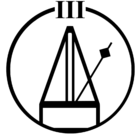I am looking for separate piece of hardware to control my Sonos system. I keep seeing ads for Nuimo.
What can you actually do with this device? Is it just play/stop or can you actually select various types of music sources?
Also, is there way to hardwire the unit to avoid have to charge it so often?
Please let me know. Thanks.
- Community
- Voice control and smart home
- Smart home integrations
- Anyone using Nuimo for their Sonos system? Please help.
Anyone using Nuimo for their Sonos system? Please help.
- March 18, 2017
- 6 replies
- 1897 views
This topic has been closed for further comments. You can use the search bar to find a similar topic, or create a new one by clicking Create Topic at the top of the page.
6 replies
- Sonos Staff
- April 25, 2017
Hi atomarchio
They aren't officially endorsed by Sonos.
From the looks of it they suggest, you can "adjust the volume", "start and stop playback" , "skip to previous or next track" and "select a station".
I think you assign a "station" to a sonos favorite in the Nuimo App.
Technically other than the select a station functionality it appears to basically the same controls you have on the top of each speaker already.
I hope this helps
In terms of Home Automation systems that are endorsed by Sonos the companies below are endorsed :
Crestron
Savant
Control4
Qivicon
Lutron
iPort
They all support Play/pause/skip , Volume, Sonos Favorites, and grouping other than Lutron and iPort which don't support grouping.
I hope this helps
They aren't officially endorsed by Sonos.
From the looks of it they suggest, you can "adjust the volume", "start and stop playback" , "skip to previous or next track" and "select a station".
I think you assign a "station" to a sonos favorite in the Nuimo App.
Technically other than the select a station functionality it appears to basically the same controls you have on the top of each speaker already.
I hope this helps
In terms of Home Automation systems that are endorsed by Sonos the companies below are endorsed :
Crestron
Savant
Control4
Qivicon
Lutron
iPort
They all support Play/pause/skip , Volume, Sonos Favorites, and grouping other than Lutron and iPort which don't support grouping.
I hope this helps
Help others find useful posts by clicking the like button and selecting the best answer to your question.
- Local Superstar
- April 25, 2017
I have one and love it, here is a review I did for Amazon and another site. Nothing has changed since I wrote this a few weeks back. I am a bit worried thet the feedback group has been very quiet the last few weeks though. The company is still running and activley recruiting so they could be working on updates.
Full Review from a user having had the Nuimo since launch and been using daily for nearly 6 months now.
Summary (tl:dr)
It was a tough initiation but with the latest changes this is now a must have controller in my Garden room for my Sonos Music System and Hue lighting. I would definitely buy it again, but I think it needs to be priced no higher £100 to attract more users.
DETAILED REVIEW
HARDWARE:
The price is high, much of that must be due to the excellent quality of the hardware. This unit is wonderfully well engineered and the quality of the materials is top notch. The smoothness of the volume dial is wonderful.
The touch surface is hard plastic/acrylic and is smooth but mat. It has a positive click when pushed much like a quality mouse button click. Under the surface of this front touch area is a block of dot matrix LEDs. These are used to show the status of the device, more about that below. The front touch screen also has three areas, not marked, for specific touch points. These are left right and bottom of the screen adjacent to the LED area.
The Nuimo has a magnetic base and comes provided with a plate which can be wall mounted and the Nuimo will stick magnetically to it. The charging port is a standard Micro USB on the bottom of the unit and restricts the use and aesthetics of the device whilst on charge. A better solution would be for the wall mount to have a protruding charge plug so the device could charge via this and still be used. The Nuimo comes with the base, some stickers to attach the base to a surface and a standard USB to Micro USB lead. Any standard USB charger can be used to charge the Nuimo, but one is NOT included.
USING THE NUIMO
SETTING UP AND USING THE NUIMO APP
First thing you need to do with a Nuimo when you receive it (other than charge it) is download the App from the appropriate app store and then pair to your preferred device. I use my Nuimo with both an Amazon Fire Android Tablet (HD6) and an iPhone 6. Pairing is simple and the same as any other BT pairing. Turn on the Nuimo, which will display a flashing BT icon in the middle LED screen and then a Tick icon once paired.
Now return to the app and check for firmware update, and if bought from new there will be one. The firmware will take 5mins tops from an apple device. From an android device you may have to do an additional action. Once paired, turn the Nuimo off and the Hold down the front screen button and turn the unit back on. This should show a box with an arrow on the front screen indicating it is ready for firmware download.
NUIMO CONNECTION
The Nuimo MUST be connected to a device by Bluetooth at all times. If, for example you leave the room with your paired phone the Nuimo will stop working as soon as it is out of range. It will not auto connect to another device either. You will also need to ensure the Nuimo app is active on your selected device for the Nuimo to connect and work. It can be in the background but it must be there. This for me was one of the biggest downsides of the device. I sorted this by buying a very cheap Amazon Fire tablet (£28) from Amazon Warehouse and have then permanently charging and on in the room and the Nuimo is pared to that. It can of course be used for other things at the same time but it stays in the same room as the Nuimo and is always on. This way anyone can use the Nuimo. The Nuimo can also connect to iMac and Certain Android powered TVs. Amazon Fire TV also works as a connection portal. It does not connect to a PC yet, although I believe this is being worked on.
HOW THE NUIMO CONNECTS TO THE VARIOUS DEVICES IT CONTROLS, important to understand:
The Nuimo connects to the various smart devices by using Bluetooth to connect to your phone then uses the phone Wi-Fi to connect to the devices on your network. It will not work if your phone is not on your home Wi-Fi network, and cannot be used to control items remotely (i.e. You can’t take the Nuimo to work and connect it to your phone and then control devices at home).
The fact that the device MUST be connected to a phone or tablet was not abundantly clear when I placed my advanced order. This was initially the source of much disappointment when I got the Nuimo.
THE NUIMO IN USE
Initially the Nuimo was very limited in use and had loads of issues. This soured my initial impression of the product and is doubtless the reason for lots of the negative reviews, and deservedly so. HOWEVER, much has changed. The firmware and app have been refined to the point that for me this is a must have gadget.
HOW DO I HAVE MY NUIMO SET UP?
I have my Nuimo in a Garden Log cabin room that has a two Sonos Play 1s and a sub and Phillips Hub with colour bulb and a further Phillips Hue colour Bloom uplighter.
I have the app set so the Sonos speakers are set as one group, as that is how they are set in the Sonos App. I have both the Hue devices set as one so they change and dim together. I could separate the lights out, and the speakers and control them all individually too if I wanted but that is not practical in my set up.
THE NUIMO IN ACTION-
Assuming you Nuimo is connected and awake (see Sleep! Section below for explanation of sleep/standby mode)
To switch between devise you swipe you finger from the top to the bottom of the Nuimo. The top of the device is identified by a small rectangular “window” which controls the gesture commands, more of them later. Make sure wherever you place your Nuimo that this window is always orientated to the top. Swiping shows the icon being controlled and there is a small number if you have more than one of any particular device set up in the app. So swipe and the Bulb Icon appears. The default set up for Hue is that the dial is used for brightness up and down. The click button turns the unit on and off. Swipe right to left sets the light to White and swipe right to left sets a random colour. The three long touch areas, left right and bottom of the touch area can have pre-set colours you set in the Nuimo app.
Swipe down on my Nuimo and I get a Music Note icon. Now I am controlling my Sonos group of speakers. Dial does the volume, click play/pause and swiping does the tracks forwards or back, all pretty intuitive. The three long press touch areas can be used to select Sonos favourites. These need to be set in the Sonos App in order to appear as a selectable pre-sets in the Nuimo App. The long press feature is a recent addition and is ideal for setting up quick to access Radio stations on my Sonos set up.
GESTURE CONTROL
There is the ability to set up the Nuimo to work with gestures, so you can flap your hands about like a conductor to effect Nuimo actions. To turn gesture on you need to hold a finger over the little rectangular window for a couple of seconds (you do the same action to turn gesture off again).
With gesture on you can wave you hand left to right or right to left to change tracks etc. You set what the gesture do in the app. You can also use an up down hand gesture to emulate the actions of the control ring. The gestures work a lot better that they did initially but personally I have never got used to them and prefer to use the touch functions instead. They are there for those that like that sort of thing.
THINGS TO BEAR IN MIND WHEN USING YOUR NUIMO
The square area with the LED matrix is NOT touch sensitive, but all the area around it is. So make you swipe motions exaggerated from end to end or side to side
Sleep! After a while, 5-10 mins I think, the Nuimo goes into standby mode or sleep. In this state the volume ring will not work nor will quick swipe commands. To raise the Nuimo from sleep gently touch, but not press, the display on either side for the matrix display for about 2 seconds. You can use the touch button too to wake the device but this will also carry out the button action. This is important. If you are listening to a long music track and then go to the Nuimo to change tracks it will not respond till the long touch. If you press the touch button instead, the music will stop and then you will have to start it again and then swipe for next track, a far longer procedure. The long press wake was one of the significant firmware enhancements.
Battery life is now about 3-4 weeks in my experience, it did go through a very poor Firmware iteration where it lasted a matter of days but this has been resolved.
FINALLY
I like my Nuimo, I like it a lot and if it were stolen I would need to get another one. That is the acid test for me. I also have Amazon Alexa which I use alongside Nuimo and they complement each other well. It is expensive, but very well made. It is a very tactile product and nice to hold and caress, the volume ring is especially rewarding to play with.
Scenic seem to be committed to the product still, with regular updates, and they have a good Facebook support group too for questions, feedback and suggestions. I am sure it will connect to more Home Automation products in the future.
There is also thread on this in this forum but search never finds it!
Full Review from a user having had the Nuimo since launch and been using daily for nearly 6 months now.
Summary (tl:dr)
It was a tough initiation but with the latest changes this is now a must have controller in my Garden room for my Sonos Music System and Hue lighting. I would definitely buy it again, but I think it needs to be priced no higher £100 to attract more users.
DETAILED REVIEW
HARDWARE:
The price is high, much of that must be due to the excellent quality of the hardware. This unit is wonderfully well engineered and the quality of the materials is top notch. The smoothness of the volume dial is wonderful.
The touch surface is hard plastic/acrylic and is smooth but mat. It has a positive click when pushed much like a quality mouse button click. Under the surface of this front touch area is a block of dot matrix LEDs. These are used to show the status of the device, more about that below. The front touch screen also has three areas, not marked, for specific touch points. These are left right and bottom of the screen adjacent to the LED area.
The Nuimo has a magnetic base and comes provided with a plate which can be wall mounted and the Nuimo will stick magnetically to it. The charging port is a standard Micro USB on the bottom of the unit and restricts the use and aesthetics of the device whilst on charge. A better solution would be for the wall mount to have a protruding charge plug so the device could charge via this and still be used. The Nuimo comes with the base, some stickers to attach the base to a surface and a standard USB to Micro USB lead. Any standard USB charger can be used to charge the Nuimo, but one is NOT included.
USING THE NUIMO
SETTING UP AND USING THE NUIMO APP
First thing you need to do with a Nuimo when you receive it (other than charge it) is download the App from the appropriate app store and then pair to your preferred device. I use my Nuimo with both an Amazon Fire Android Tablet (HD6) and an iPhone 6. Pairing is simple and the same as any other BT pairing. Turn on the Nuimo, which will display a flashing BT icon in the middle LED screen and then a Tick icon once paired.
Now return to the app and check for firmware update, and if bought from new there will be one. The firmware will take 5mins tops from an apple device. From an android device you may have to do an additional action. Once paired, turn the Nuimo off and the Hold down the front screen button and turn the unit back on. This should show a box with an arrow on the front screen indicating it is ready for firmware download.
NUIMO CONNECTION
The Nuimo MUST be connected to a device by Bluetooth at all times. If, for example you leave the room with your paired phone the Nuimo will stop working as soon as it is out of range. It will not auto connect to another device either. You will also need to ensure the Nuimo app is active on your selected device for the Nuimo to connect and work. It can be in the background but it must be there. This for me was one of the biggest downsides of the device. I sorted this by buying a very cheap Amazon Fire tablet (£28) from Amazon Warehouse and have then permanently charging and on in the room and the Nuimo is pared to that. It can of course be used for other things at the same time but it stays in the same room as the Nuimo and is always on. This way anyone can use the Nuimo. The Nuimo can also connect to iMac and Certain Android powered TVs. Amazon Fire TV also works as a connection portal. It does not connect to a PC yet, although I believe this is being worked on.
HOW THE NUIMO CONNECTS TO THE VARIOUS DEVICES IT CONTROLS, important to understand:
The Nuimo connects to the various smart devices by using Bluetooth to connect to your phone then uses the phone Wi-Fi to connect to the devices on your network. It will not work if your phone is not on your home Wi-Fi network, and cannot be used to control items remotely (i.e. You can’t take the Nuimo to work and connect it to your phone and then control devices at home).
The fact that the device MUST be connected to a phone or tablet was not abundantly clear when I placed my advanced order. This was initially the source of much disappointment when I got the Nuimo.
THE NUIMO IN USE
Initially the Nuimo was very limited in use and had loads of issues. This soured my initial impression of the product and is doubtless the reason for lots of the negative reviews, and deservedly so. HOWEVER, much has changed. The firmware and app have been refined to the point that for me this is a must have gadget.
HOW DO I HAVE MY NUIMO SET UP?
I have my Nuimo in a Garden Log cabin room that has a two Sonos Play 1s and a sub and Phillips Hub with colour bulb and a further Phillips Hue colour Bloom uplighter.
I have the app set so the Sonos speakers are set as one group, as that is how they are set in the Sonos App. I have both the Hue devices set as one so they change and dim together. I could separate the lights out, and the speakers and control them all individually too if I wanted but that is not practical in my set up.
THE NUIMO IN ACTION-
Assuming you Nuimo is connected and awake (see Sleep! Section below for explanation of sleep/standby mode)
To switch between devise you swipe you finger from the top to the bottom of the Nuimo. The top of the device is identified by a small rectangular “window” which controls the gesture commands, more of them later. Make sure wherever you place your Nuimo that this window is always orientated to the top. Swiping shows the icon being controlled and there is a small number if you have more than one of any particular device set up in the app. So swipe and the Bulb Icon appears. The default set up for Hue is that the dial is used for brightness up and down. The click button turns the unit on and off. Swipe right to left sets the light to White and swipe right to left sets a random colour. The three long touch areas, left right and bottom of the touch area can have pre-set colours you set in the Nuimo app.
Swipe down on my Nuimo and I get a Music Note icon. Now I am controlling my Sonos group of speakers. Dial does the volume, click play/pause and swiping does the tracks forwards or back, all pretty intuitive. The three long press touch areas can be used to select Sonos favourites. These need to be set in the Sonos App in order to appear as a selectable pre-sets in the Nuimo App. The long press feature is a recent addition and is ideal for setting up quick to access Radio stations on my Sonos set up.
GESTURE CONTROL
There is the ability to set up the Nuimo to work with gestures, so you can flap your hands about like a conductor to effect Nuimo actions. To turn gesture on you need to hold a finger over the little rectangular window for a couple of seconds (you do the same action to turn gesture off again).
With gesture on you can wave you hand left to right or right to left to change tracks etc. You set what the gesture do in the app. You can also use an up down hand gesture to emulate the actions of the control ring. The gestures work a lot better that they did initially but personally I have never got used to them and prefer to use the touch functions instead. They are there for those that like that sort of thing.
THINGS TO BEAR IN MIND WHEN USING YOUR NUIMO
The square area with the LED matrix is NOT touch sensitive, but all the area around it is. So make you swipe motions exaggerated from end to end or side to side
Sleep! After a while, 5-10 mins I think, the Nuimo goes into standby mode or sleep. In this state the volume ring will not work nor will quick swipe commands. To raise the Nuimo from sleep gently touch, but not press, the display on either side for the matrix display for about 2 seconds. You can use the touch button too to wake the device but this will also carry out the button action. This is important. If you are listening to a long music track and then go to the Nuimo to change tracks it will not respond till the long touch. If you press the touch button instead, the music will stop and then you will have to start it again and then swipe for next track, a far longer procedure. The long press wake was one of the significant firmware enhancements.
Battery life is now about 3-4 weeks in my experience, it did go through a very poor Firmware iteration where it lasted a matter of days but this has been resolved.
FINALLY
I like my Nuimo, I like it a lot and if it were stolen I would need to get another one. That is the acid test for me. I also have Amazon Alexa which I use alongside Nuimo and they complement each other well. It is expensive, but very well made. It is a very tactile product and nice to hold and caress, the volume ring is especially rewarding to play with.
Scenic seem to be committed to the product still, with regular updates, and they have a good Facebook support group too for questions, feedback and suggestions. I am sure it will connect to more Home Automation products in the future.
There is also thread on this in this forum but search never finds it!
- Avid Contributor I
- June 10, 2017
I've had once since they were first shipped. Build quality is fantastic. Nicely made. It works well to play/pause, skip back/forward, and adjust volume. However, the sleep issued discussed above is very frustrating. having to wake it up to adjust the volume drives me crazy.
I just added some Lutron Caseta light switches to my home, and it came with a Pico remote. While they sell an audio remote that works with Songs, the Pico does as well -- the only difference is that the Pico has a "glowing" light icon for "on" while the audio remote says "play/pause", and the Pico has an "off" light while the audio remote has a skip forward icon. So....I added the Pico as the audio remote to control Sonos, and I used a table maker to "change" the icons. This works so much better than Niumo to control Sonos! Much more responsive, the only think I cannot due is move backwards, only forward. In the center of the Pico is a rounded button that scrolls through your Songs favorites, so you can move from one to the other, something you cannot do with the Nuimo.
The review above is very good, and points out the two things that people need to know: (1) there must be a bluetooth device, such as an iPhone or Android phone, that the Nuimo connects to in order to use it; and (2) the sleep/wake issue.
Just my thoughts....
I just added some Lutron Caseta light switches to my home, and it came with a Pico remote. While they sell an audio remote that works with Songs, the Pico does as well -- the only difference is that the Pico has a "glowing" light icon for "on" while the audio remote says "play/pause", and the Pico has an "off" light while the audio remote has a skip forward icon. So....I added the Pico as the audio remote to control Sonos, and I used a table maker to "change" the icons. This works so much better than Niumo to control Sonos! Much more responsive, the only think I cannot due is move backwards, only forward. In the center of the Pico is a rounded button that scrolls through your Songs favorites, so you can move from one to the other, something you cannot do with the Nuimo.
The review above is very good, and points out the two things that people need to know: (1) there must be a bluetooth device, such as an iPhone or Android phone, that the Nuimo connects to in order to use it; and (2) the sleep/wake issue.
Just my thoughts....
- Lyricist I
- May 24, 2019
Hi there! Hannah here, from the Senic team. Thanks so much for the detailed reviews @bockersjv and @DudeDad ! I just wanted to point out a few exciting updates to Nuimo Control in case you haven't already heard.
Best, Hannah
- We now have a Nuimo Hub which acts as a stable bridge between your Nuimo Control and smart devices like Sonos and Hue, meaning you no longer need to be connected via a phone or tablet. You only need to use the Senic Smart Home app (also new!) for about 5 minutes during set up and then you can turn Bluetooth off on your phone, leave the house - whatever! The Hub will maintain a connection between your Nuimo Control and Sonos at all times.
- In regards to updates, the sleep/wake issue you mentioned has been resolved. If you're interested, you can see all the latest software developments at www.senic.com/updates.
- We're now officially "Works with Sonos" certified! You can find Nuimo Control and our latest product, Nuimo Click, on the Accessories page of the Sonos website 🙌
Best, Hannah
- Lead Maestro
- May 30, 2019
Hi Hannah. Can the Nuimo Control and Click directly play “Playlists” created in the Sonos App under “My Sonos”? All of the other automation products and services like Flic, Wink, and IFTTT seem to only play “Stations” and not “Playlists”. I specifically would like to play a Sonos playlist I created from my personal Music Library from my iMac.
"Receive with simplicity everything that happens to you." - Rashi
Enter your E-mail address. We'll send you an e-mail with instructions to reset your password.
Scanning file for viruses.
Sorry, we're still checking this file's contents to make sure it's safe to download. Please try again in a few minutes.
OKThis file cannot be downloaded
Sorry, our virus scanner detected that this file isn't safe to download.
OK