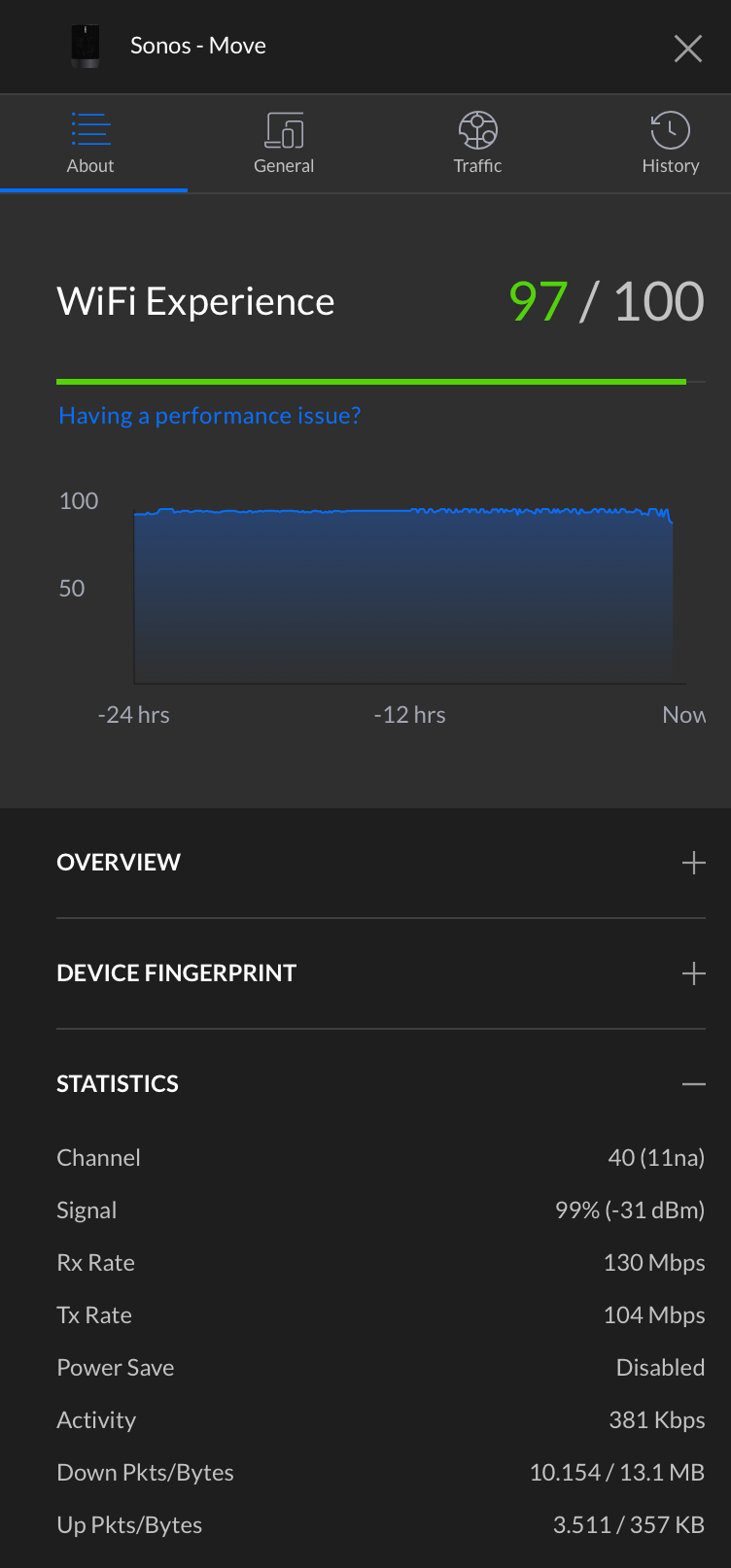I have a Sonos S2 system running latest updates over a wired and wireless Unifi network. Speakers keep dropping from system. This morning I got 8 back up by wiring 2 to my LAN. The Sonos Move was difficult. I had to put it on a remote (wired) access point in the garden, far enough away from the other Sonos devices. I did a factory reset and re-added it to my network. All seemed find again. I put on a playlist and carried it back in the house.
Now my Sonos Move is playing the playlist without any disruption, but the device is lost from the app.
Sonos move is 30cm away from nearest access point and signal is great.
I’m baffled and lost. Help.