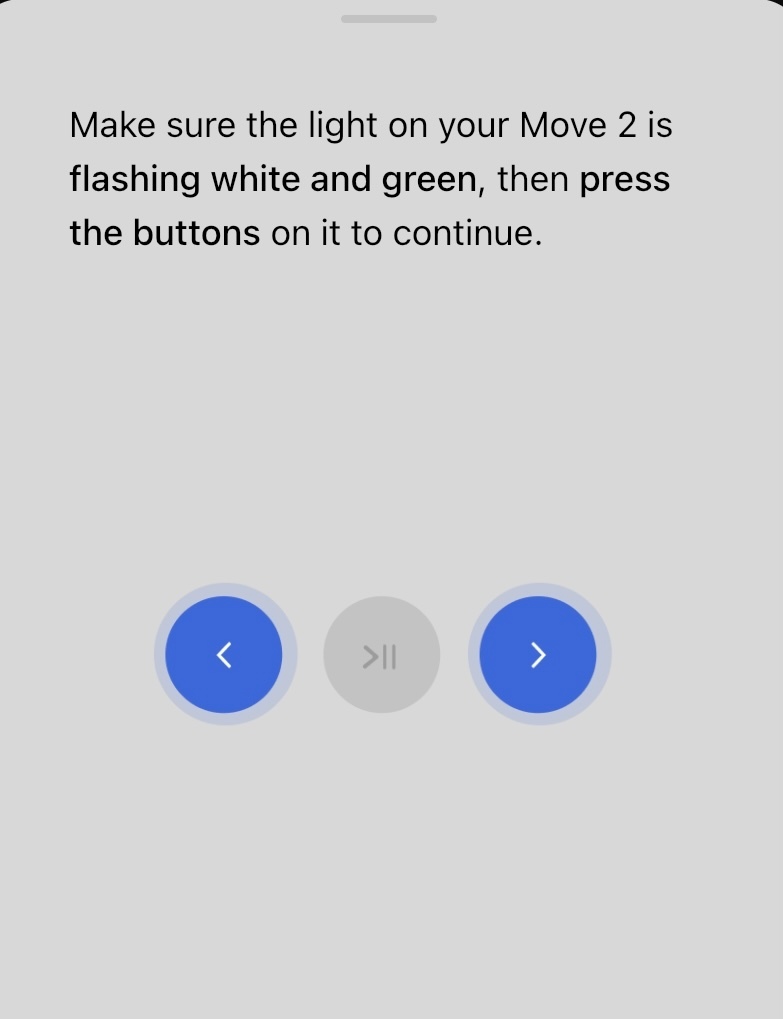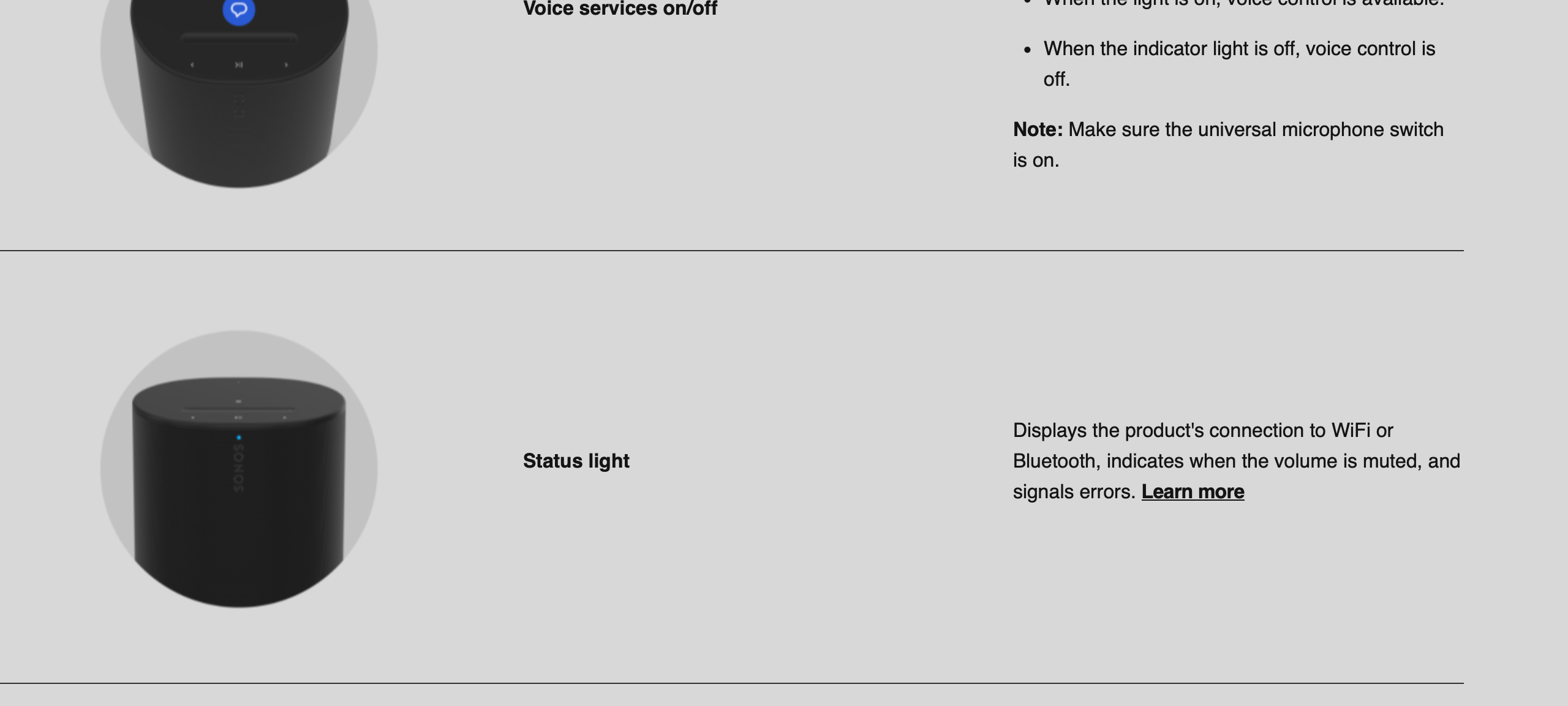You are correct: the LED light is a light, not a button. So from the guide, you do know where the buttons are. Which button(s) have you tried pressing, and what happened when you did so?
I have pressed these buttons:
“Volume Control” - does not satisfy the app.
“Play/Pause” - does not satisfy the app.
“Next/Previous” - does not satisfy the app.
“Voice Services On/Off” - does not satisfy the app.
“Status Light” - it is what is blinking white/green but it is not a button.
“Battery Light” - it is not a button.
“Power Button” - it puts the speaker to sleep or turns off the speaker.
“Bluetooth Button” - it does not satisfy the app.
“Universal Microphone Switch” - it does not satisfy the app.