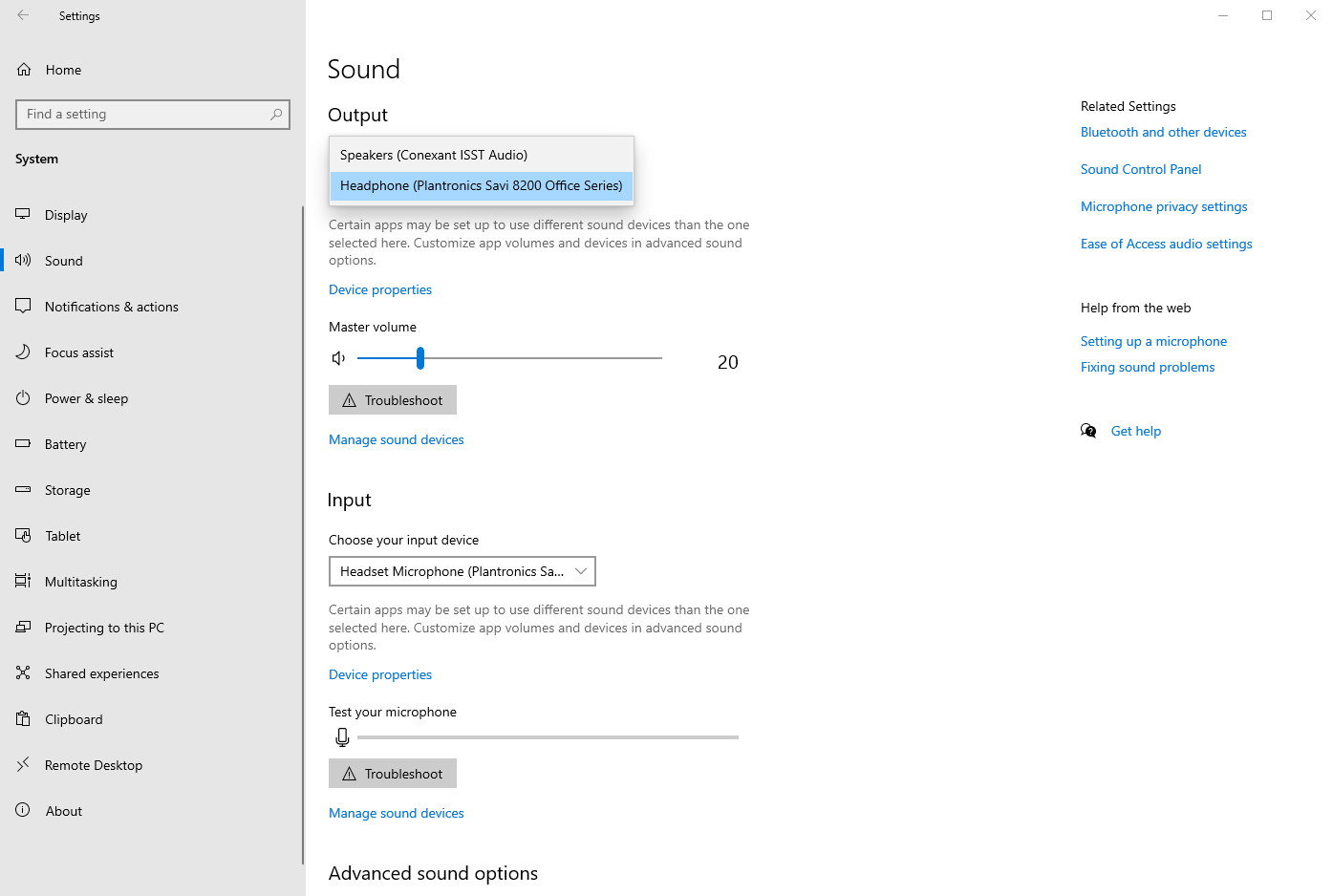Whenever certain devices are powered up (like our computers), the move connects to that device even though it is playing music from another device (like our mobile phone). I would like my computer not to automatically connect when I boot up but I can’t find anywhere how to do that. The only option I have found is to remove it, which is not what I want to do.
How do I stop the MOVE from connecting to a device while it is connected to another device?
This topic has been closed for further comments. You can use the search bar to find a similar topic, or create a new one by clicking Create Topic at the top of the page.
Enter your E-mail address. We'll send you an e-mail with instructions to reset your password.