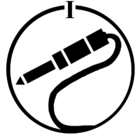Whenever you want to interact with a topic, you have several options:
Liking a post
Do you like a response and want to show your support of the post? Hit the like button, and you will join other people’s likes like this:

If you hover over the text, you can see which other users have liked it:

Mark best answer
If you have received a great answer to your question topic, you -as the topic starter- has the option to mark a reply as the “Best Answer”. This will inform the other commenters, and subscribers, in the thread that your question is appropriately answered. It will also highlight the best answer reply below your original post, like the example below, for others to quickly see it:

Marking helpfulness
Whenever you are scrolling, you will see this under some topics’ first post:

This is what we, the staff, use to see how helpful a topic is. Clicking this helps us improve the community.
Replying
When you find a topic you want to participate in, this is how you do it:
First off scroll to the bottom of the page until you see the reply box, however we do recommend you to read the whole topic for context, before you reply:

Here you can add your reply. There are several options when it comes to text editing, a few of the most common ones are:
Mentioning a user
Mentioning another user is a way to indicate you're talking to them. Preface their username with an @ icon. After typing @, you will automatically get a list of users active in the topic as shown in this gif.

Mentioning is best used in conjunction with Quoting.
Quoting
If you have browsed the community, you have likely seen replies in posts that look like this:

The indent here is what we call “Quoting”. This indicates specifically what comment you are replying to and provides context for other users in the thread.
To do this, hit the “Quote” button:

It will then look like this in your reply box:

Fill out your message and hit send, and it will look just like the message above.
If you want to quote several users, you can hit quote on each post, and answer them one at a time to make it look like this when you post:

Split Quoting
If you want to quote someone, but want to answer each question or point individually, you will be Split Quoting.
You would like to respond to a big paragraph like below, but have your response split to each paragraph:

If you hit “quote” it will look like this:

To split each paragraph into its own quote, hit enter twice where you want it to cut:

Once you have written your reply to each quote and hit the “Reply” button it will look like this:

Flagging a post
If you see something that goes against our guidelines, it should be flagged to our moderation team so we can take appropriate action.
You can flag either a topic or a comment, by clicking the 3 dots at the bottom of the post in question:

Once you report a post, our moderators will be notified and investigate the post in question.
Enjoy the interaction on the community. Let us know if you have any questions about other features or functionalities.