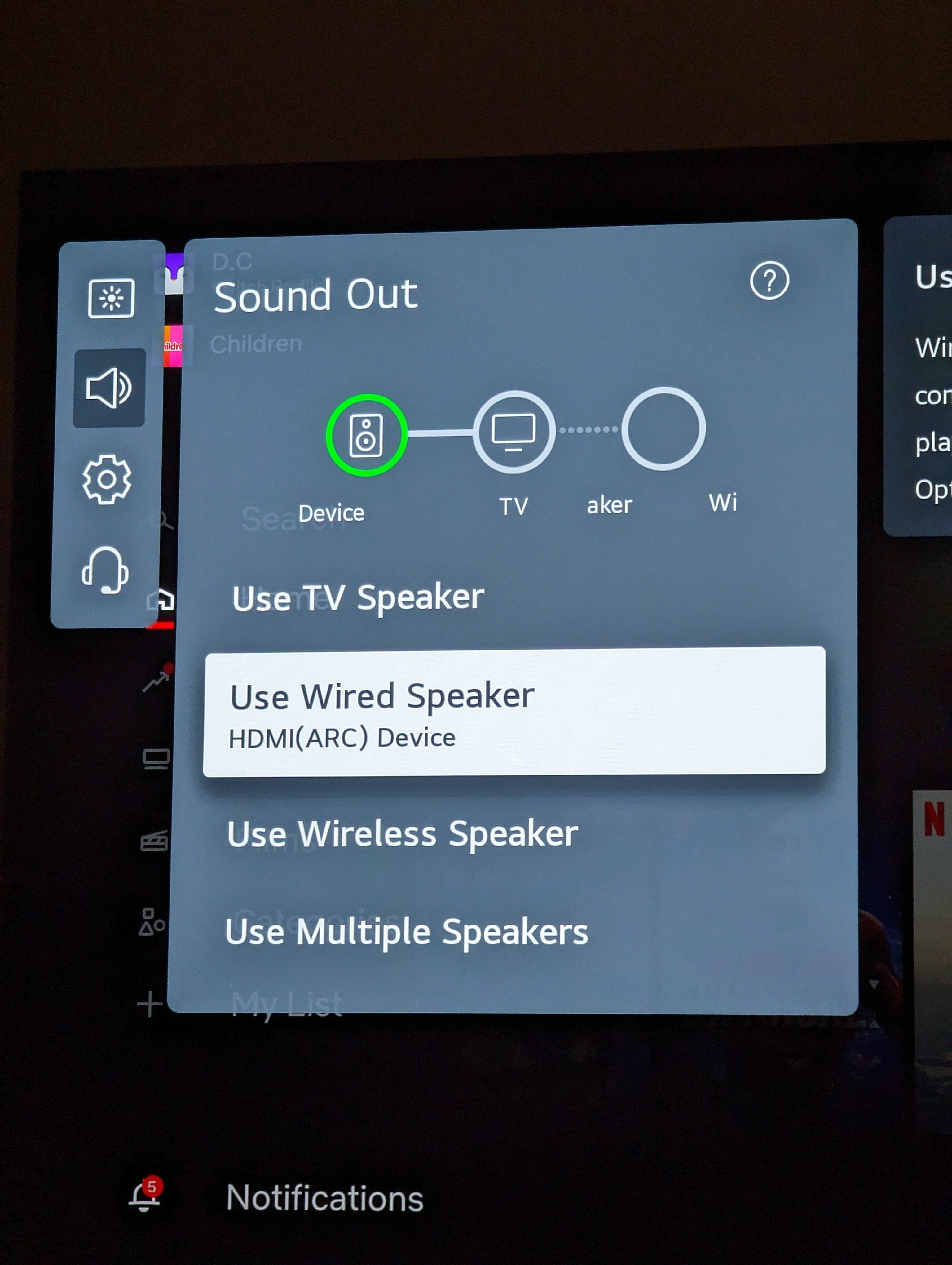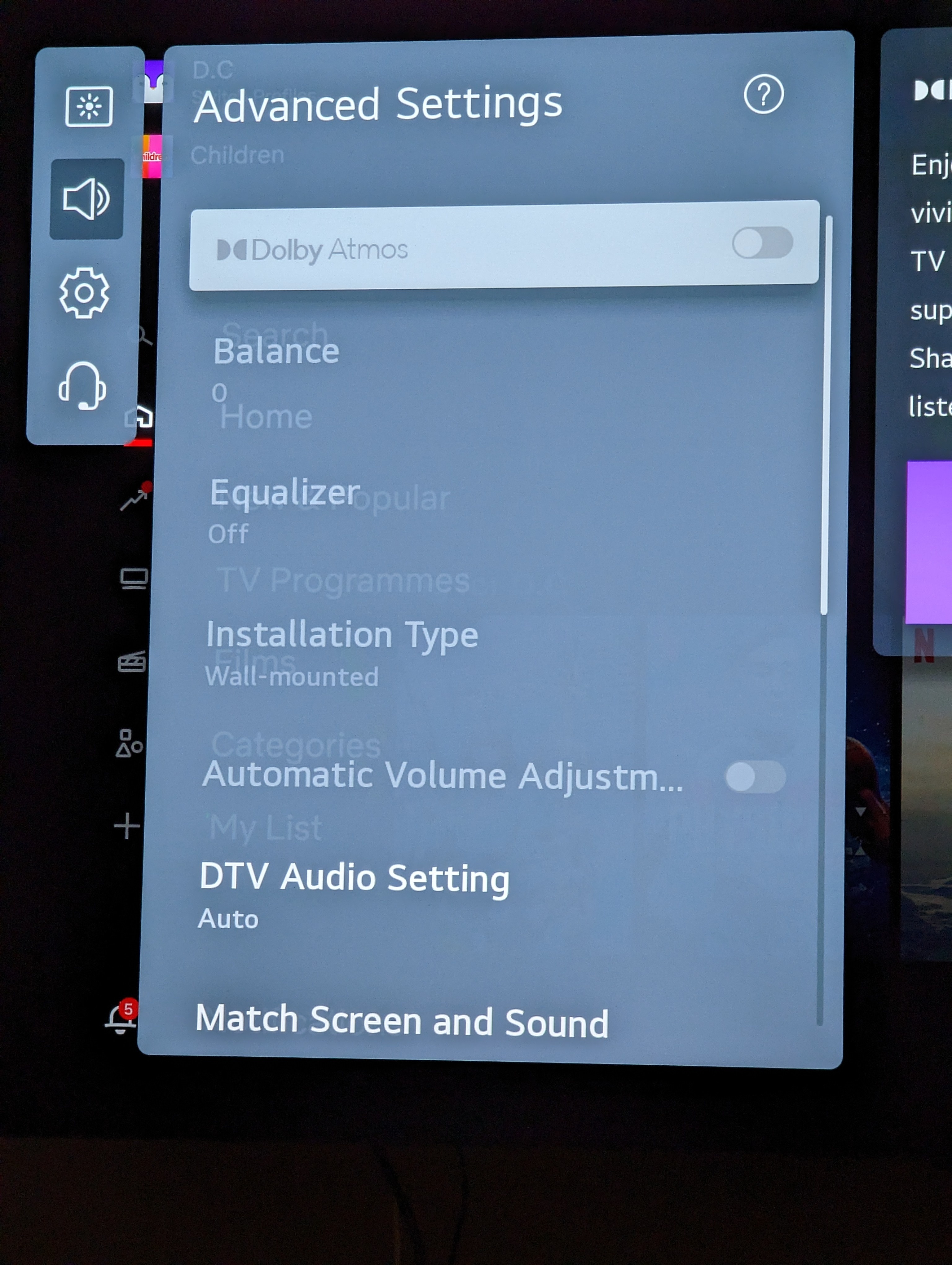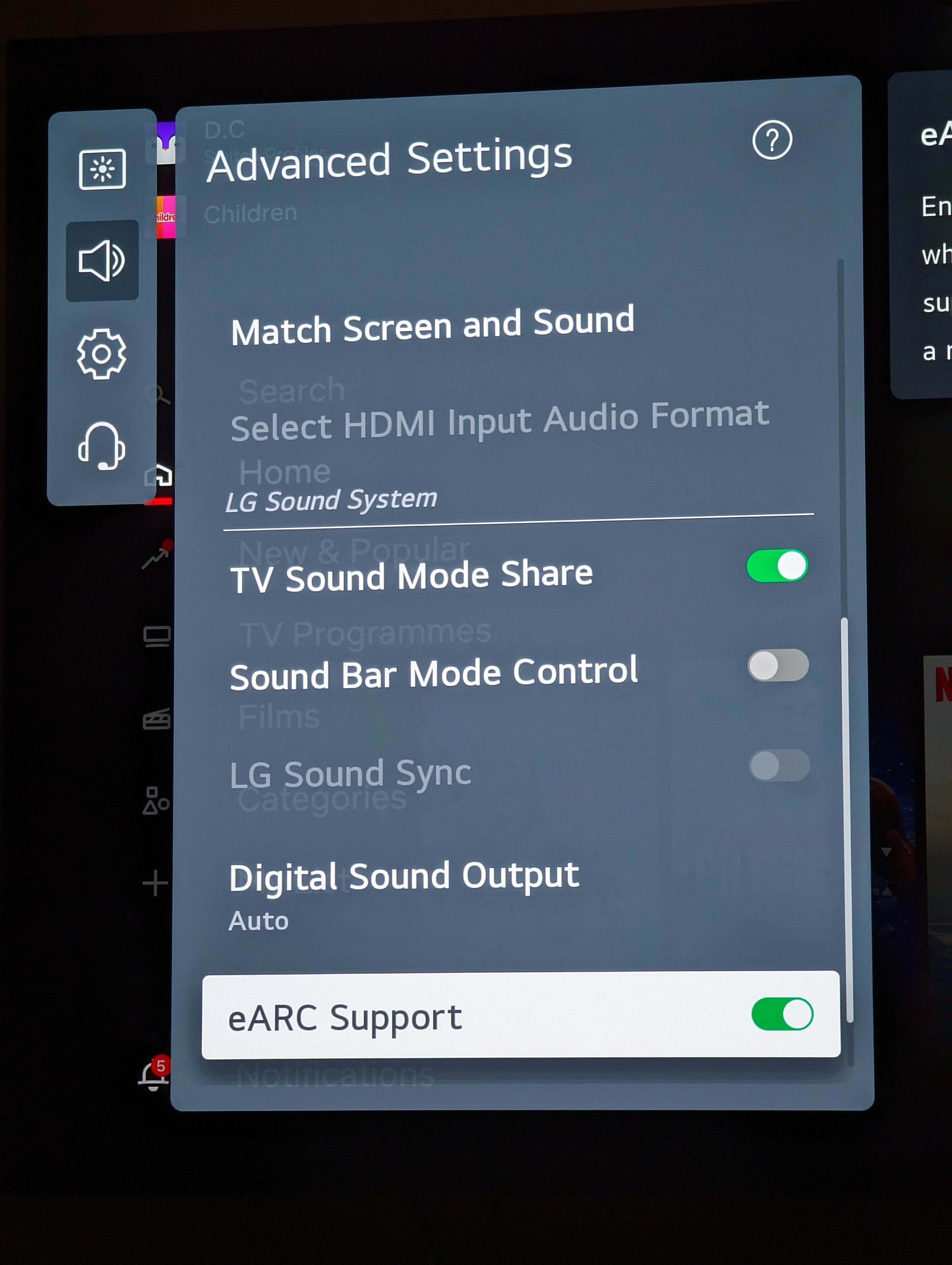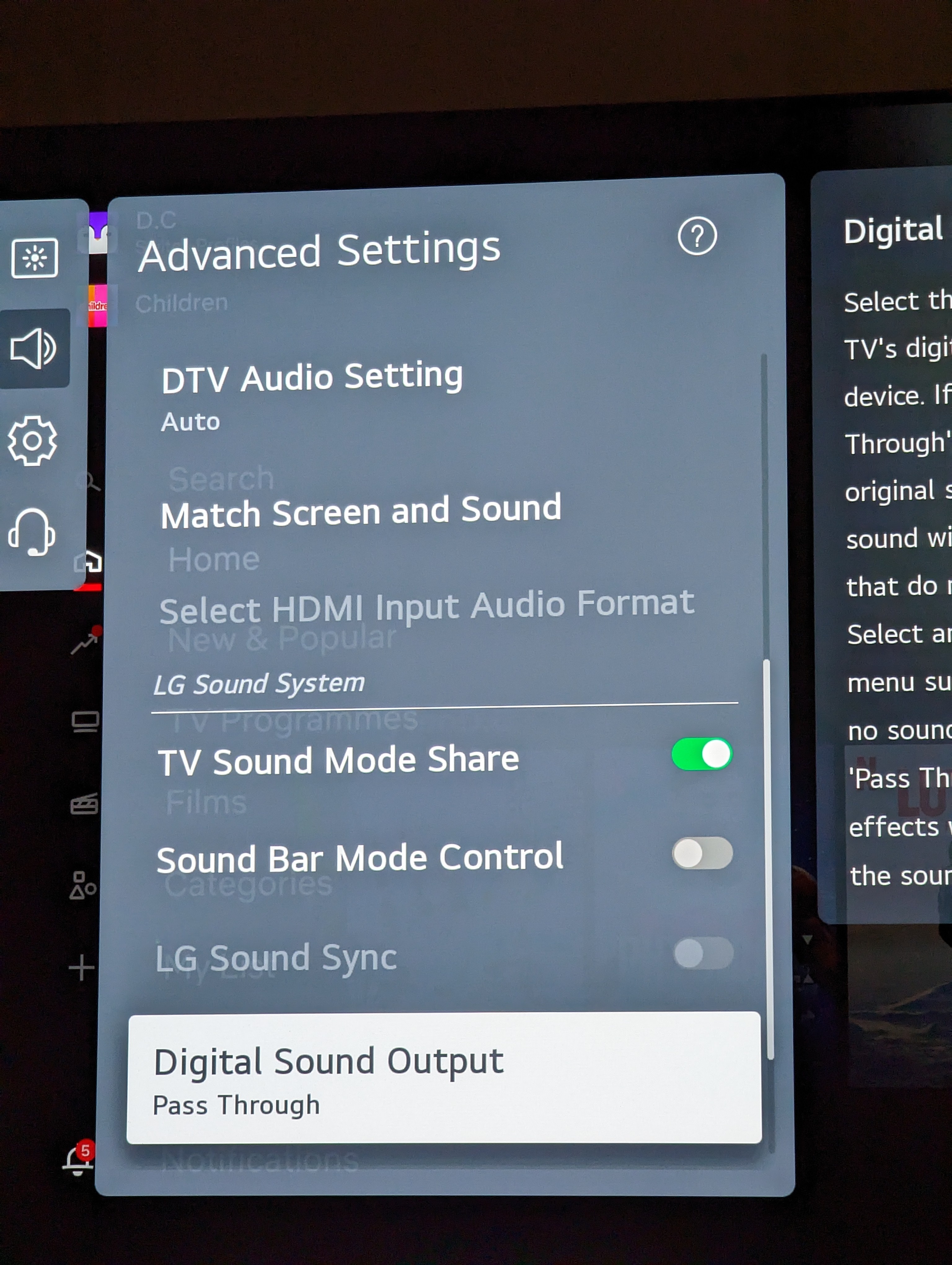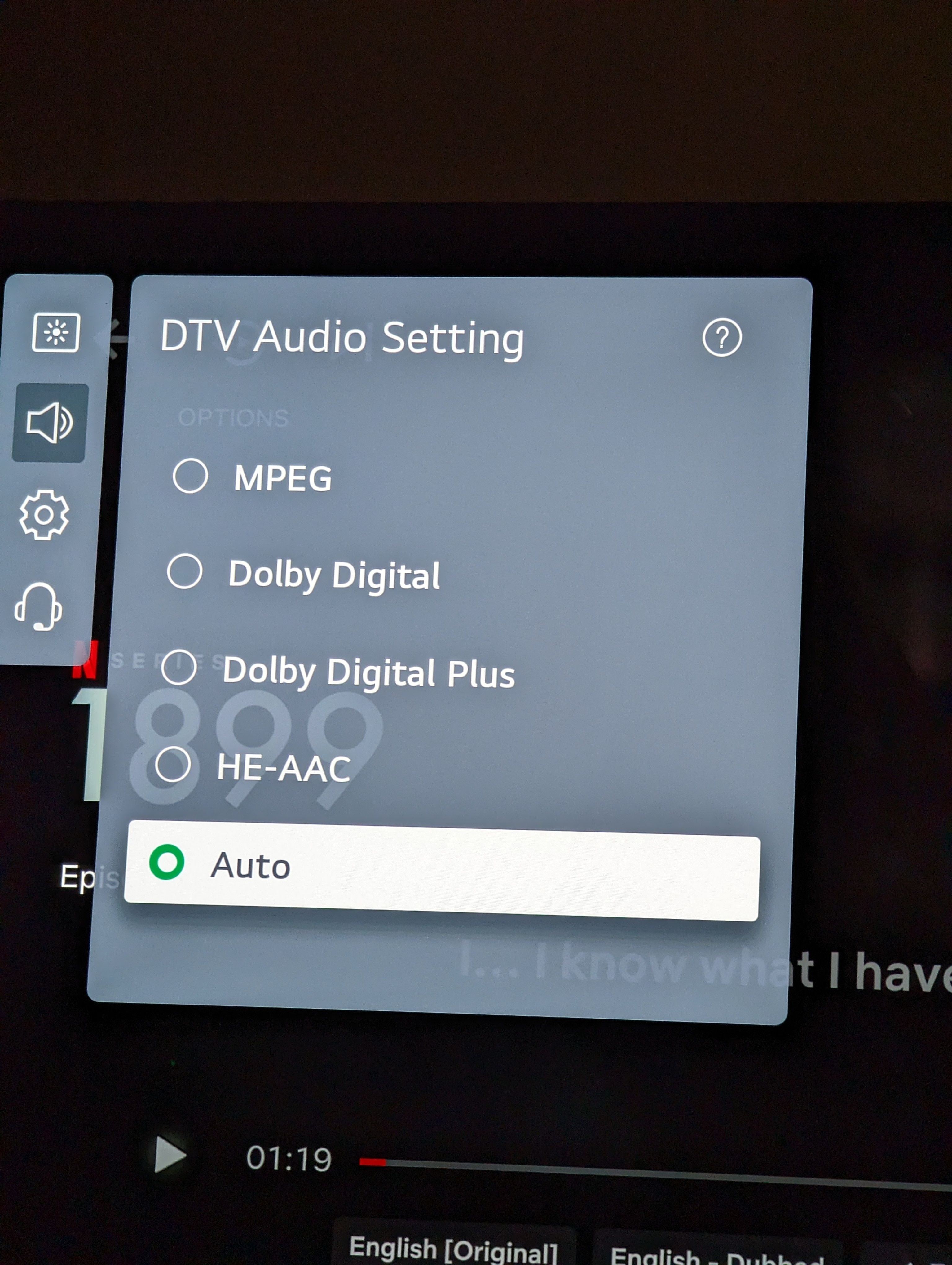Hello,
Similar to a lot of people I’ve been having trouble getting Dolby Atmos to work on an LG TV native app, specifically an OLED55G16LA TV. It does work on the limited Amazon Prime content so not sure what the issue is but sounds like a software or setting issue rather than hardware. And I do have a premium ultra HD Netflix account.
I’ve got an Arc linked to two Era 300s and a sub gen 2. eARC is selected in the sound menus, and I have tried either ‘auto’ or ‘passthrough’ as suggested in some of the other threads. Dolby Atmos in the menus I believe should be greyed out as that is for when using the TV internal speakers only. The solution suggested else where of unplugging the HDMI, re-plugging and selecting eARC makes to difference. There are two options I’ve not seen mentioned inn other models ’TV sound mode share’ or ‘sound bar mode control’ but switching these on or off doesn't make a difference.
At best I’ve improved the output from checking the app audio currently playing from PCM 2.0 to PCM 5.1 by playing around with the options but no Atmos spatial audio. Any help is appreciated.