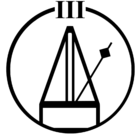Hi, I have a Sonos Playbar, Samsung TV (UN60EH6000), and Verizon Fios One TV remote. I have connected the playbar to the Verizon remote and am able control the volume, but every time I press volume up or down an error message saying “not available” flashes on the TV screen. While this error message goes away after a couple of seconds, it is still annoying. Is there a setting to change or anything else i can do to prevent this error message from popping up? Thank you
Question
Samsung TV with playbar - error message
This topic has been closed for further comments. You can use the search bar to find a similar topic, or create a new one by clicking Create Topic at the top of the page.
Enter your E-mail address. We'll send you an e-mail with instructions to reset your password.