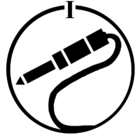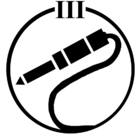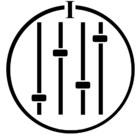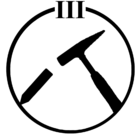Moderator note: This article was updated in December 2024.
Looking for information on Sonos home theater setups? Find answers about surround sound, Dolby Digital, TV recommendations, and all the rest to get the best possible theater experience on Sonos here. We’ll keep this thread up to date with your recommendations for TVs and other devices as well.
How to get the most out of this thread:
Read through the starter posts to get caught up on the basics including what to get and how to get set up. If you’re looking for something specific, check out all of the content below. If you have a question not covered in the starting posts or covered in one of our FAQs feel free to ask. Please see the posting guidelines below for getting the best help.
This thread isn’t intended for troubleshooting problems so those posts may be moved to a new thread if posted here.
Posting guidelines
What are you looking for? Describe your question the best you can.
Include all the details you can about your current setup or what you’re planning to do.
The following are great pieces of information to include as well:
TV model:
Peripherals (what sources of audio/video you’re using):
What Sonos components do you have or are you looking to get?
Description of how your home theater is connected:
Contents: Looking for something specific?
Community Recommendations for TVs, Blu-ray players, and HDMI switches
Questions about peripherals such as the Apple TV
What is the best Sonos home theater experience?
The Sonos home theater experience starts with Beam, Playbar, or Playbase and gets amped up with a SUB and surround speakers. The best experience you can have is when the players are getting a Dolby Digital 5.1 signal and the surrounds are properly configured. You can use your remote control or your voice to adjust the volume of the speakers. And when you go to play music, you should get the sound you want to hear from all of your speakers.
With the introduction of Beam gen2, Arc and Arc Ultra, Sonos started to support Dolby Atmos surround sound. For more information about Dolby Atmos, please see our blog post: What Is Dolby Atmos?
The Basics of Sonos 5.1
A Beam, Playbar, or Playbase is the center of our home theater experience. Picking the right one will depend on your room’s layout, and what you’re looking to use.
On size, Playbar and Playbase are larger than Beam. You can use the Playbase below your TV, or wall mount a Playbar above or below the TV. Beam is a more compact speaker and can fit almost anywhere.
Playbar and Playbase have more drivers and produce louder sound with more width and bass than Beam. Beam is optimized for small to mid-sized rooms, whereas Playbar and Playbase are capable of filling large spaces.
Sonos Beam is the first Sonos speaker for home theater that supports voice control, but you can use Sonos Ones as surrounds with a Playbase or Playbar to bring some voice control to the setup. Beam also uses HDMI-ARC to connect to your television and supports CEC to work with your existing remote, while the other two use Digital Optical connections.
Playbase and Beam both support AirPlay 2. In order to get Airplay 2 with your Playbar, you'll need to have an AirPlay 2 compatible Sonos player in a separate room (not bonded as surrounds) that you group with your Playbar.
For steps on setting up a Playbar or Playbase, please see the directions here. We also have all the requirements you might need to know about listed here.
You can use a pair of Play:1, Sonos One, Play:3, or Play:5 gen2 units as rear surround speakers. The Connect:Amp can also be bonded as surround speakers with by following the directions here. Don’t forget the Sub, which can be tucked into corners, placed under a seat, or made a room decoration for some deep glass rattling bass.
Choosing which speakers are the correct surrounds to use with your Beam, Playbar, or Playbase depends on your home and what size room you’re looking to fill. Usually the Play:1s work great, but if you’ve got a large room in need of filling Play:3 or Play:5 gen2s may be needed. Take a look here for details on setting up surround sound for Sonos, which includes where to put your surrounds.
Make sure you don’t hang your Playbar upside down accidentally.
TV Basics
Your TV should have the onboard speakers turned off, and the audio settings set to pass Dolby Digital 5.1 to the optical output if possible. For more on selecting a TV please see here.
Checking Surround Sound
Standard configuration for Sonos home theater has the TV wired to the Playbar or Playbase with an optical connection, or HDMI-ARC to your Beam. Now it gets a little more technical, but stick with us. First, you need a source that is playing the Dolby Digital 5.1 format. Which is then being passed to the Sonos home theater device.
For the standard setup, your TV should pass Dolby Digital 5.1 to your Sonos over optical when you’re watching something with that format. If your TV is doing this you’re all set.
So how do you check that you’re getting 5.1 on Sonos? The system will tell you what’s playing under the About Sonos screen from any controller. Check under the name of the Beam, Playbar, or Playbase within Settings > About my Sonos System. If the line “Audio In:” shows “Dolby Digital 5.1” you’ll know you’re done. If it shows Stereo PCM there’s a few things to check out.
Getting Dolby Digital to Sonos
There’s a series or things to check if you’re seeing Stereo instead of Dolby Digital. First off, is the starting audio format in Dolby Digital? Where is the audio you’re trying to play coming from? Are you sure that it’s in Dolby Digital 5.1?
Next, you’ll need to check that every device touching that audio source is capable of passing it as well untouched. If it’s a cable box passing the signal over HDMI to your TV for example, make sure your TV is capable of sending Dolby Digital from HDMI over the optical. For the Beam, the TV should automatically convert a Dolby signal to Dolby Digital 5.1 as Beam will use a handshake over HDMI-ARC to request the right format. Dolby Atmos or Dolby Digital Plus are compatible with Dolby Digital 5.1.
Note: In some TV manuals you may see a line that Dolby Digital is only passed for “Over the Air” sources which are the built in apps on the TV and doesn’t include HDMI sources.
If one of your devices doesn’t pass Dolby Digital 5.1 through, you may want to consider using a non-standard setup. The community has recommendations for HDMI switchers which can receive all of your HDMI devices and pass the audio to a Playbar or Playbase through optical, while sending the video to the TV through HDMI.
Audio Formats
You might encounter the following sound formats from most home theater devices: Dolby Digital, Dolby Digital Plus, DTS, and Stereo PCM. The Playbar is compatible with all of these audio formats except for DTS and Dolby Digital Plus.
Dolby Digital is our 5.1 surround sound format for the Playbar. If your TV delivers a Dolby Digital format to the Playbar or Playbase, you’ll be getting surround sound.
The Stereo/PCM format will be decoded into a left front and right front channels and we’ll make a matrixed center, right rear, left rear, and subwoofer channel from the audio signal to play out of all players.
DTS is an audio format most commonly found on Blu-ray discs. It’s uncommon for this format to reach the Playbar as it would need to be passed unaltered through the player into the TV, and then back out through optical to Sonos. If this happens, the Playbar or Playbase will not play any audio as DTS is not a supported format. Please see below on transcoding a DTS signal.
Moderator edit: Over time we started to support more audio formats. For more information about supported audio formats, please check out our support article Supported home theater audio formats
Transcoding a DTS signal
Sonos home theater devices do not support the DTS format. If you watch to a lot of Blu-ray discs or are getting DTS-encoded audio passed through to Sonos, there are some suggestions you can work with. You’ll need to use a device in the middle which can transcode that audio to a different signal. Ideally, you’ll want to get it into Dolby Digital 5.1.
Certain Blu-ray players are capable of converting DTS to Dolby Digital output during playback already. Examples of models capable of this are the Samsung BD-F6500, Samsung BD-F5900, and Samsung BD-F5700. The easiest solution if your only DTS source is from these discs is to check if your Blu-ray player can support on the fly conversion. If it doesn’t, you might consider picking up one that does.
Some gaming systems can also do this transcoding, such as the Xbox One and the PlayStation4 both can. Directions for setting this up for each device is linked to their names.
Note that even when converting from DTS, the television still must be capable of passing Dolby Digital signal to the Beam, Playbar, or Playbase or the end result will be stereo PCM. The community has recommended using HDMI switchers instead if the TV isn’t capable of supporting Dolby Digital. See some of those recommendations and more here.
Moderator edit: Sonos supports DTS. For more information about supported audio formats, please check out our support article Supported home theater audio formats
Choosing a Television Set
Choosing a TV can be tricky, there are a lot of options and you just want something that will work. For TVs to work best with Sonos, the most important thing is for them to be able to pass Dolby Digital audio from both HDMI and over the air sources to the optical connection. It’s also best if you have an IR remote control for the volume commands, universal remotes work great, but more on that in a bit.
There is a great list of TVs here made by the community of TVs they’ve used before. We don’t recommend any particular TV brand ourselves as many work great, but we’ll highlight some of the most popular community recommendations below, to see them click here.
When you’re setting up that TV, you can check under Audio Settings to make sure it is set to pass Dolby Digital through the optical connection if that’s an option.
If your TV doesn’t have enough HDMI ports for your sources, doesn’t have an Optical output, or doesn’t pass Dolby Digital from HDMI or over the air sources you may consider using an HDMI Switch or Optical Converter for the HDMI signals. This is a device that you can wire your sources into, and it’ll have an audio output for the Playbar with an HDMI output for the TV to get video from. We have some community recommended devices listed here.
Remote controls
The Playbar has an infrared sensor which can read signals from most TV remotes. It doesn’t support Bluetooth or RF commands, though your remote might also have an IR blaster which can be placed in front of the Playbar’s receiver. The remote setup guides you through the process of teaching your Playbar to recognize your remote. This can be found under Room Settings > Playbar > TV Settings > Remote Setup.
How to remove on-screen volume messages
During setup, you’ll want to turn the onboard speakers for the TV off so you don’t get any strange echoes. Some TVs will display a notification on the screen when they register the volume commands and the built-in speakers are off.
If you are getting this message there are a couple things you can do to prevent this. Here’s a page with some suggestions for getting around this notification message.
Generally, the way to go if the TV doesn’t have a setting to turn off the message is to program a universal remote with different commands for the volume. The TV won’t recognize these as commands for the volume, but the Sonos home theater device will. Volume changes, no on-screen message.
Another way around this, which works with a lot of TVs, uses the TV’s headphone jack if it has one. Most TVs will mute their speaker output when the headphone jack is engaged. Plug anything into that port and leave the TV’s speakers turned on within the settings. You won’t hear anything from them, but you won’t get an error on screen either. What you plug in doesn’t need to have a pair of headphones on them. You can cut off the end of a plug from anything, even if it doesn’t work.
Advanced Audio Playback Options
Within the Sonos Controller, you can find some advanced playback settings for Sonos home theater. There are two playback modes that can be toggled from the playing screen which can be useful: Night Sound and Speech Enhancement.
Speech Enhancement makes TV dialog easier to hear. Touch the icon on your Sonos controller’s Now Playing screen to turn this setting on or off.
Night Sound adjusts the audio when you need things a little quieter, it still maintains proper balance and range. At lower volumes, quiet sounds are enhanced and the intensity of loud sounds is reduced. Touch the icon on your Sonos controller’s Now Playing screen to turn this setting on or off.
Inside your Room Settings for the Beam, Playbar, or Playbase are two additional options.
Music playback which allows you to choose between two settings for the surround speakers:
1. Ambient: Default option; subtle, ambient sound.
2. Full: Enables louder, full range stereo sound.
Selecting Full has the surround speakers playing stereo along with the center home theater device when you have a music source playing, this has no effect when playing TV.
TV Dialog
Audio Delay (Lip Sync) is used to increase or decrease the sound delay if the video is behind the audio.