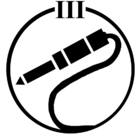Answered
Hoe to "unbundle" Playbar
I'm sure this question has been asked many times before. I truly appreciate the help and patience community members show, but I do find it difficult to maneuver in "search". I recently added a Playbar to a room with 2X Play 1's and Sub. I'm loving the TV experience,but the Music was was MUCH more enjoyable without the Playbar. Is there an easy way to uncouple the Playbar from the room? Thanks!
Best answer by SHARKB8T
"Easy" is a fairly subjective term.... without going to a workshop and getting tools? yes... without a series of "clicks" in the app that will take a bit of time?
Not really.
For a variety of reasons, the PlayBar is the centrepiece of the TV audio system and so it seems more accurate to say that you need to remove the Surrounds (the 1s) and remove the SUB from the PlayBar.... and then bond the SUB to the 1s if you want it in their mix. Then to watch TV with it all... remove the SUB, bond the SUB back to the PlayBar, assign the Play1s as surrounds...
Yeah... That may be a bit of a drag to do often.
I presume you have gone into the app under "surrounds" for the room and set the 1s to play "full" when you listen to music? If not, that will make a big difference to the music audio listening experience.
Not really.
For a variety of reasons, the PlayBar is the centrepiece of the TV audio system and so it seems more accurate to say that you need to remove the Surrounds (the 1s) and remove the SUB from the PlayBar.... and then bond the SUB to the 1s if you want it in their mix. Then to watch TV with it all... remove the SUB, bond the SUB back to the PlayBar, assign the Play1s as surrounds...
Yeah... That may be a bit of a drag to do often.
I presume you have gone into the app under "surrounds" for the room and set the 1s to play "full" when you listen to music? If not, that will make a big difference to the music audio listening experience.
This topic has been closed for further comments. You can use the search bar to find a similar topic, or create a new one by clicking Create Topic at the top of the page.
Enter your E-mail address. We'll send you an e-mail with instructions to reset your password.