How do I activate atmos my system seems exactly the same. Beam 2 Sony 2023 tv .
Answered
Dolby Atmos with Sonos Beam (Gen 2)
Best answer by MoPac
I have a 3 year old Bravia. My TV sound settings are: eARC mode = Auto - Digital audio out = Auto 1 - Dolby Digital Plus output = Dolby Digital Plus - Pass through mode = Auto. I do get Atmos when available.
There is a setting in the Sonos app for Spatial Music, but maybe that’s only for surround setups. Also don’t know if that has any effect on Atmos from TV. My room is surround so not sure what effect that would have on your setup.
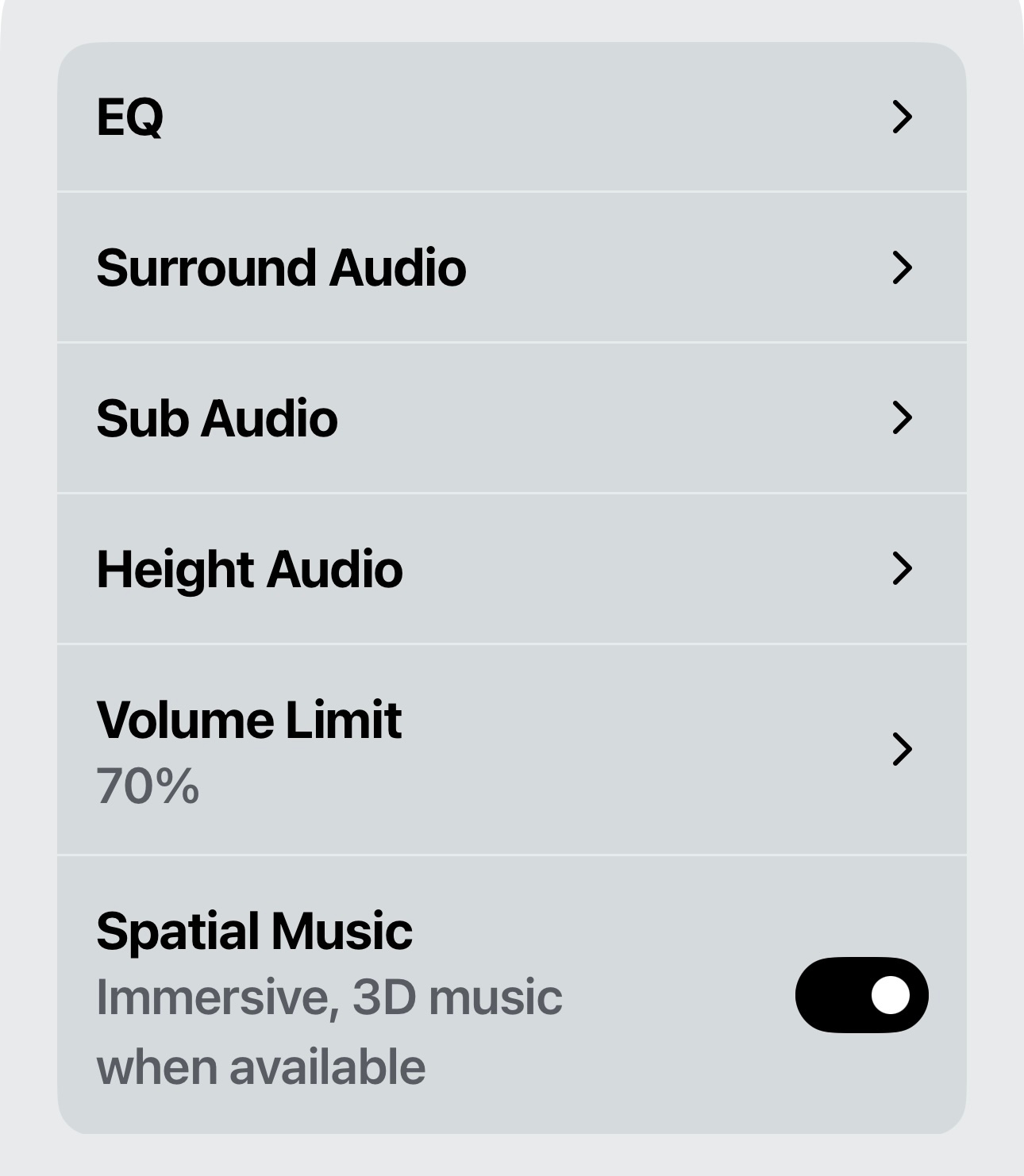
This topic has been closed for further comments. You can use the search bar to find a similar topic, or create a new one by clicking Create Topic at the top of the page.
Enter your E-mail address. We'll send you an e-mail with instructions to reset your password.

