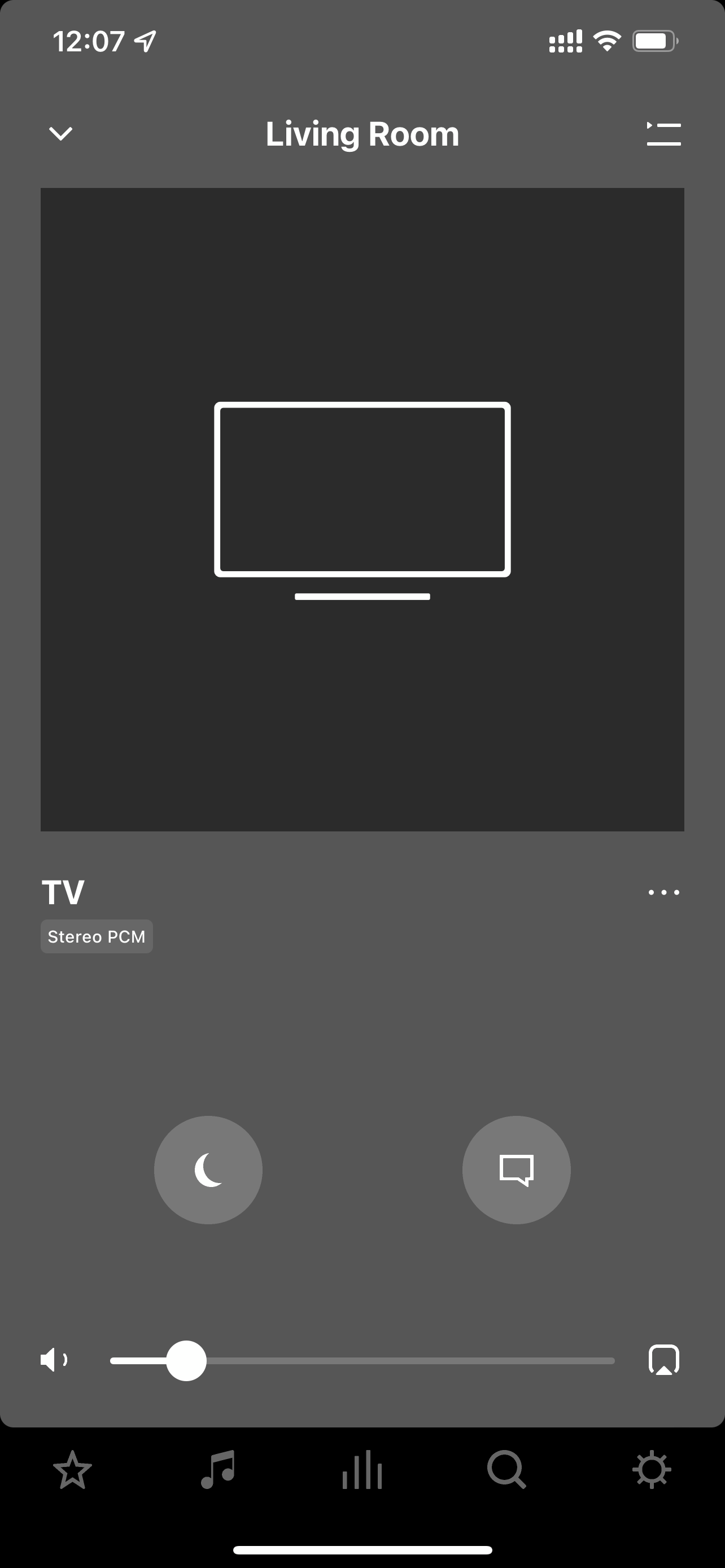Problem - My Sonos app says I’m getting Stereo PMC audio only. It also sounds like that.
Set up - LG CX (eArc) - Sonos Arc (part of a full 5.1 setup) - PS5 playing 4K UHD disc (Bladerunner 2049)
Expectation - Thought I should be getting Dolby 7.1 audio output. Any ideas why the app say PMC?