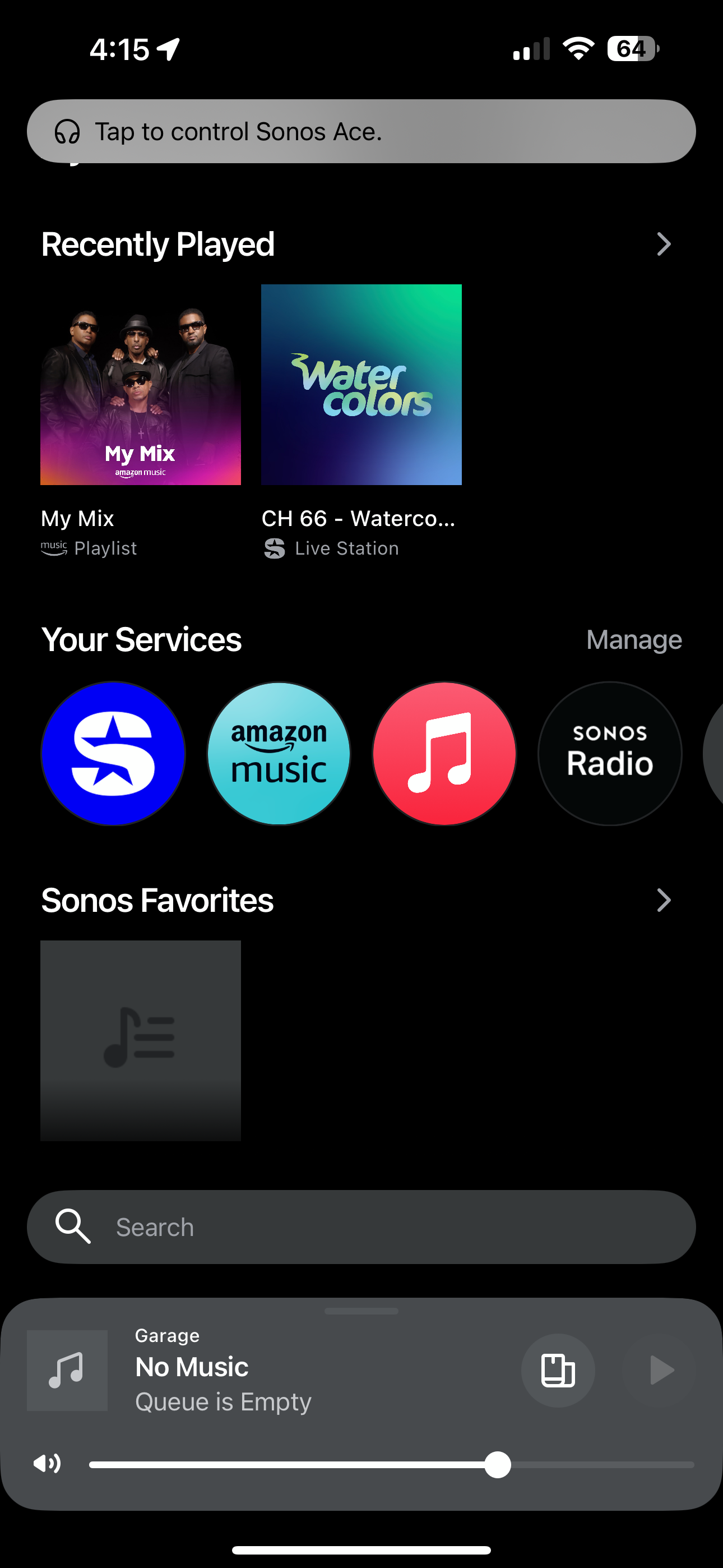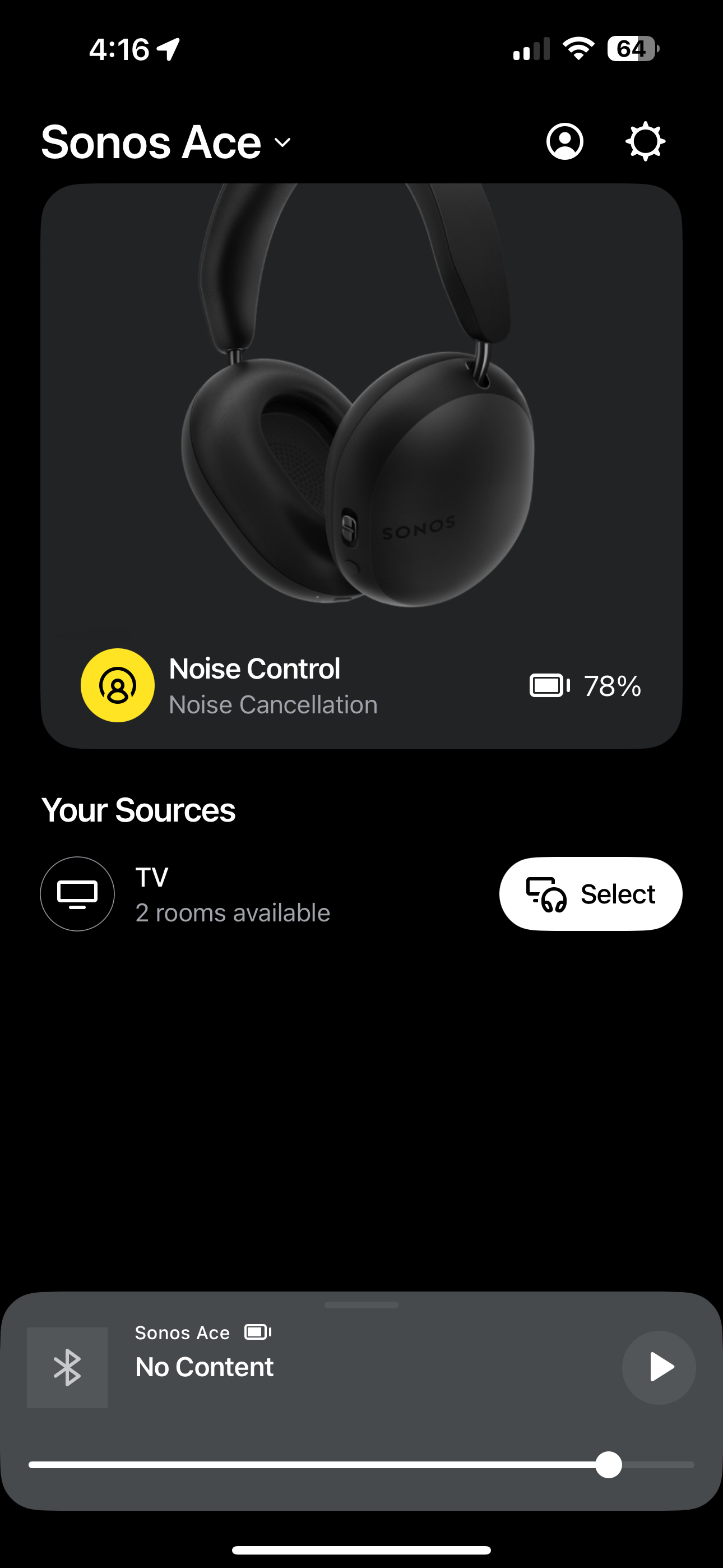The following is NOT a Sonos advertised feature for the Sonos Ace Headset. However, as we know Sonos is a versatile product capable of many out-side-the-box uses and this is one of them. If you don’t mind being tethered to your favorite seat used for watching movies...then continue reading 😊
Listen to Apple Music via your Ace headphones using the “Swap” feature.
The requirements are:
- Sonos Arc (properly connected to TV)
- AppleTV Box (connected to your TV via HDMI)
- Apple Music Subscription
- Sonos Ace Headset with latest update
- Sonos App installed on your iOS device with latest update ^
- Hint: The AppleTV remote can be used to control all functions to select what you want to hear, volume, play, pause, go forward, go back and stop as well as others you can discover.
This function requires that you be in range of the Arc. It’s basically a line-of-sight experience using the 5Ghz transmission between the Arc and the Ace headset. You’ll not be able to roam through your home without intermittent and/or complete loss of signal.
Following the guide/instructions to follow later in this post *….You can select the options below for Apple Music including your personal playlists curated via Apple Music.
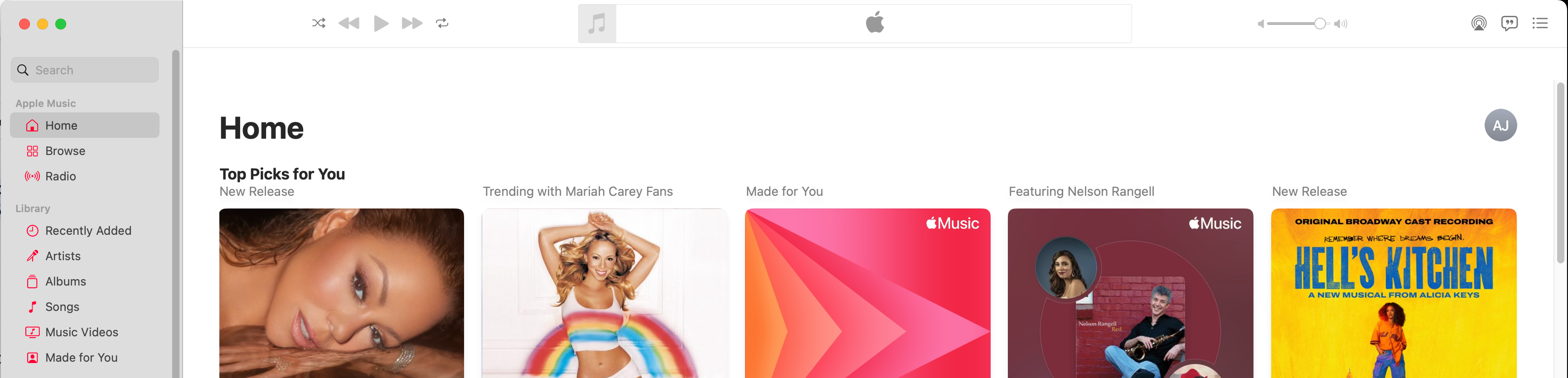
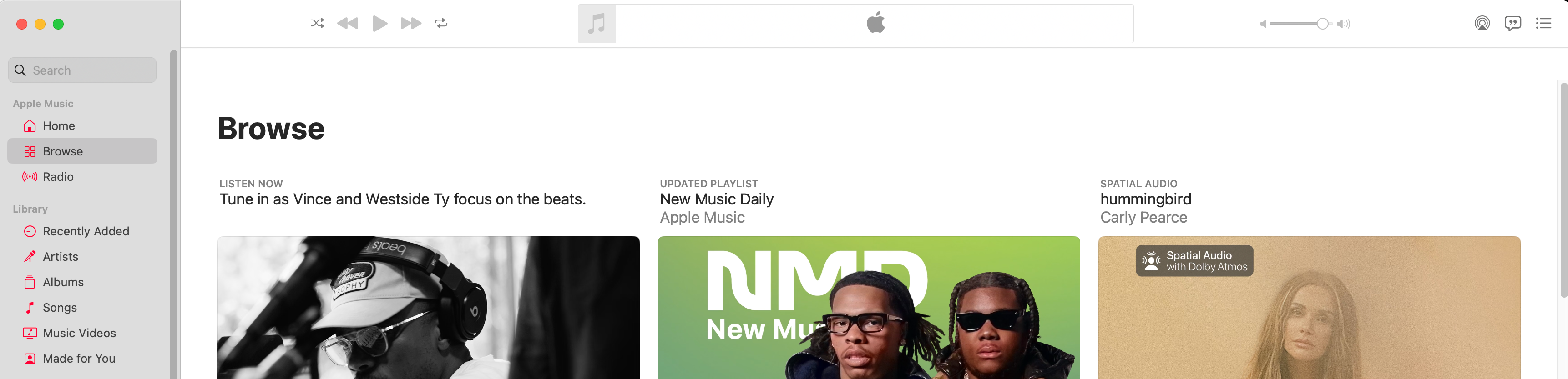
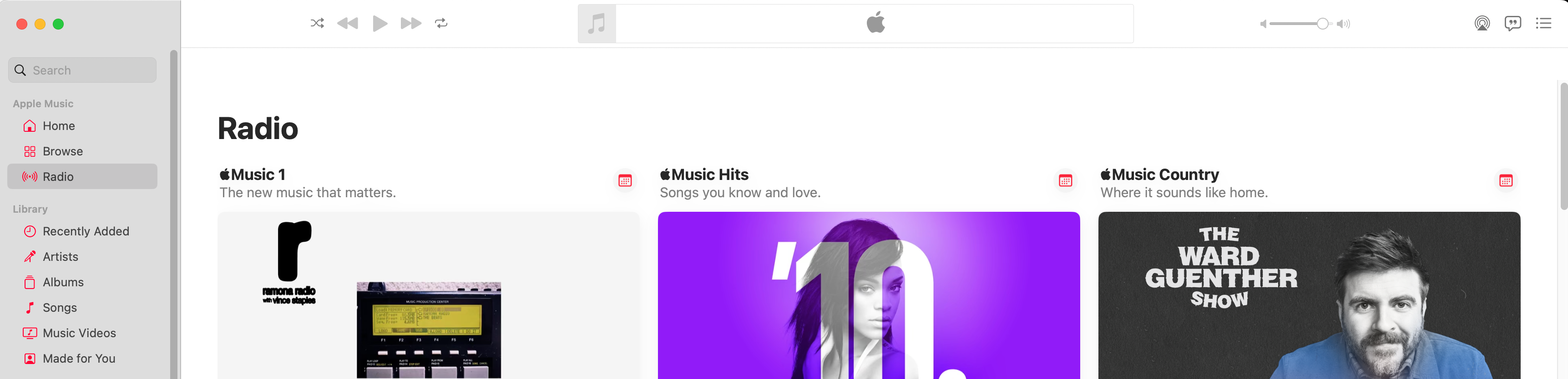
To get started:
- This assumes you have already setup the Swap feature in the Sonos App for at least one (1) room
- Turn on your TV
- Select AppleTV HDMI Input
- Select Apple Music in the AppleTV app
- Select your music
- Start Play
- Place Ace Headset on your head
- Power-On Ace Headset
Open Sonos app on your device
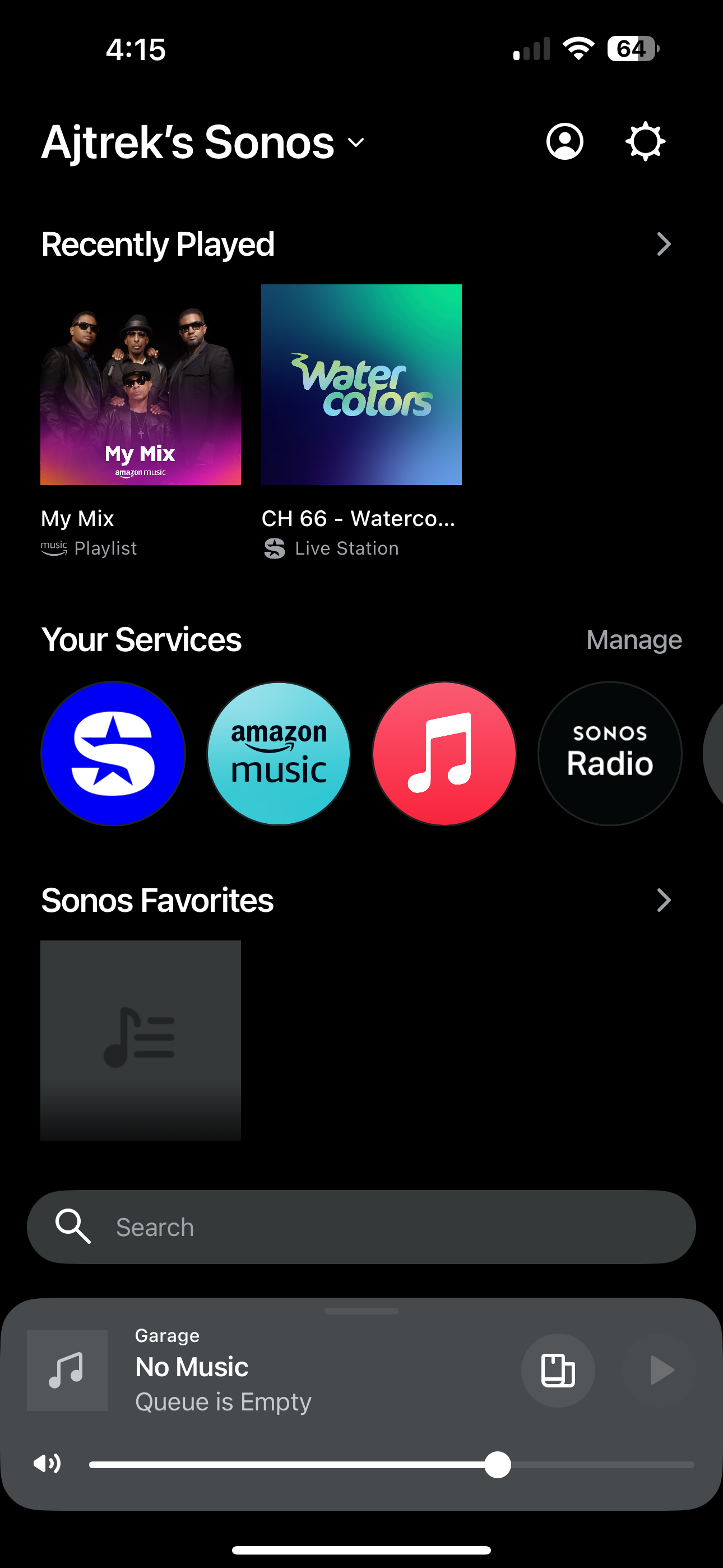
Select “Tap to Control Sonos Ace” when it appears
Tap “Select”
Select your Room and Tap “Swap”
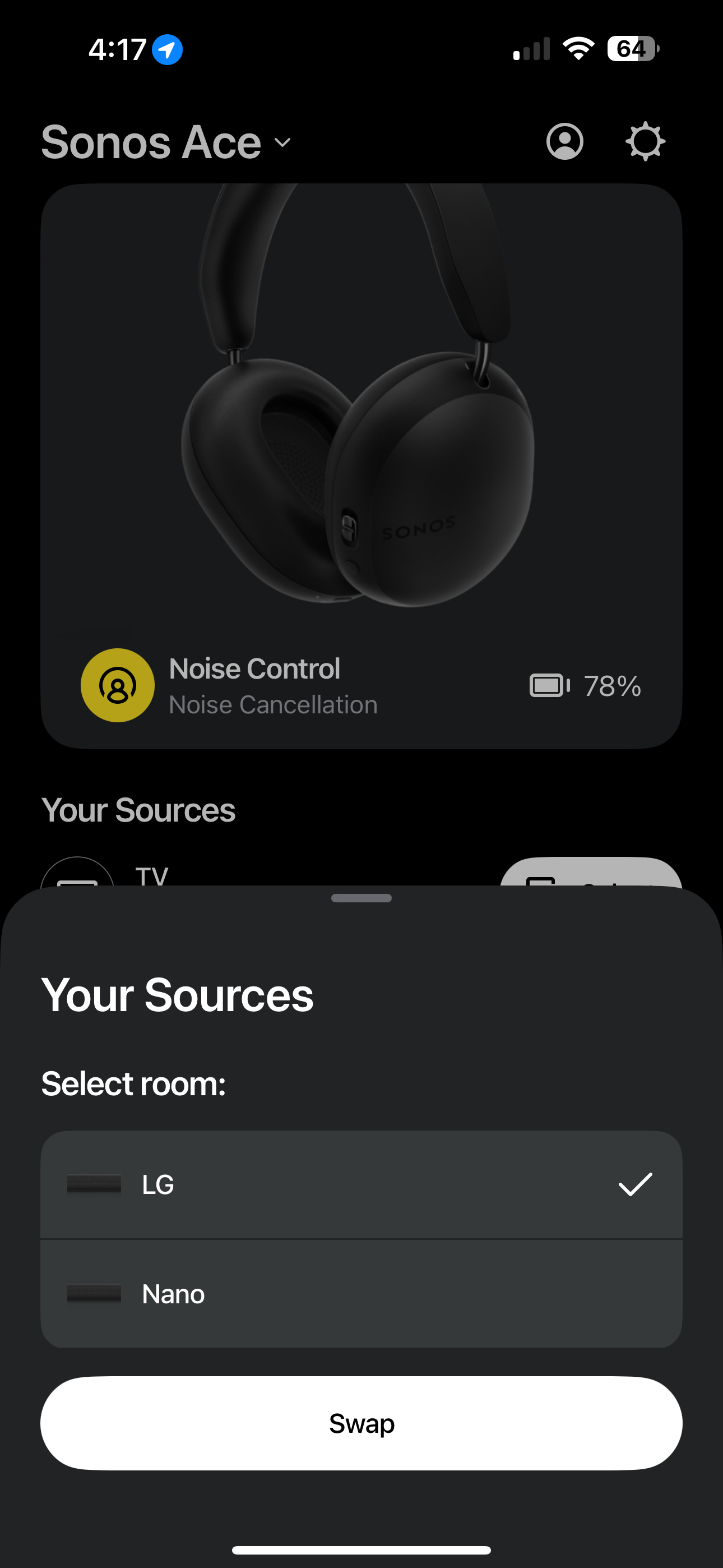
From here you can access Ace features for ANC, EQ, Spatial Audio and Head Tracking by tapping the picture of the Ace Headset. You can alternatively select “Swap Back” to send the audio back to the Arc.
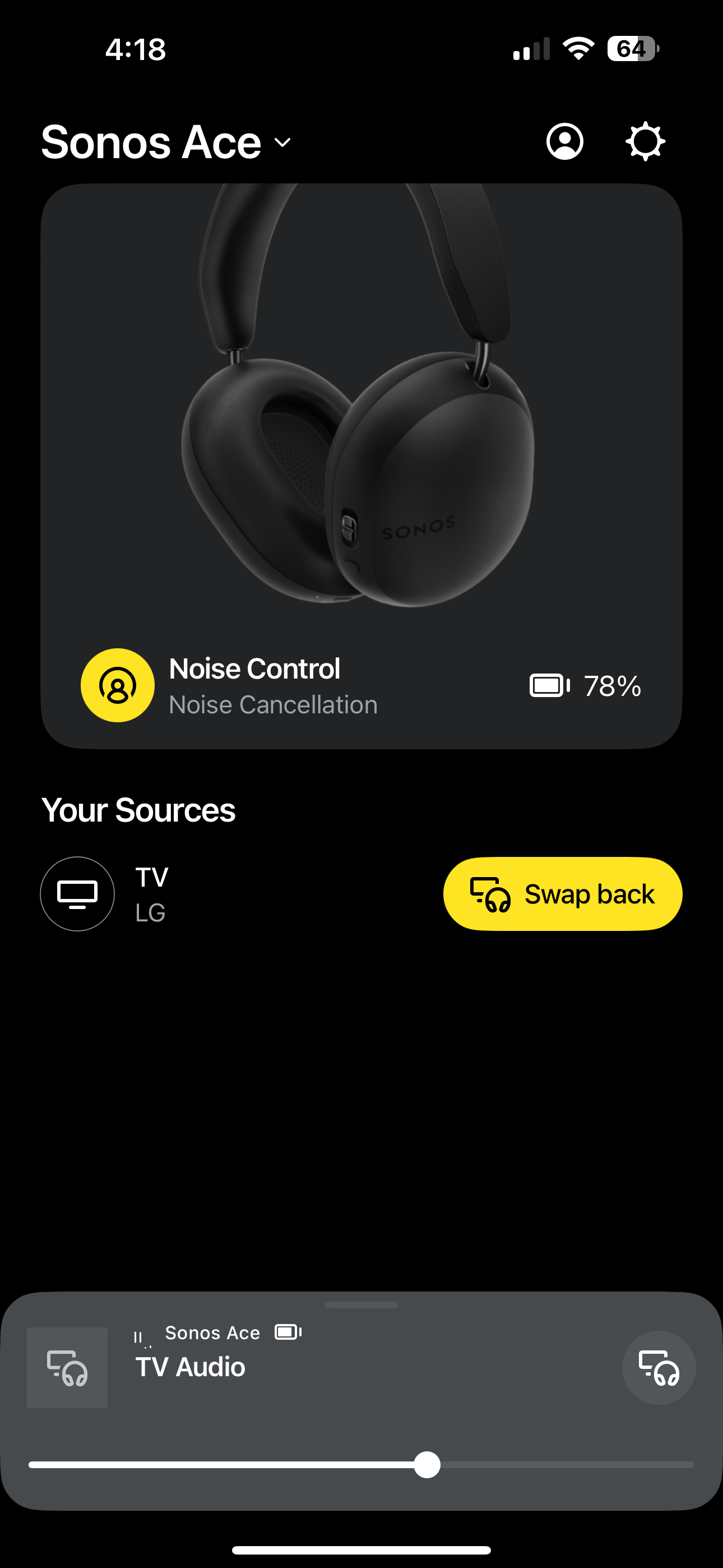
You may want to turn Head Tracking off as it causes loss of audio in one cup depending upon which direction you turn your head when listening to stereo tracks
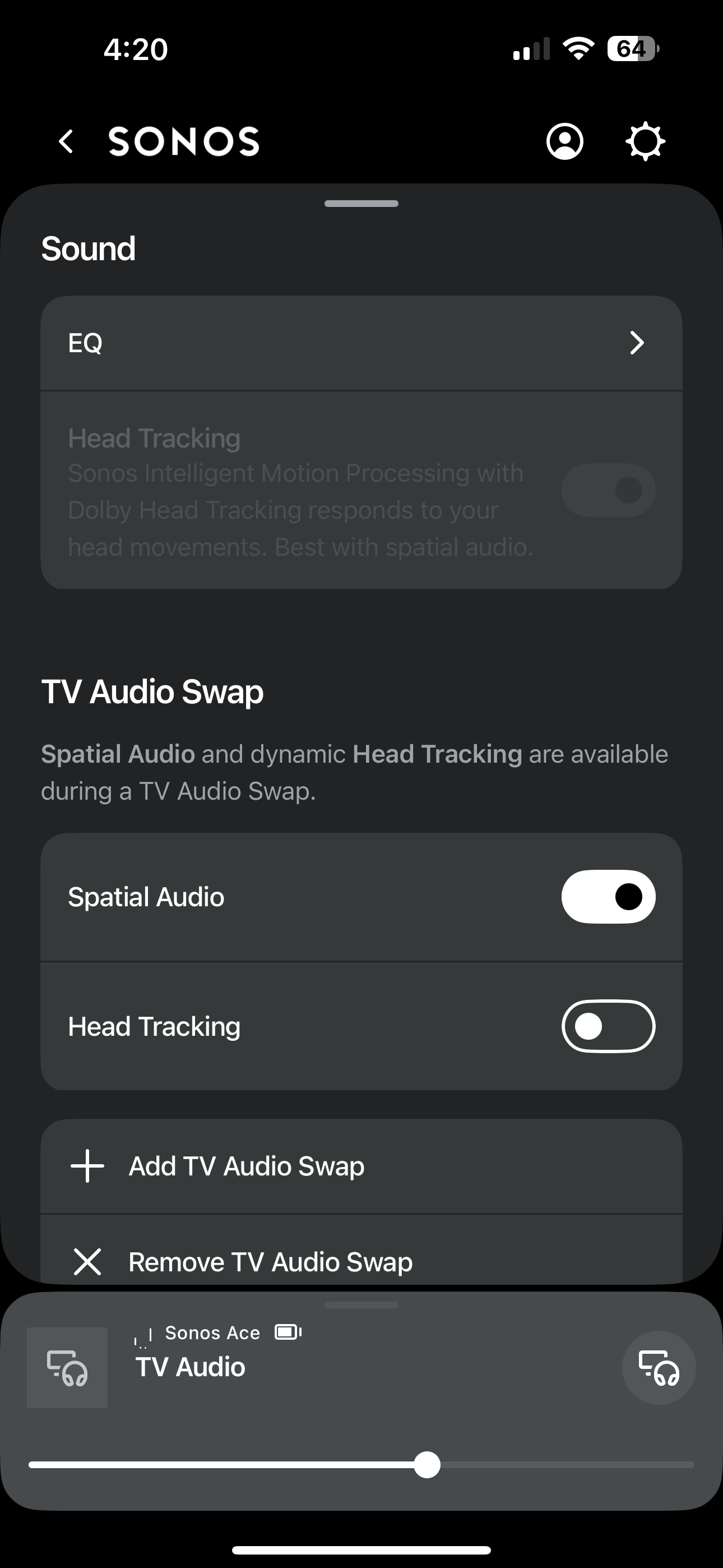
When done you can use the AppleTV remote to power down TV and AppleTV box simultaneously. Remove the Ace headset and power it down.
* This procedure basically follows the same setup for Home Theater Audio found in this link
^ This may or may not work for Android users
Moderator edit: Thread converted to conversation as requested. First sentence removed.