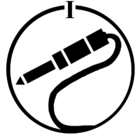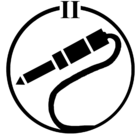Wear detection is not working on my Headphones. Wear detection is turned on in the app. If i take the headphones off. Sound carry's on playing.
Question
Sonos ACE wear detection
This topic has been closed for further comments. You can use the search bar to find a similar topic, or create a new one by clicking Create Topic at the top of the page.
Enter your E-mail address. We'll send you an e-mail with instructions to reset your password.