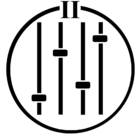I paired Sonos Ace using bluetooth in my Macbook pro. However, the Ace is not showing up as sound output device. I have a roam and it’s showing and I can play music from my Macbook pro, but not with the Ace. Any anyone help me?
Question
Sonos Ace not showing as sound output device in my Macbook Pro
This topic has been closed for further comments. You can use the search bar to find a similar topic, or create a new one by clicking Create Topic at the top of the page.
Enter your E-mail address. We'll send you an e-mail with instructions to reset your password.