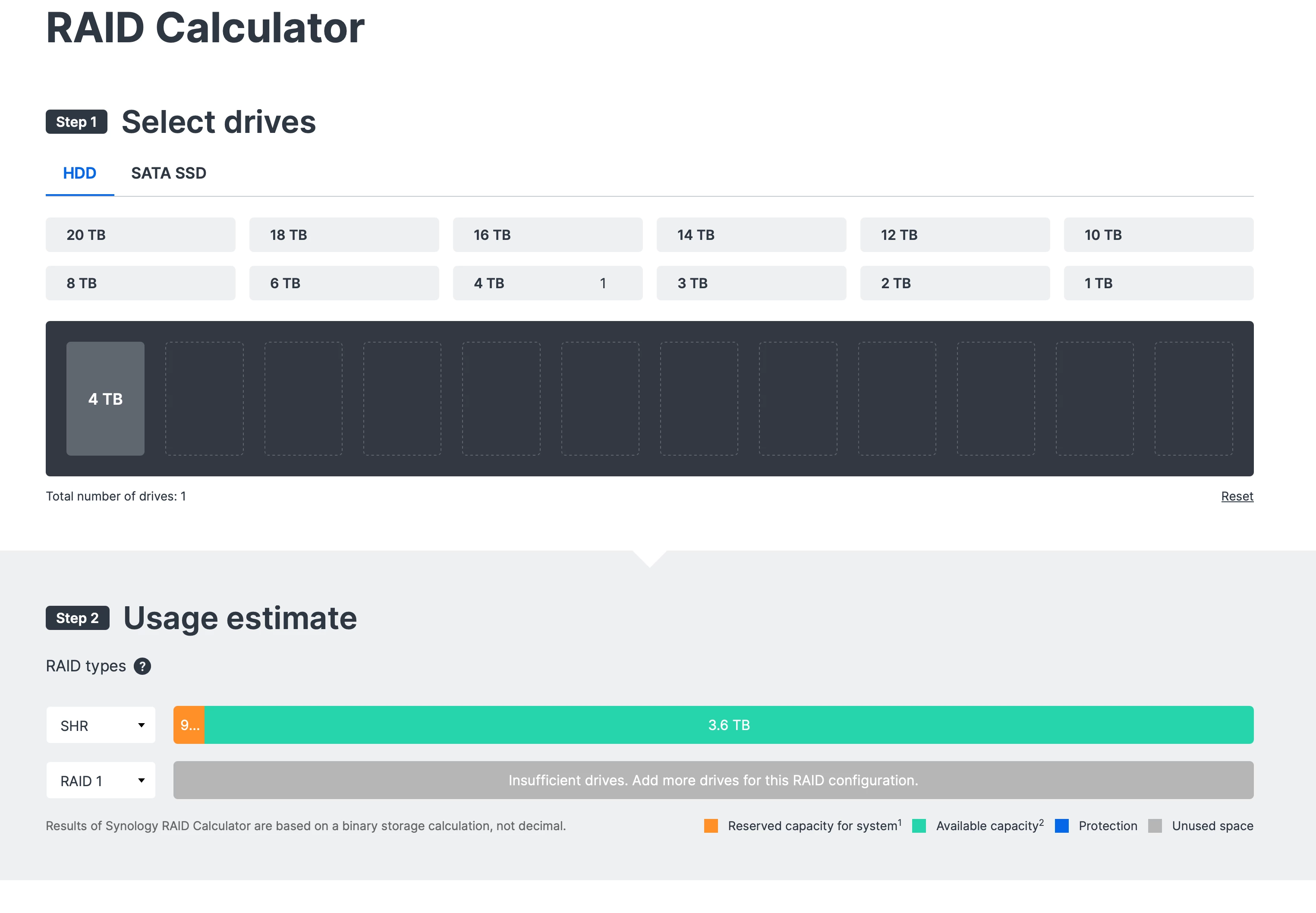Hello
Connecting a Network Attached Storage (NAS) device to your network is an excellent idea. It’s not just for storing your music files; but any data you want to keep secure and protected for the long haul. Of course for Sonos it allows you to access those music files via the App to enjoy over any Sonos speaker!
NAS devices with multiple drives are better (IMO) than single drive storage as they can be configured for redundancy using a minimum of two drives. To be clear single storage drives can be configured for redundancy as well, (via special software) but it’s still a single drive.
NAS devices achieve redundancy in what is called RAID configuration of which there are several.
- RAID stands for Redundant Array of Inexpensive Disks or Redundant Array of Independent Disks.
- The best RAID configurations for home NAS are RAID 1 and 5.
- RAID 1 is a simple mirror with a doubled, tripled, etc. copy of the data, and requires a minimum of 2 hard drives.
- RAID 5 provides basic fault tolerance in case of a single drive failure.
- RAID 0 is the best choice for performance, but it does not provide redundancy.
- RAID 10 is the best way to go if you need solid performance and a level of redundancy.
- RAID 6 or RAID-Z2 are also good options for redundancy, but they have write performance issues.
- Click this link for more information on RAID configurations.
- Click this link to see a Raid Calculator to determine Reserved Capacity, Available Capacity, Data Protection against drive failure and Unused Space based upon number of installed Drives/TB’s. ^
There are many NAS devices to choose from on the market. Below are a few:
- Synology ^^
- Qnap
- Buffalo Link Station
- Terramaster
- Asustor
- UGreen
All the above devices have their pros and cons. After you decide upon a two or four drive bay NAS; other features you might consider are:
- Base RAM (4 to 8 Gb)
- CPU Type
- Hot Swap Drive capability *
- Software versatility
- Ease of setup for beginners
- More than one Ethernet port *
- Ethernet Port 1Gb
- Ethernet port 2.5Gbe *
- USB port *
- HDMI port *
- SD card slot *
- USB-C Port *
- M.2 NVMe slots **
- Visual Drive Status (LED’s)
One more item that you may want to consider is the type(s) of drive a NAS will accommodate. Not all drives are compatible with every NAS device so check the manufacturers website for drive compatibility. Drive capacity typically starts around 2TB. There are two types:
- Standard Hard Drives @ 5200 rpm or 7200 rpm in 3.5 inch and 2.5 inch size
- High Speed SSD in 2.5 inch (They’re just super fast...Period!)
Other drive features/differences:
- 7200 rpm drives have faster read/write speeds and are more expensive than their 5200 rpm counterparts.
- Both 5200 rpm and 7200 rpm drives generate heat and make an audible noise that can be heard by some.
- High Speed SSD’s are faster still, are more expensive, generate little to no heat; but make no noise.
FYI, price of the NAS device along is not the only consideration. There is also the Total Cost of Ownership (TCO). TCO refers to the NAS device plus the cost of the Drives you will install. The price of one may dictate the amount of money spent on the other?
Hopefully, you’ll be able to use this information to make an informed NAS buying decision. Enjoy your Sonos!
^ Full Disclosure: The link will take you to the Synology website
^^ As of 2025 new Synology NAS models will only accept drives with the Synology label. However if upgrading from a Synology NAS that is pre-2025 with 3rd party drives they will migrate to a Synology 2025 model although you’ll see warnings that the drive(s) are not Synology certified. The use of 3rd party drives may be allowed later on as those manufacturers meet Synology certification.
* Nice to have but not necessary for a reliable drive.
** Compact interface that attach to the NAS motherboard to allow for better performance with compatible high-speed SSDs, offering significant advantages over traditional storage options. Also, a nice to have but not necessary for a reliable NAS experience