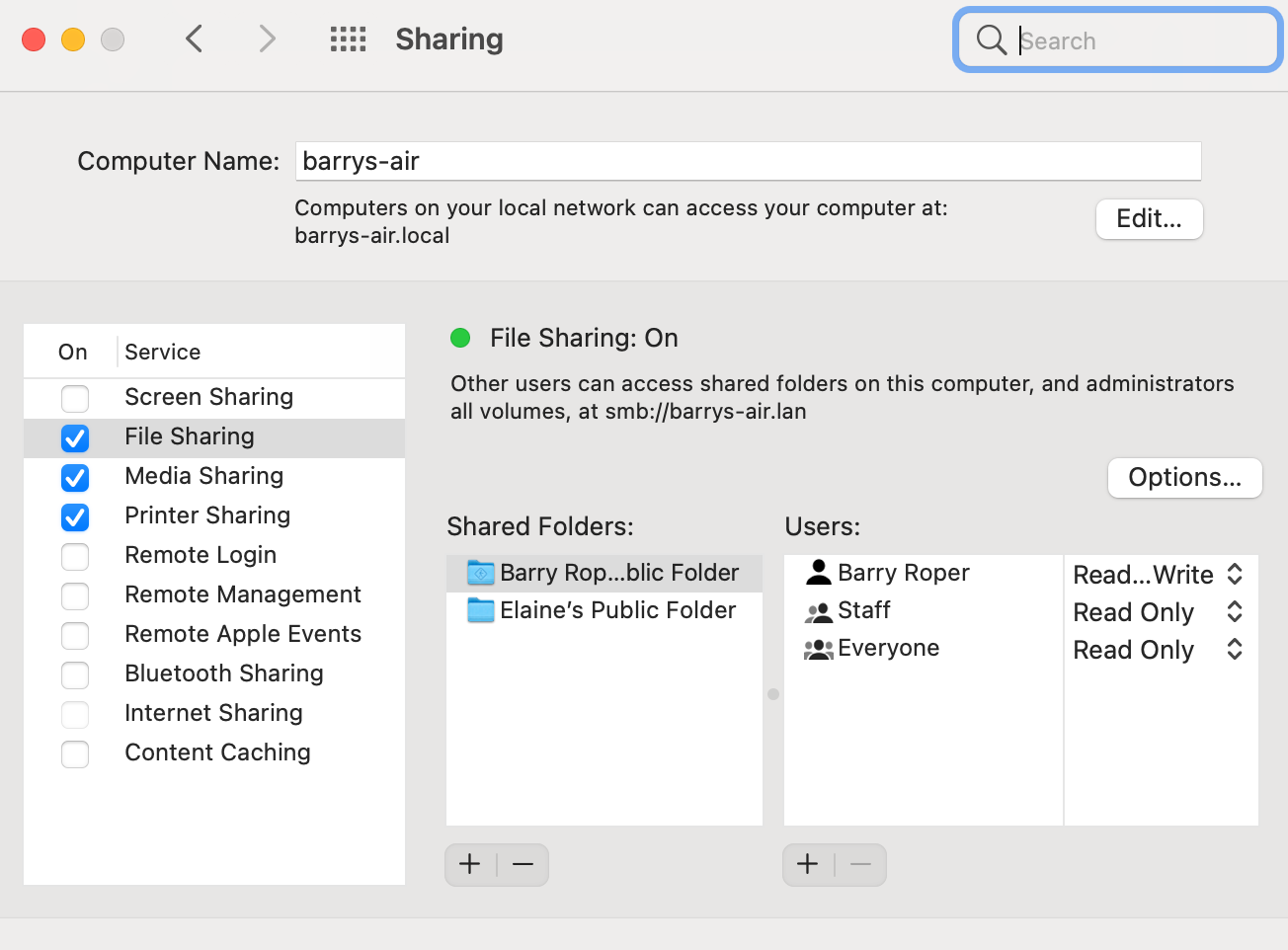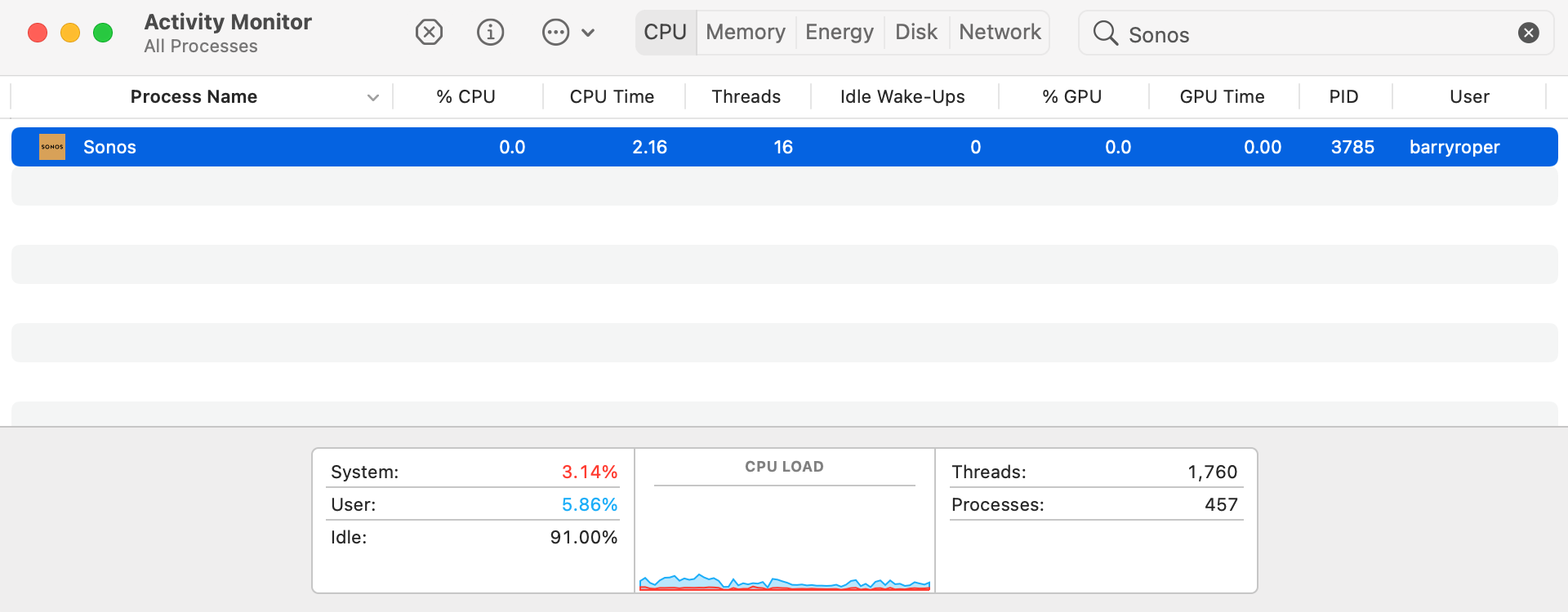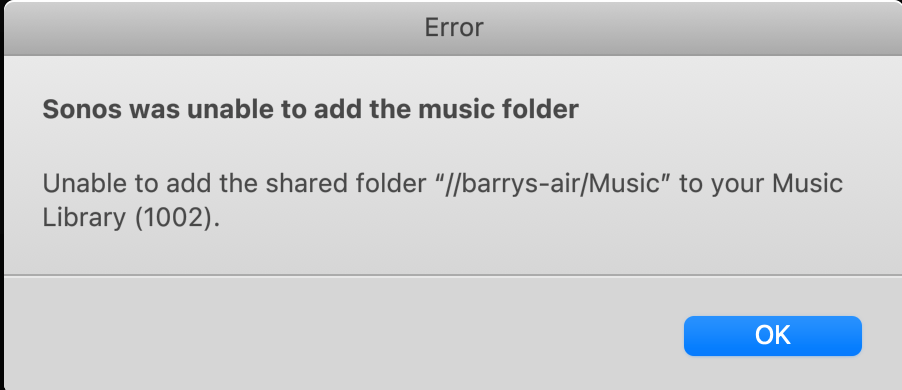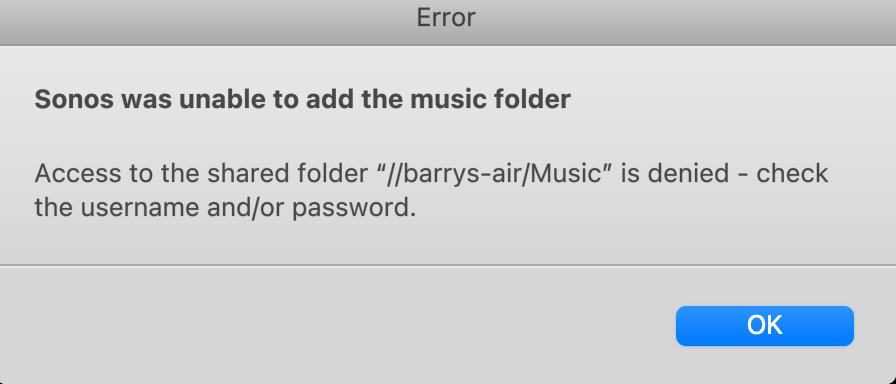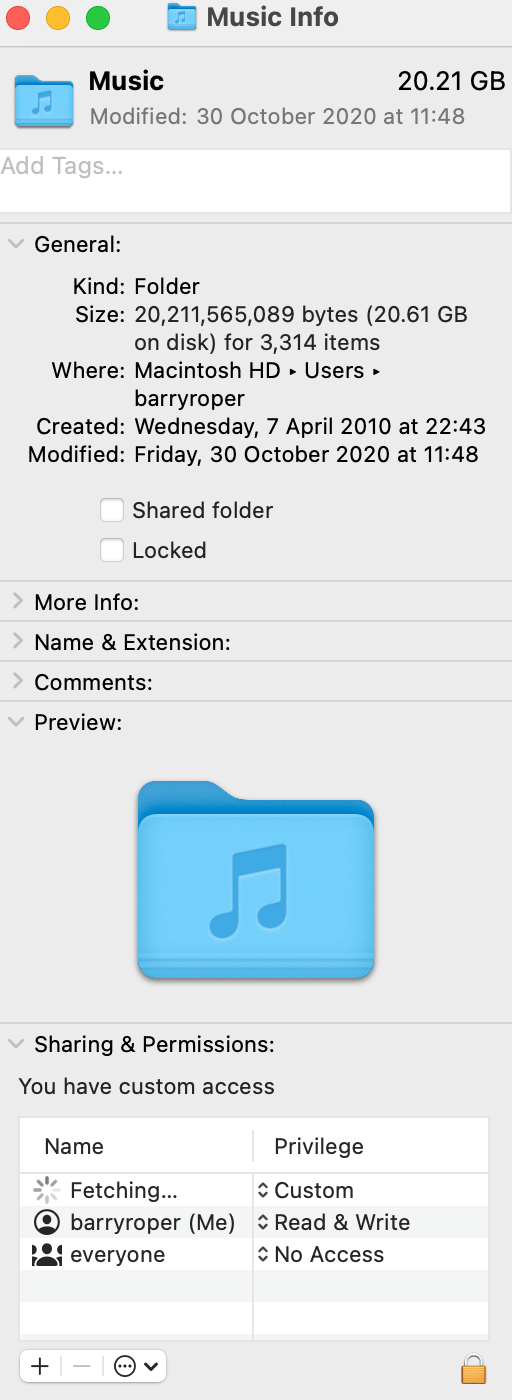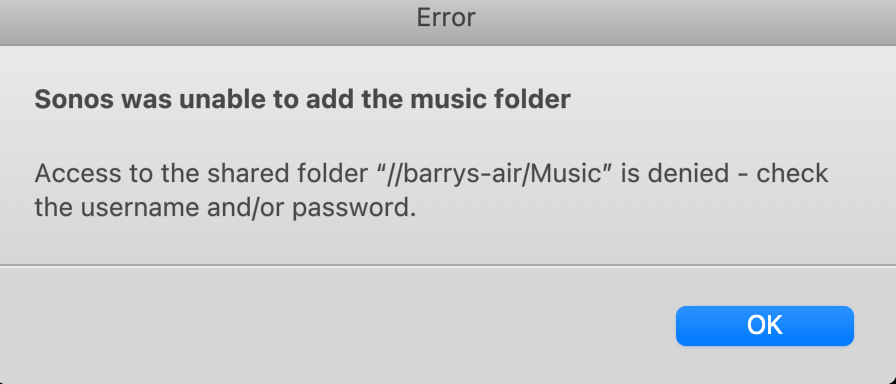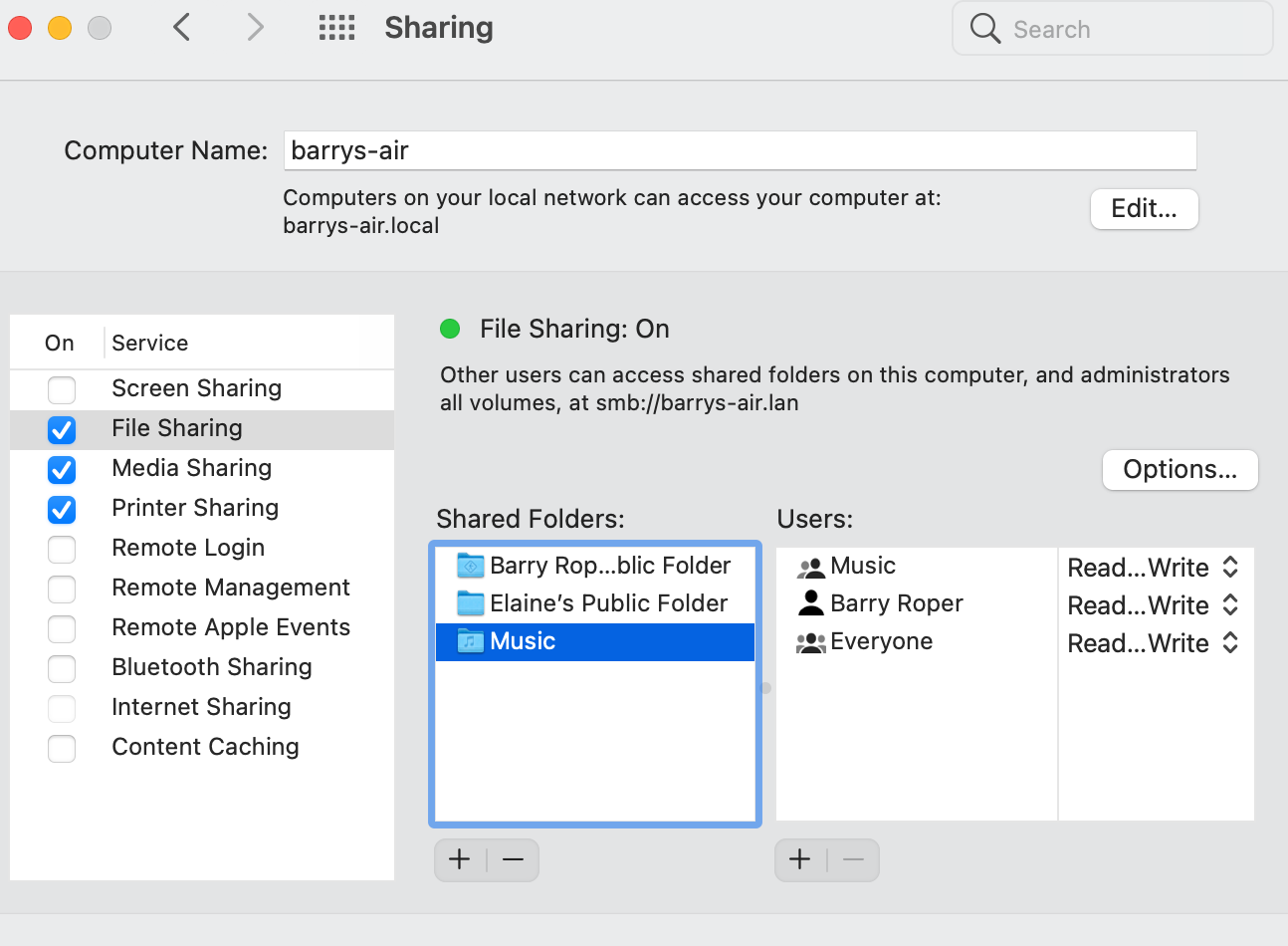I’ve followed the Sonos instructions for adding my music library to a Mac using the Sonos Controller for Mac app - Sonos S2.
But after thinking about it for a few seconds the app returns the message:
Sonos was unable to add the music folder
The computer “Barrys-Macbook-Air” cannot be found.
Q1. Why can’t the app find my computer when it’s been installed on it ? Where did it get this computer name from and can it be changed ?
According to “About this Mac” on my machine it names my computer as : Barry’s MacBook Air
Note the apostrophe s and the use of spaces rather than dashes between words, which is subtly different from what the sonos app says it is looking for. Incidentally, according to my Plusnet hub the name of the my computer on the home network is simply Barrys-Air with an IP address of 192.168.1.92
Q2. I don’t suppose it matters too much what names are used for the computer, just so long as the Sonos app and anything else that wants to access it uses the correct numerical IP address ? But how can I check which IP address the Sonos app is searching for and correct it if necessary ?
Incidentally according to “About this Mac” the firewall settings allows all connections with the sonos controller as follows:
com.sonos.macController2: Allow all connections
so I can’t see the problem being a file sharing issue.
I can use the Apply Music icon on my laptop to access my library via iTunes and play music through either the MacBook Air Speakers or my Sonos speakers named Dining Room and Bedroom. So I know the library isn’t corrupted. I don’t have a subscription account with Apply Music but recently I’ve signed up with Spotify. I just want to be able to access my music library through the sonos app, not just access streaming services.
Any help or advice would be very welcome