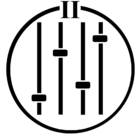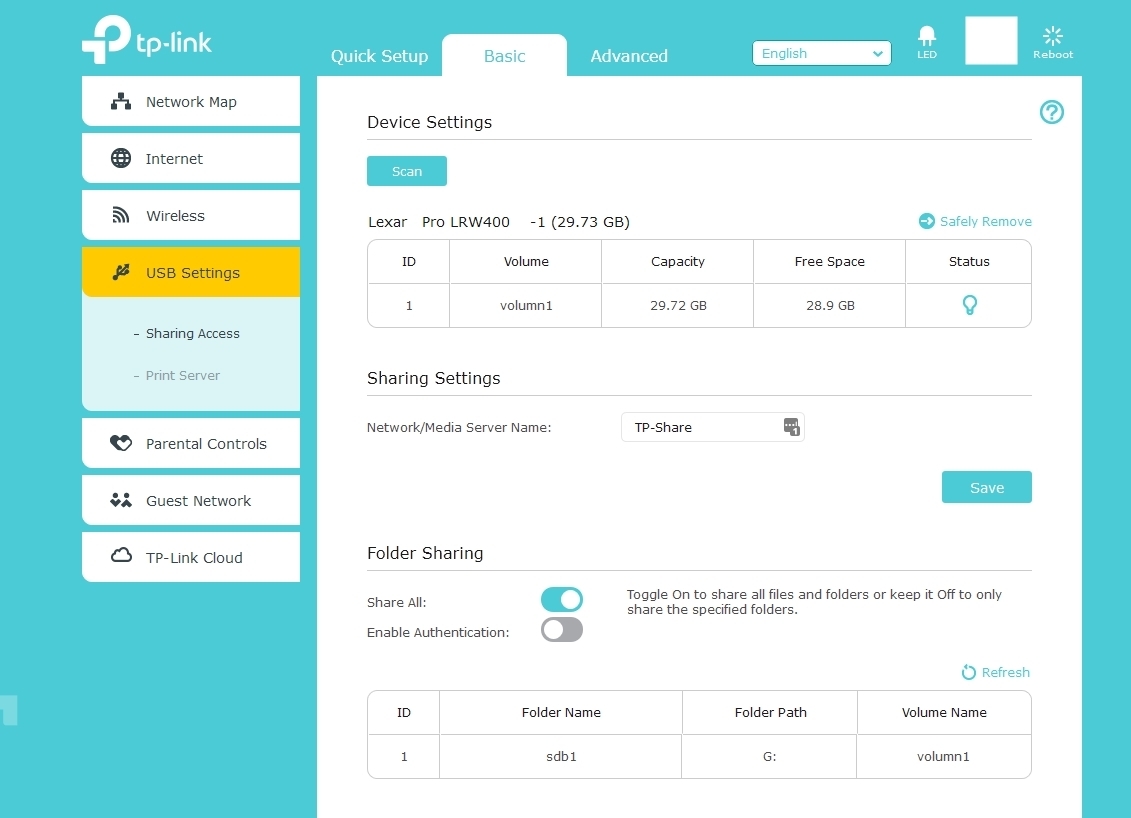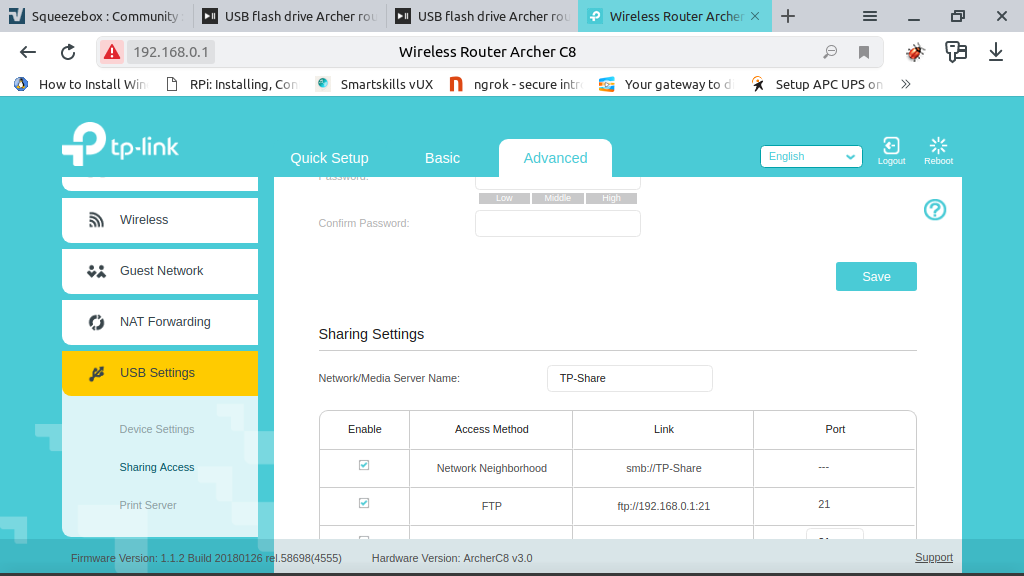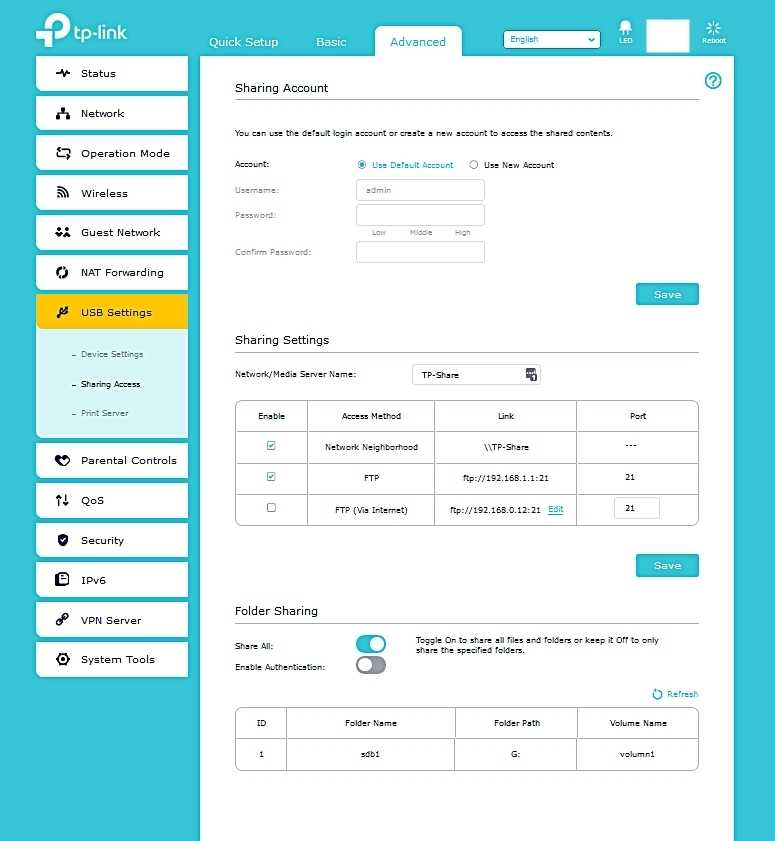I’m in the same boat as the poster in a previous thread here (unfortunately never received an answer).
I’ve checked all the USB settings on the router side and everything looks normal, showing that USB is being shared.
I’ve tried two different USB devices and the result is the same.
How can I determine the correct path to enter into the Sonos app to get this set up as my Music Library?
Thanks-