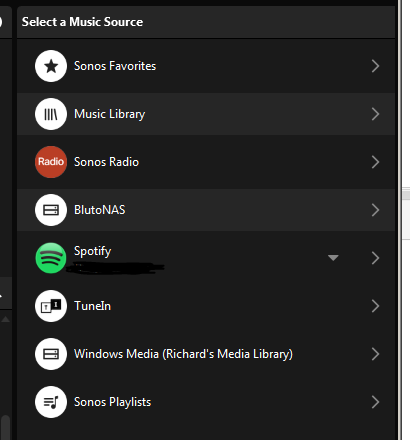I have, somehow, created more music sources than I need. The image shows this. I only need the Music Library - that’s the one linked to my app. I need to get rid of BlustoNAS / Windows Media / Sonos Playlists. I can’t find a way to achieve this and would appreciate help please. Cheers all.