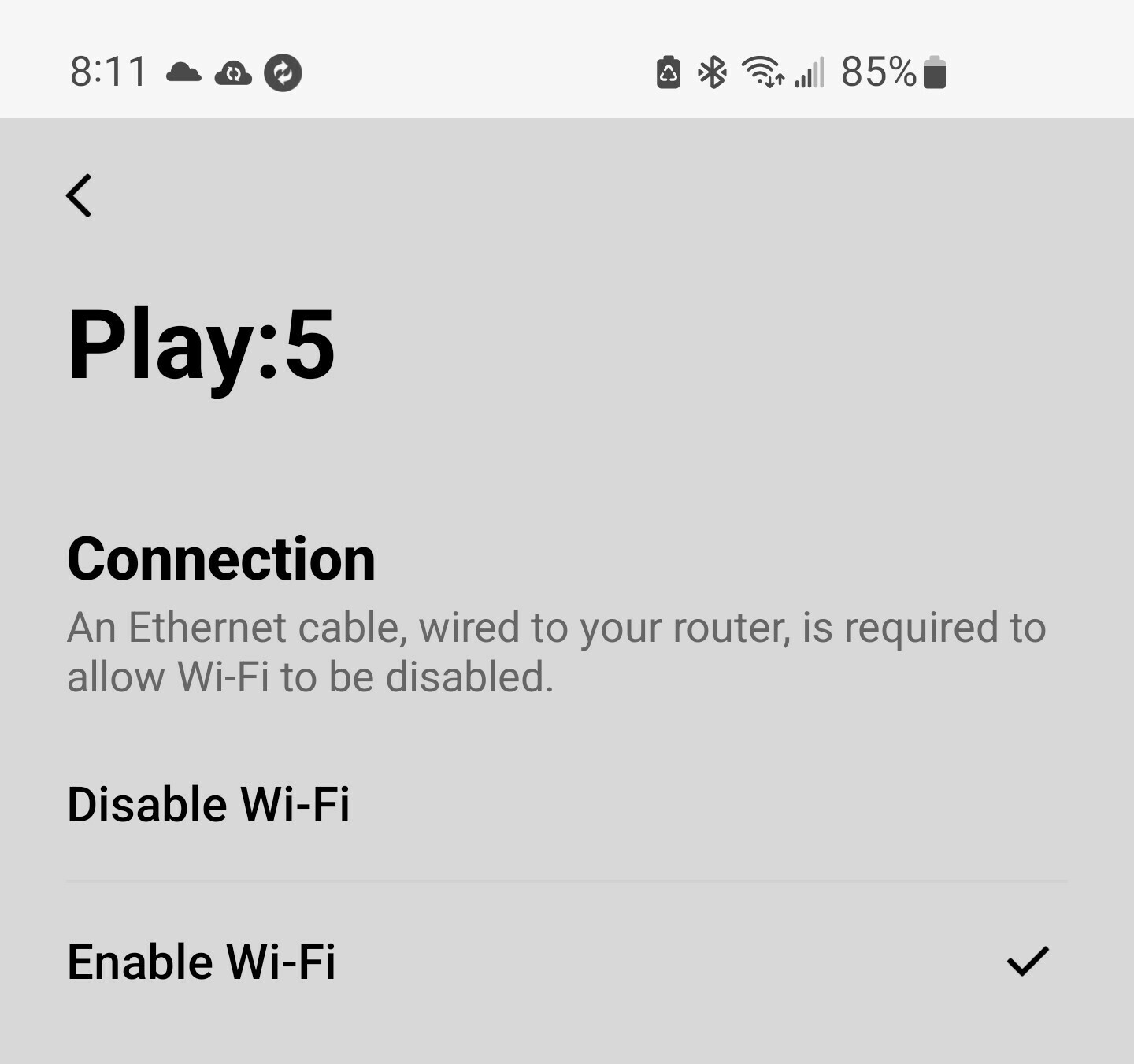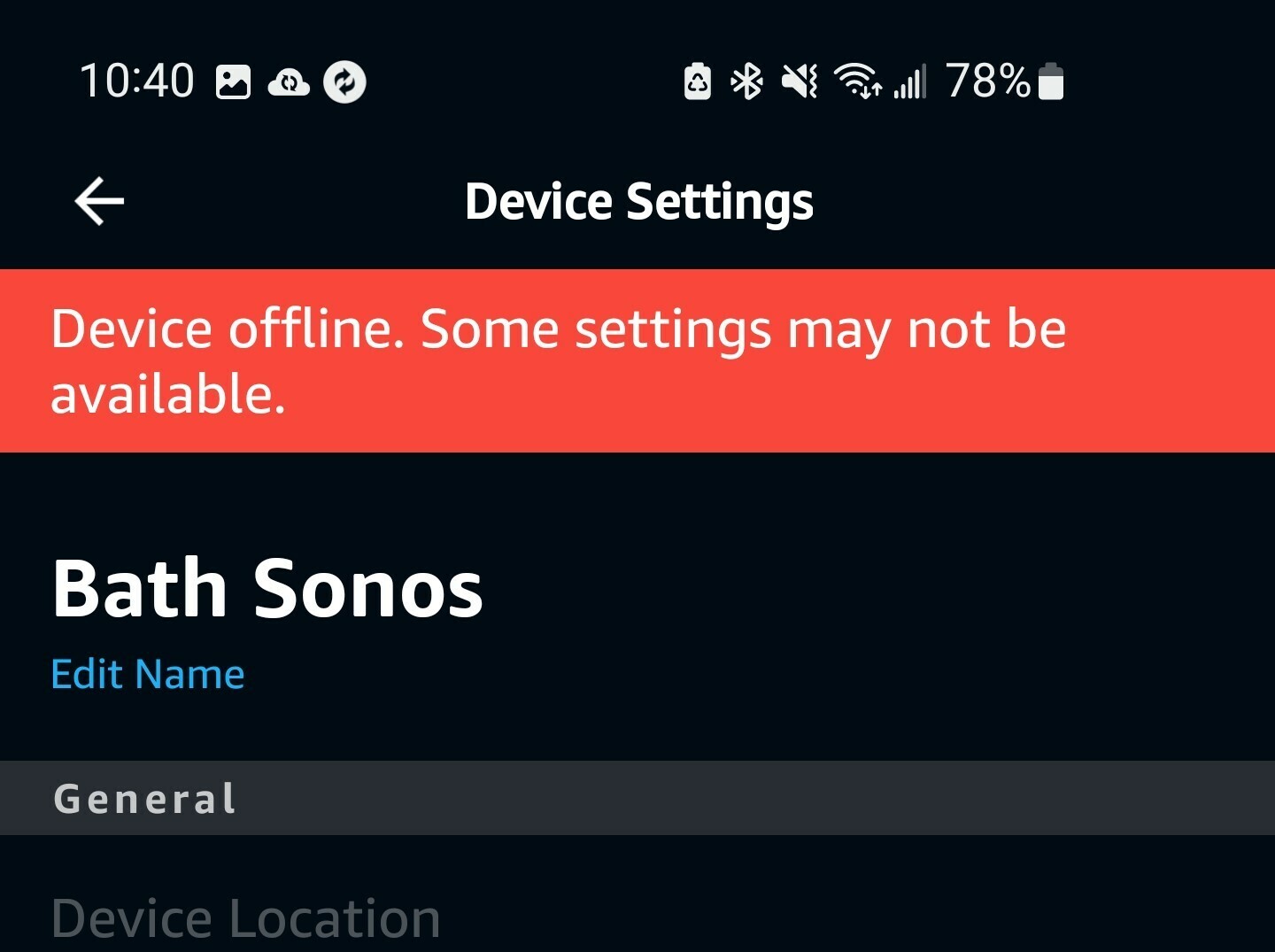The Saga continues……
My System consisted of 2- Play 5’s, 1- Connect Amp, 1-Play One, a Bridge, and 1- CR200 Controller… This had worked successfully for a many years and then recently I kept had intermittent connection to the Play One…. and after the Help Desk had me switch to Wi-Fi (removing the bridge) all now works… except the CR200 Controller….
When S2 was introduced, I was told specifically that the CR200 MUST have the Bridge to operate as the 200 only has SonosNet.. and it did … until now. It provided great convenience for us when it was used. I was thinking about getting another Bridge or Boost, but trying to find a working one may be a challenge. But now I’m reading contradictory threads of users who have successfully reintroduced the CR200 without a Bridge… and using S1, saying it only requires at least one of your Speakers be connected to your Router.
If this is correct, I would really like that confirmation, and more importantly obtain the specific steps needed to switch from Wi-Fi S1 to SonosNet.
Is it really just Disabling the Wi-Fi for each separate Device in the System Page of the S1 App???
I’m being cautious here as swapping from SonosNet to WI-FI was not a smooth process, as I always had the Sonos on a separate Network where I have all my IoT Devices as I’ve had to use the vulnerable lower SMB Setting to gain access to my NAS’s Music Folder.… My Main Network (such as my NAS/PC’s/etc.) which my Mobile Phone is on has the S1 App… but that's where it gets weird. When setting up the Sonos on Wi-Fi, I had to use the IoT Network… but when done, I go back to the mobile’s the “main” Wi-Fi Channel… Initially access was no problem, but then it would intermittently lose all contact and I had to swap back to the IoT Network. It seems stable at this point…
If you’ve done this, I’d appreciate any hints you might have on how you successfully made this work.
Cheers!