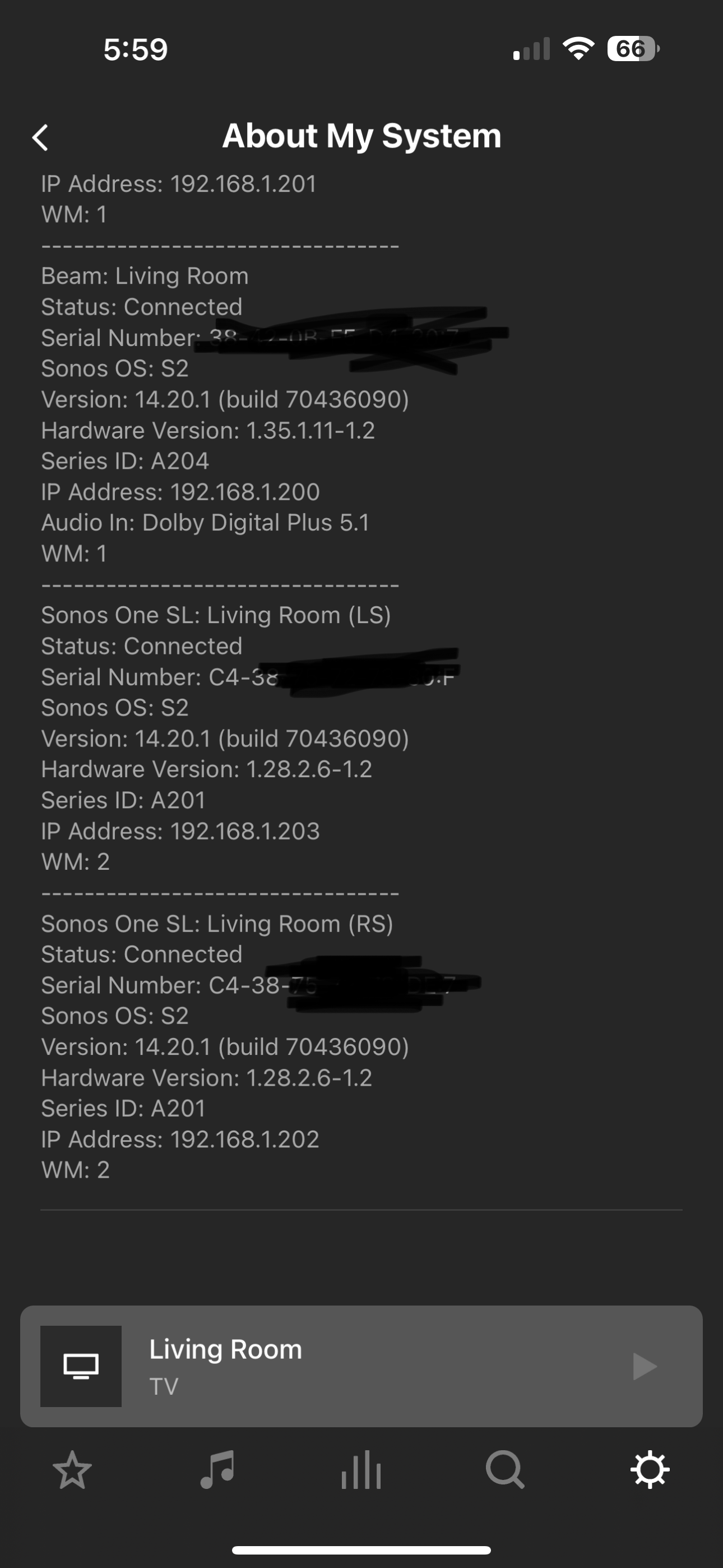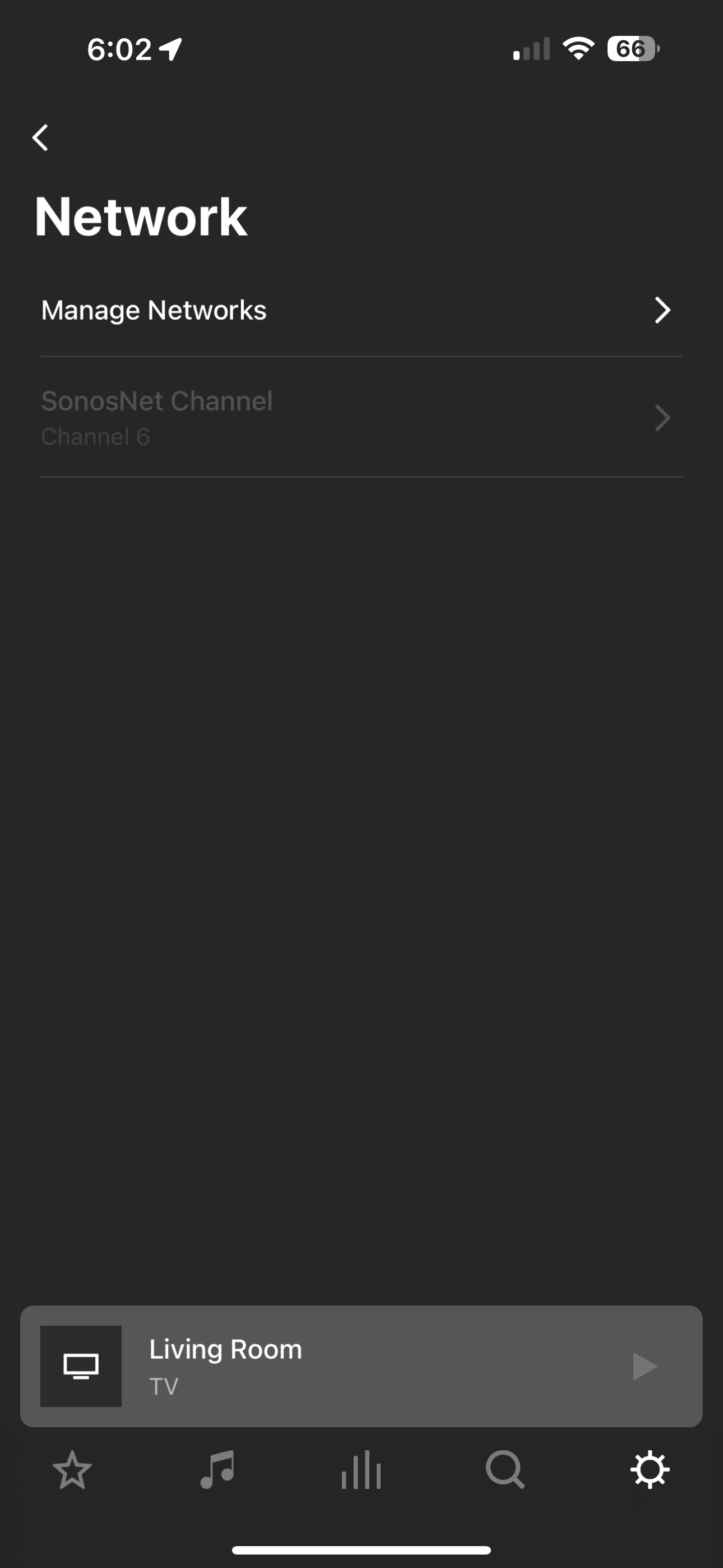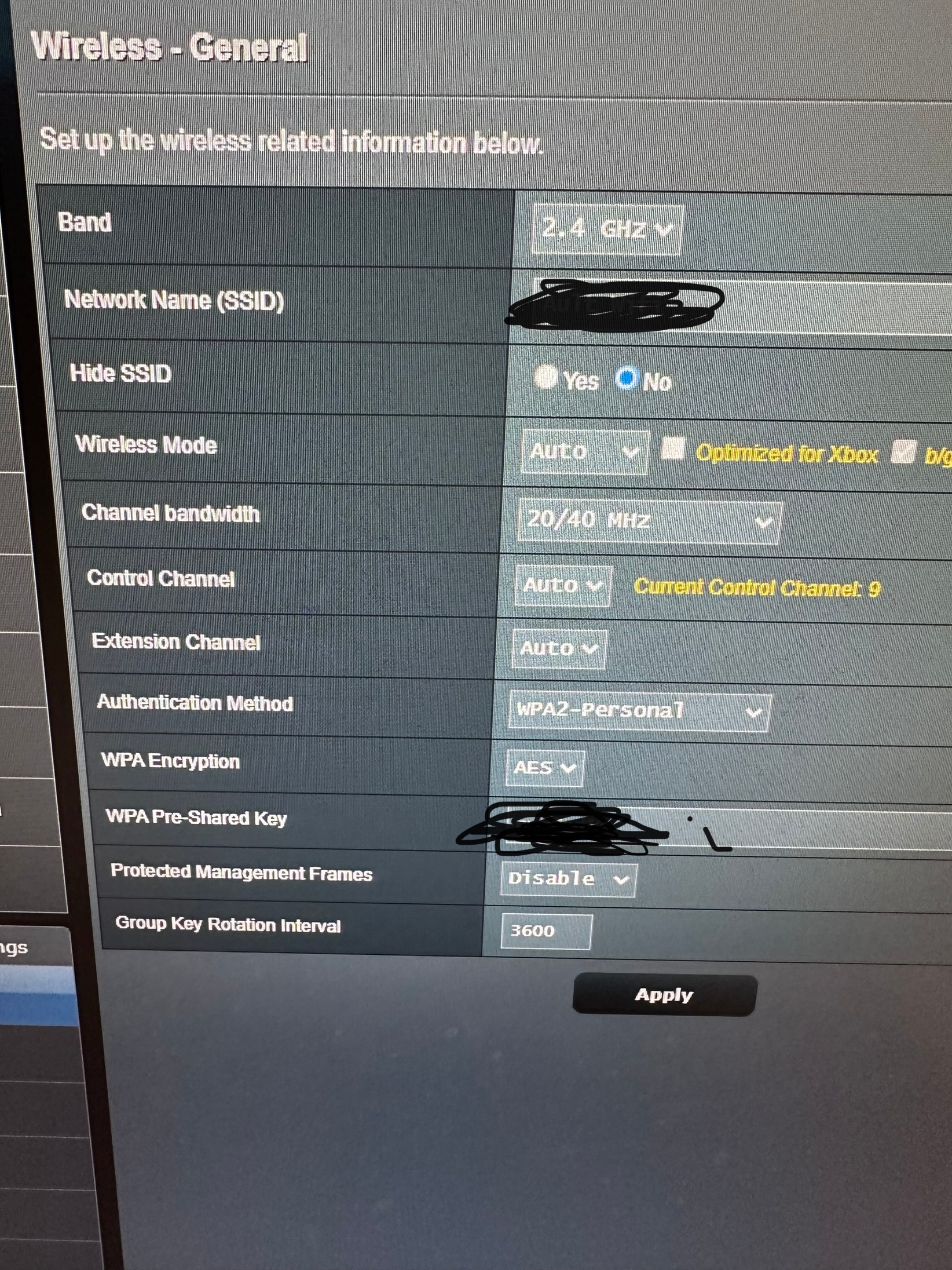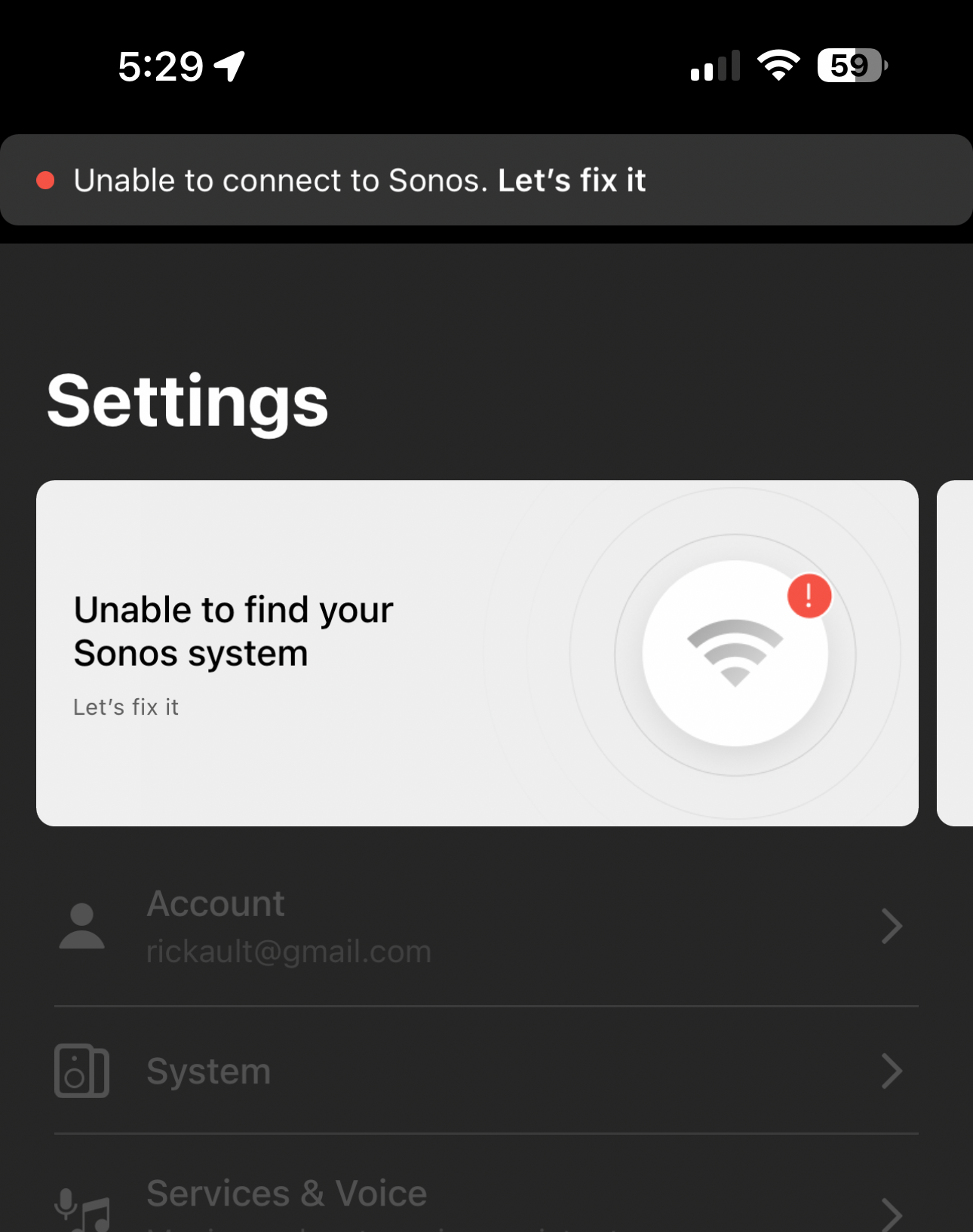Hi all. I have my Beam (Gen 2) hardwired with 2 SonosSL as surround speakers (not hardwired). Until recently they were all connected via SonosNet showing WM:0. today SonosNet is greyed out and they are showing as copied below. Any ideas? The only change recently made was static IP’s for all devices.
Secondary question, Should I disable my Wi-Fi network that I previously used? Maybe that will “force” SonosNet? Or does it not work like that?