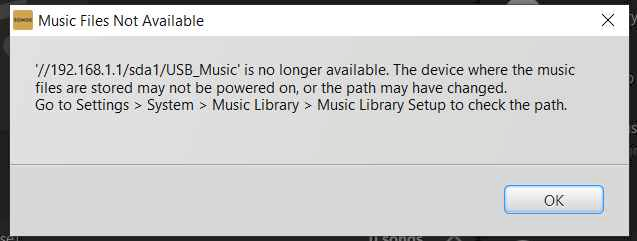The USB drive plugged into the Archer C8 shows it is active in the Archer C8 advanced USB settings. All files are shared with no login required.
The network address is: \\192.168.1.1\sda1\USB_Music
Windows explorer can find the music files OK and can play them, but the SONOS v2 system cannot access the music library.
Sonos initially connects to the USB drive at the network address entered, but gives the error message below after about 10 seconds.
I have worked extensively with SONOS customer support, but they were unable to resolve this problem. SONOS suspects a problem with the TP-Link Archer C8's implementation of SMB1 and/or SMB2 protocols.
I have tried sharing the USB drive with and without user login and password, but neither works.
I just updated this router to the latest version firmware, but that did not resolve this problem.
Any suggestions from other users would be welcomed.
SONOS Error messge below: