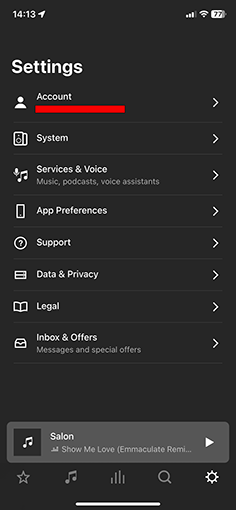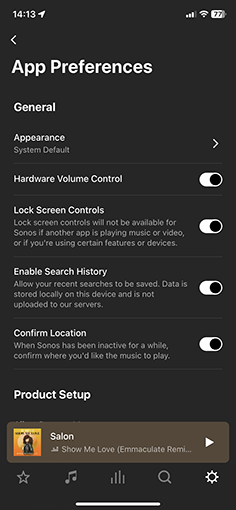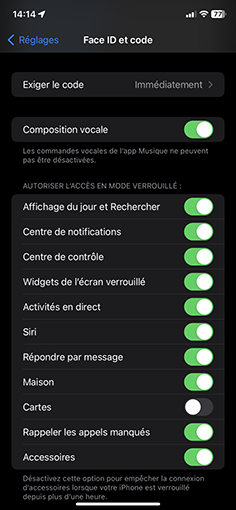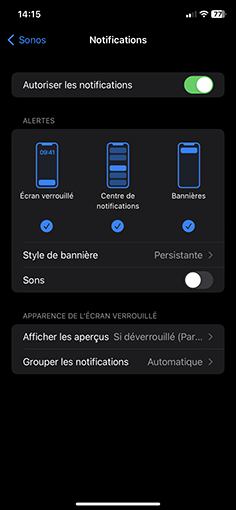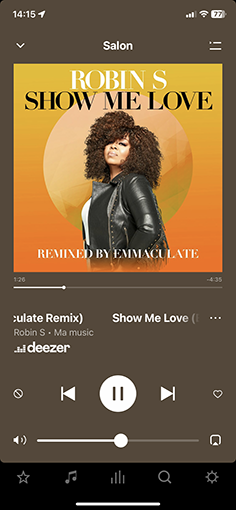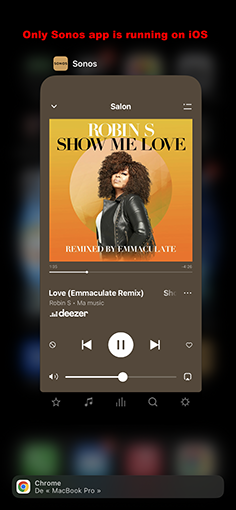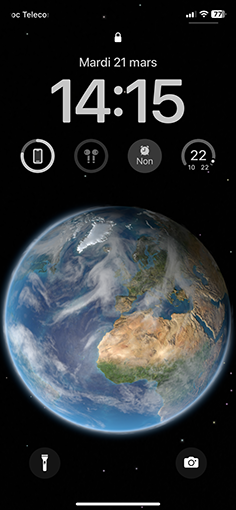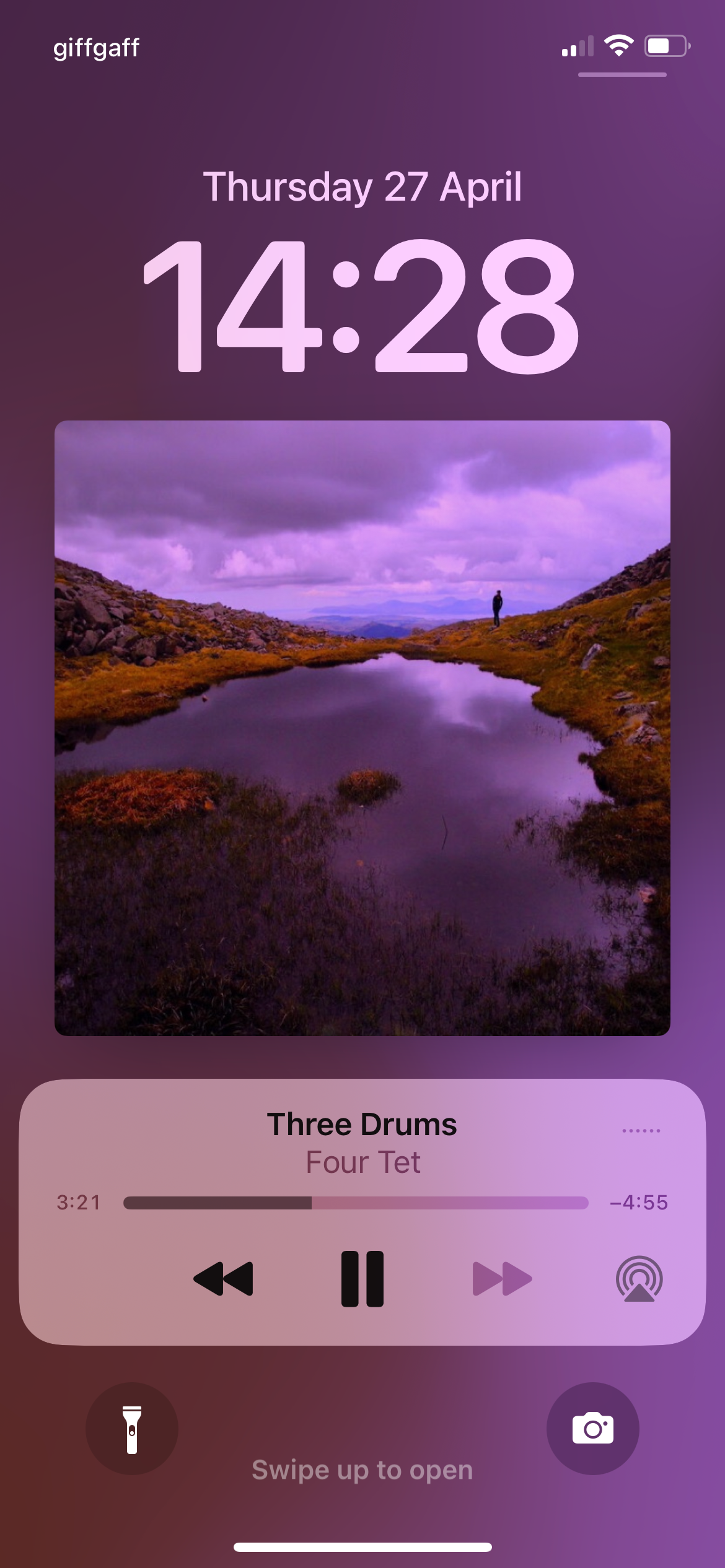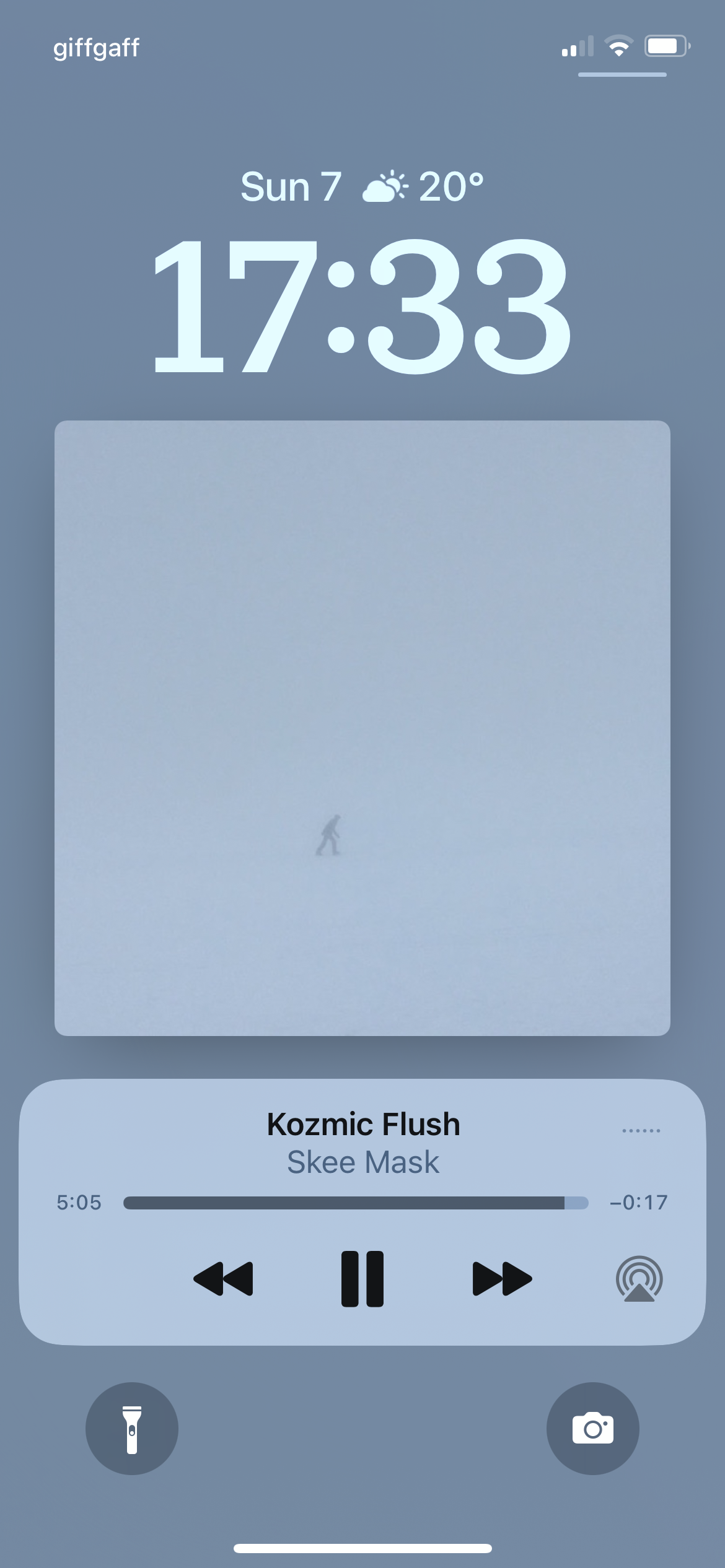Hi Guys,
I have the latest sonos app version (15.1.1) and the latest iOS firmware (16.3.1) and i can’t see the controls sonos app on my lock screen.
The few same issues related on the forum are outdated.
Can you help me please to resolve this issue?
Thanks in advance,
Regards.
I have 3 Play:1 and 1 Roam at home.
Moderator note: We updated this article in October 2023 with new information below.
We’ve removed the ability to control the Sonos app for iOS using lock screen controls and device hardware buttons. The way these features were architected do not meet Apple’s experience guidelines for developers and no longer offer a reliable control experience.
The alternatives to controlling volume, mute, tracks that I’m aware of are:
- Voice control (acknowledging OP rejects this option)
- Opening up app on phone (again, acknowledging rejection)
- ‘hard buttons’ on the speakers themselves.
- For home theatre room, TV remote controls will control volume and mute
- Various third party smart home remotes
- Using a different device (tablet, iPad, Mac, PC) that does not lock to control Sonos.
Here’s the release notes about the change.
https://support.sonos.com/en-us/article/release-notes-for-sonos-s2