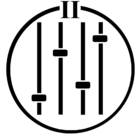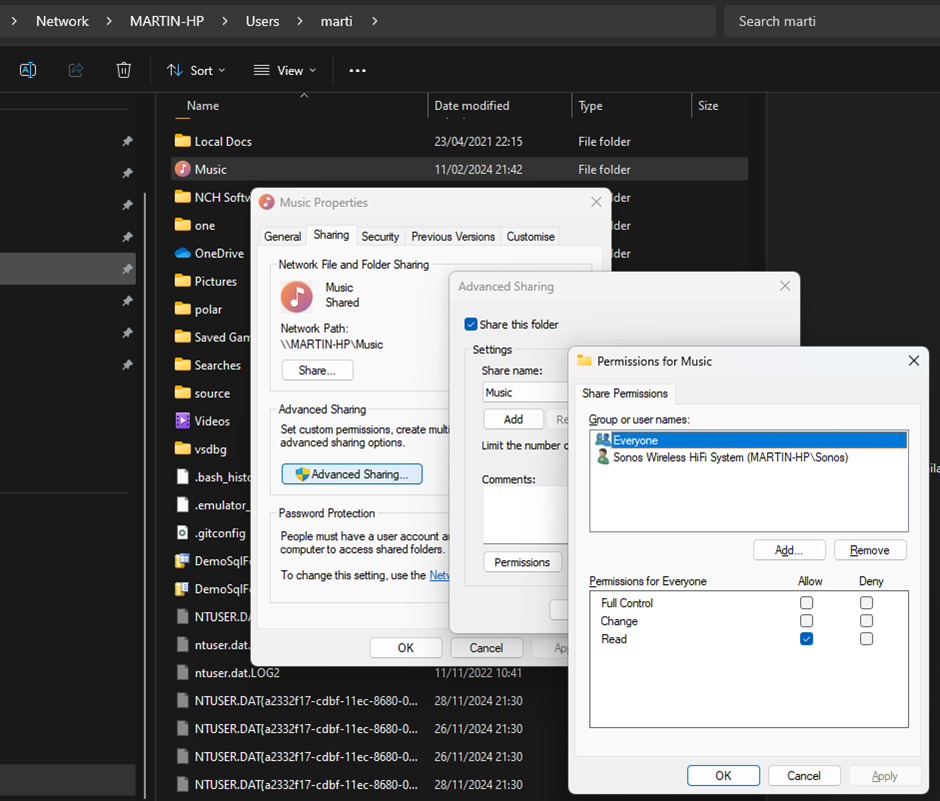
People not skilled at windows have struggled to add music to their library. This is what I did
Ok, I am new Sonos user and downloaded and installed the windows app onto my Windows11 PC. I got he 913 error initially and did the following (refer to picture)
My Pc is called MARTIN-PC so the full network path to it is \\MARTIN-HP\Music.
I right-clicked and chose Properties, selected the Sharing folder I shared it.
Then I selected Advanced Sharing, checked Share this folder and then clicked the Permissions button.
Clicked the Add… button which gives a Select User or Groups window.
I typed Sonos in the text box and hit the check names button. It filled in the full name (in my case MARTIN-PC\Sonos).
Selected this line in the text box and hit OK.
The Permissions for Music window was reactivated and the Sonos Wireless HiFi System appeared in the upper list.
I selected it, then added Change permission to Allow (Read was already checked)
After hitting OK a few times, back to Sonos app and it worked just fine.
Hope this helps those who haven't spent a lifetime on Windows.