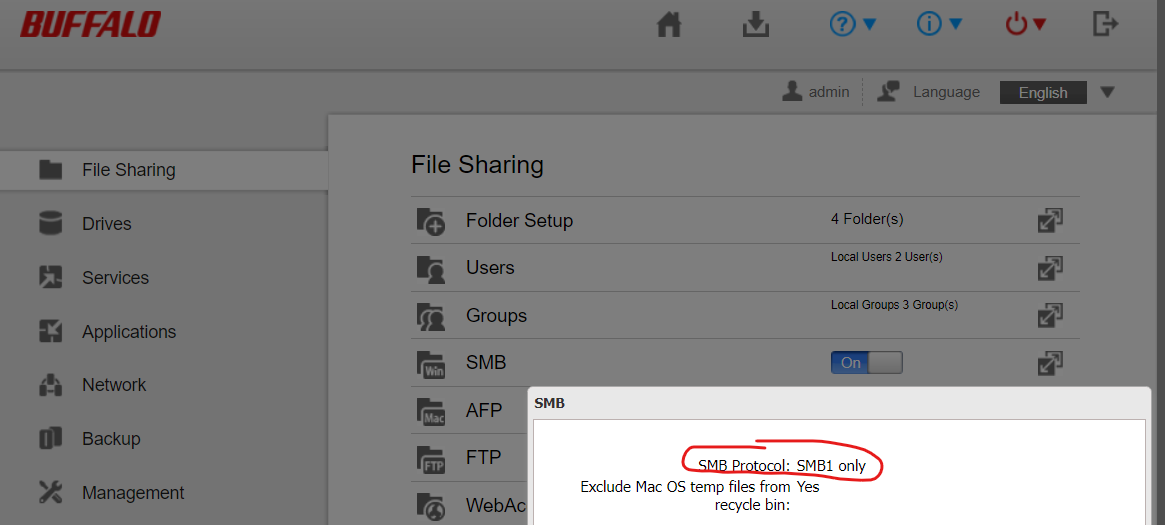Hi there
I have a NAS drive where I store my music files which has been working fine for years with Sonos.
Recently when I add files to the NAS and thus want to Update the Music Library via the Desktop App I get a “Music Files not Found” error as if Sonos cannot see the drive or the path.
But Sonos CAN see the drive because it can play existing music files in the library. I can see the drive and contents via Windows Explorer on the same laptop as I am running the Sonos Desktop from.
Nothing has changed that I know of in the Sonos set up or firewall settings etc. I haven’t done any Firmware updates on the NAS drive and it’s not visible externally so I don’t think any external updates have happened automatically.
Sonos Controller and Sonos Music Library are showing on the list of Windows Allowed Apps with the Domain, Public & Private boxes all checked,
I tried removing and adding the drive via Sonos Settings - it cannot see it (although it CAN as it happily plays music from it!)
Any help gratefully received :)