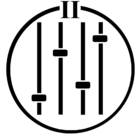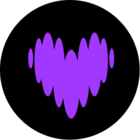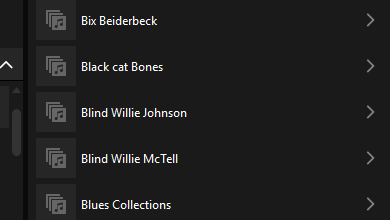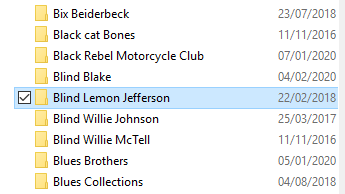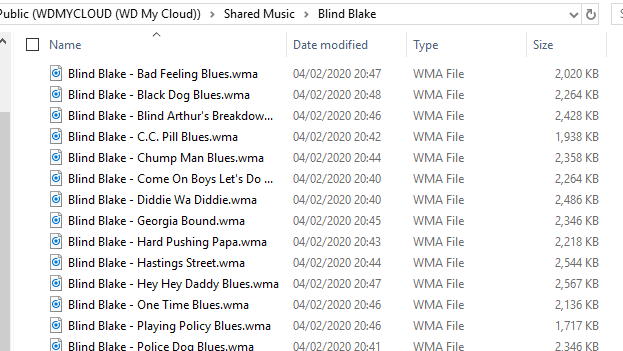I have a WD MyCloud NAS on which I store Music ripped from my CD collection. Until recently it has updated satisfactorily when I have added new CDs. However this has stopped working.
Using my Android MyCloud app I can see the new folders and content on the NAS but when I update my index on my Android app the new folders do not appear.
When I go Settings > Music Library > Update Music Library Now > Scan Now
I get Updating Index in gray and Compilation Albums updating in gray but after the process is finished the added CDs do not appear in the index.