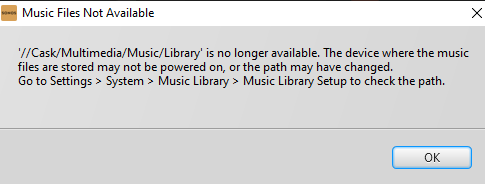For years my Sonos setup has been pulling music from a QNAP NAS device. The QNAP recently wore out and I replaced it with a Synology device. Sonos is having some trouble with it.
I go to the Sonos controller settings, type in the path to the shared NAS folder, and Sonos begins indexing. It seems to be indexing for five or ten minutes, and then it errors out saying the folder is no longer available (screenshot below.) It’s done that four times now.
Near as I can tell the NAS device is doing just fine. I can, for example, reliably browse to the shared folder in the Windows File Explorer. But Sonos keeps deciding the connection has dropped. What’s causing that?
---- DETAILS -----
I am running the Sonos controller version 14.8 on Windows 10
Sonos OS: S2
My main Sonos device is a Connect (hardware version 1.22.1.4-1.1; series ID D100)
The music files are located on a Synology DS220+ NAS device.
The NAS is sharing, I believe, with SMB. It supports SMB 2 and 3.
And this is the specific error I keep getting: