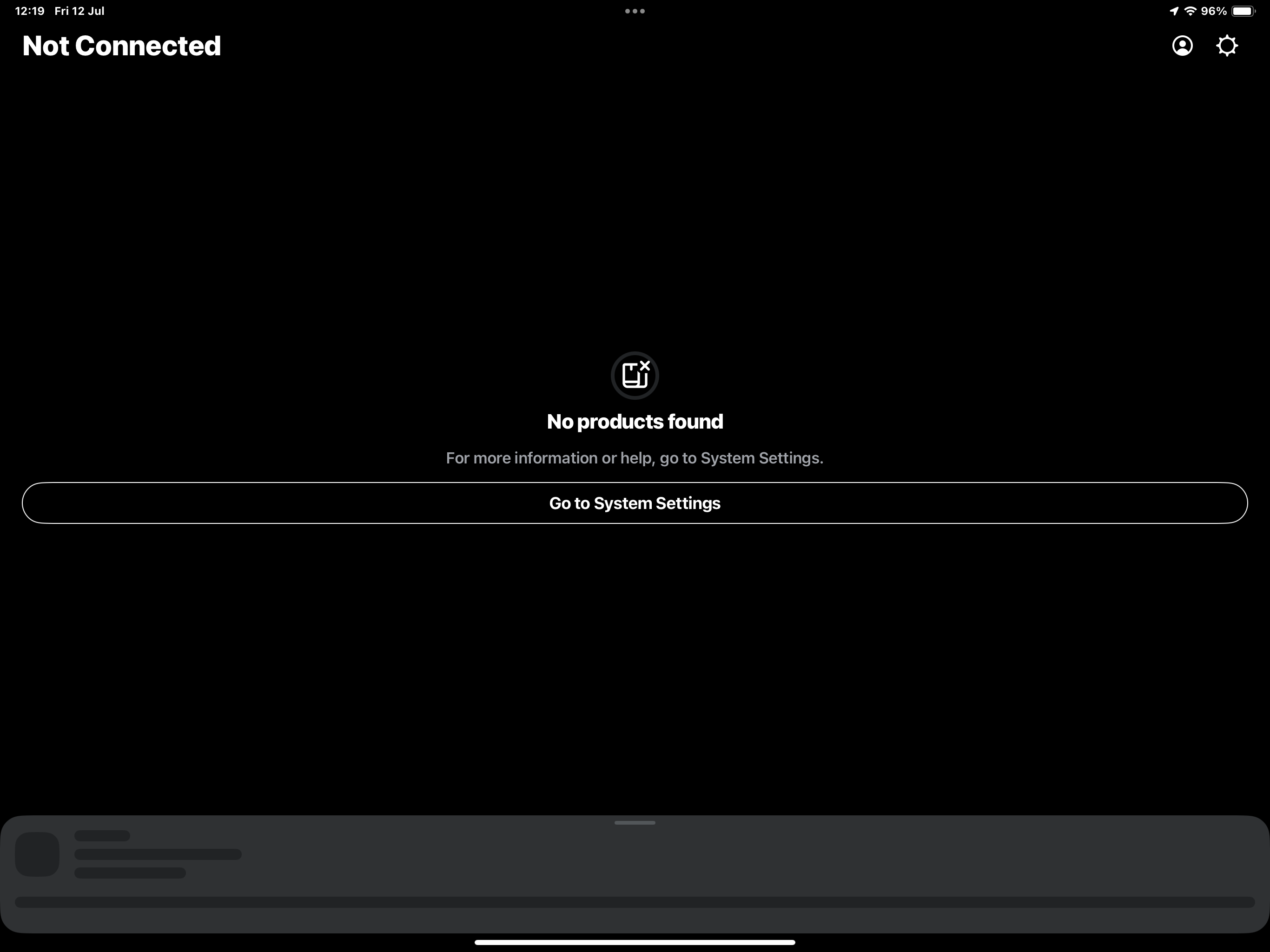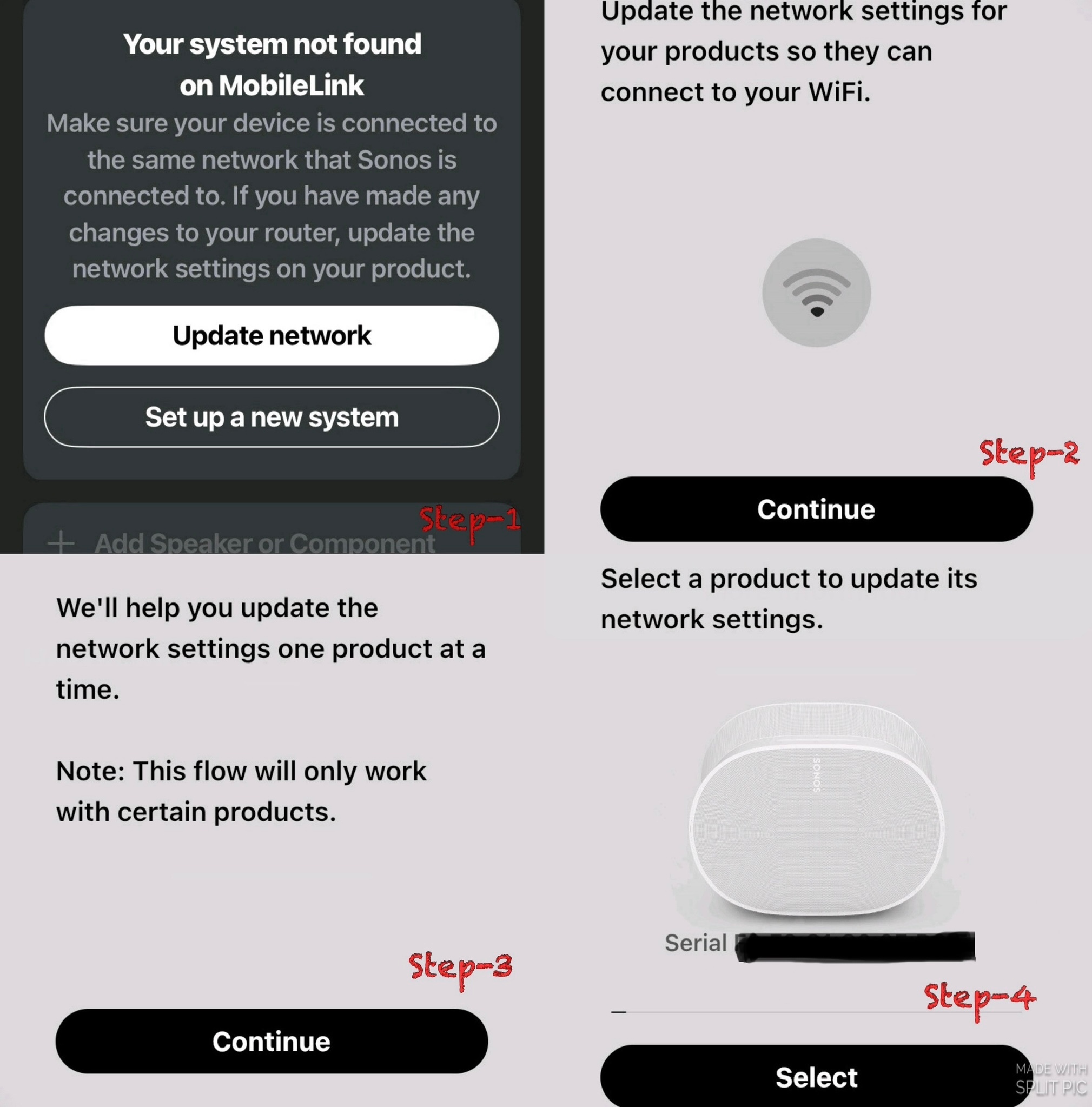Moving Sonus System System Setting Doesn't Display "Update Network"
New WiFi Network is up, running Max, AppleTV - no sound on the sound bar
- Open the Sonos app and wait while it searches for your Sonos system.
- When the Sonos app shows “No products found,” select Go to System Settings.
- Under Your System, select Update network. <=== This does not appear in Sonos App (did appear in the AppleTV set and and Max updated Wi-Fi Network and working)