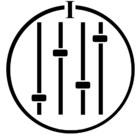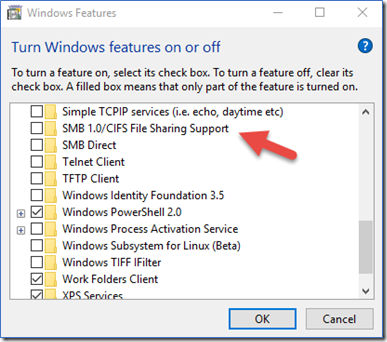By much floundering around on support threads, I’ve found out what an SMBv1 is, and discovered that’s what my PC running Windows 10 is using. That appears to be why I’m one of the many whose PC-stored Music Library has disappeared from Sonos, which as we all know discontinued support for SMBv1.
I’ve wasted two hours between Sonos chat and phone support trying in vain to get my music folder shared again with Sonos. So I’m wondering if I upgrade from Windows 10 to 11, will I then be running the SMBv2 necessary to work with Sonos again? In other words, does Windows 11 run with SMBv2 by default? Thanks to anyone who can help.