I’m not that computer savvy but I managed to fix my library issue. I don’t think its a Sonos issue I think its a PC issue (Windows 11). Open your music folder, right click and select properties, click on the sharing tab, click on share (not advanced sharing), in the box just type Sonos, click add, in the box below it should have added “Sonos wireless Hi Fi System, highlight that and click share. It takes a while but it finished. go back into the Sonos app and your library should pop up. Go from there. My system is working.
in Hi zombiedropper,
Thanks!
That worked for me….. music directory → properties → sharing tab → share (not the advanced type) → enter SONOS → then click add (the rest fills in as you said) → click share at the bottom to close the window out. Then proceed with the normal process in SONOS.
I’m on Windows 10 Pro and got the 913 error.
Appreciate your help
Mike
Thanks zombiedropper.
Worked for me as well on windows 10.
The key is sharing tab, not advanced sharing. Then type sonos and as above noted it fills in the rest.
I am really grateful some one finally found a simple solution.
Do not understand why Sonos could not have published it.
I have tried to fix via the sharing option but still nothing can be added to the library. Still get error 913.
I’m not sure. This fix seems to be helping some folks. Maybe there is still another permission that isn’t enabled on you PC. Make sure you are set as the administrator and all permissions boxes are checked.
Zombiedropper you’ve done it! in this screen below, under advanced library settings (in Sonos, not folder properties on the PC) I had to tick the last box.
So in summary, I still couldn’t add the music folder without getting error 913, but when I went into sonos and fixed permissions as per the last box here, everything began to reload into sonos and all the songs started to appear. It did as one of the earlier contributors said, take quite a few hours to reload, even though I only had about 50 songs. But it is all back there now.
thank you
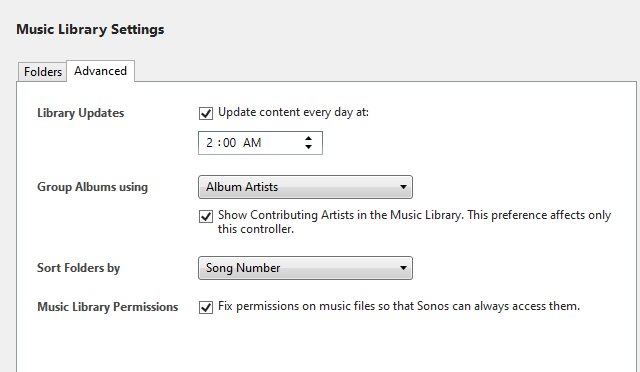
At last! - after hours of trying to get any sense out of Sonos and reading pages of complaints about error 913 that gave no cure that actually worked, this did it. So many thanks Zombiedropper.
Mind you I had to disable SMBv1 first and get SMBv2 working as it appears that Sonos has discontinued using SMBv1. I followed a number of suggestions off the web (most were out-of-date), before finding one that worked, but it needed a PC reboot (Win10) and that lost the web page with all the instructions (using MS Edge!), so can’t pass on anything useful apart from the fact you do seem to need SMBv2 or v3, for it to work.
Sonos have screwed up yet again, but continue to dump their mistakes/problems/ incompetence on customers and leave them to sort it out. I’m fed up with the times this has happened since I bought my first Sonos speaker 10 years ago and bought another manufacturer’s products when replacing my HiFi with a soundbar, surround sound speakers and bass unit, all of which I would have bought from Sonos had my experience with them over those 10 years not meet with such appaling indifference. After this latest episode I’m putting my Sonos speakers on eBay - my time is more important to me than sorting out other people’s stupidity.
Just to flag that this worked for me also. I had just done a Sonos update (i dont know whether this was the windows software or the speakers), and had previously tried a tweak to give the folder a network path (its listed in the Sharing window as \\user\\Music). But anyway, it works again. Woo!
I’m on Widows 10 and I have tried all of the above, including disabling SMBv1, and I still can’t get it to work. Still get error 913 
I have been doing this for several months, exactly as above. I still, in the end, get the message “The folder cannot be shared.” No explanation.
I have Windows 11 on a Dell Tower XPS 8930.
» Mind you I had to disable SMBv1 first and get SMBv2 working as it appears that Sonos has discontinued using SMBv1.
How does one get SMBv2? I did a Google search but it’s not clear at all if one downloads it (or where to).
How does one get SMBv2? I did a Google search but it’s not clear at all if one downloads it (or where to).
Hi
While you have PowerShell open, type “Get-SmbServerConfiguration | Select EnableSMB1Protocol” and see if SMBv1 is enabled. That command should return “False”.
I’m on Windows 11. Not remotely tech savvy. Tried various things for several months and followed the advice above but still getting the Error 913 message. Finding this VERY frustrating indeed - just want to be able to listen again to the music stored in my music folder.
I’m on Windows 11. Not remotely tech savvy. Tried various things for several months and followed the advice above but still getting the Error 913 message. Finding this VERY frustrating indeed - just want to be able to listen again to the music stored in my music folder.
Hi - open a Windows command prompt and type:
net share
And then post a screen shot of what you get… 
Hello again. This is the screenshot I got
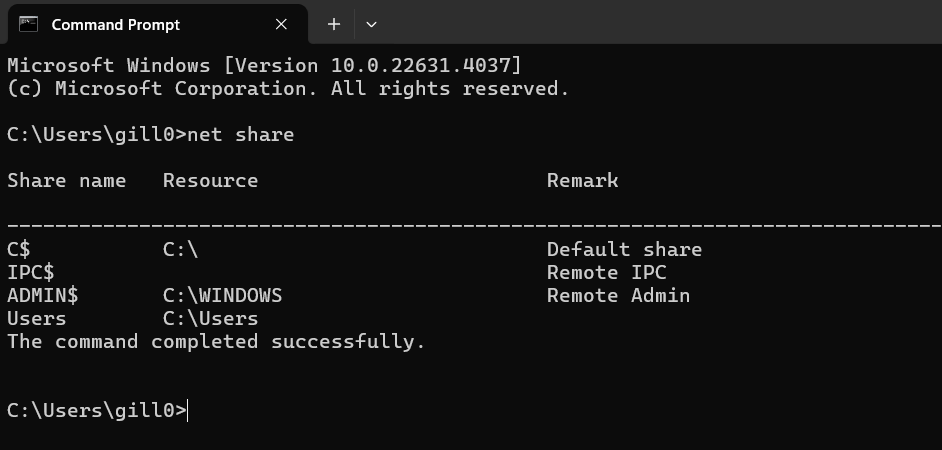
I managed to fix the problem by using ChatGPT. It turns out I had an “Unknown Account” in my music folder. I went to Properties/Sharing/Advanced Sharing/Permissions and there was only one (very strange) Group/User - a long string of numbers. ChatGPT told me that was an unknown account, and I should delete it, and add the group “Everyone” and make sure it has “Read” permissions only. I also went to Properties/Sharing/Share and the unknown account was listed in there three times, so I also deleted it from there also. In summary, if you go to Properties/Sharing/Advanced Sharing/Permissions, you only need to have one Group/User, “Everyone” with “Read” permissions, and that should fix any “unsupported sharing protocol” issues associated with error code 913. Presumably, “Everyone” means any group or user or application on your computer, including Sonos.
You also need to make sure that you have SMBv1 disabled as mentioned by others in this thread.
If you still have prooblems, I recommend that you use ChatCPT. You can provide it with the details of your computer, operating system, etc. and specific problems you experiencing, being sure to mention Sonos error 913, and you’ll get specific instructions tailored to the specific technical information you provded. It worked for me 
Hello again. This is the screenshot I got
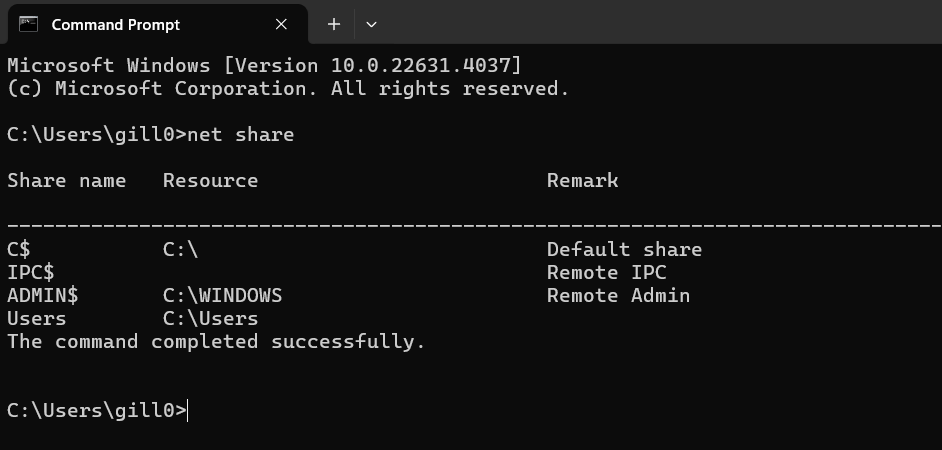
Hi - so what that shows is your music folder is not shared as a network share… hence you cannot access it as Sonos will now only connect to a network share. You need to follow the procedure for making your music folder available as a network share, then do the above again to verify it’s there.
https://support.sonos.com/en-gb/article/share-your-windows-music-folder-with-sonos
I was thinking, how did this unknown account get into my music folder? The actual technical term for the unknown account is Security Identifier (SID) and it consists of a long string of numbers. As my Sonos system worked fine for years before the May 2024 Sonos update, having no problem connecting with my music folder, and as numerous other Windows users have experienced the same problem with their Sonos systems suddenly not being able to connect to their music folders after the May 2024 update, I have concluded that the Sonos update caused the problem by deleting my previous Group/User and replacing it with this unknown SID.
I asked ChatGPT about this, and I got a very detailed response which describes all the possible scenarios in which the Sonos update could have corrupted our music folders. Here’s a link if you’re interested in reading the details.
https://1drv.ms/b/s!Ar4nejwyxbg2g-wDJK-3dgpXErvnhQ?e=UENokc
If you’re still unable to connect Sonos to your music folder, please check for any unusual group (SID) in your music folder and take corrective action by following the instructions from my previous post.
Thanks for your feedback. I need to get someone more tech savvy than me to follow this through in the next few days so hopefully will have a positive outcome to report in the coming week.
Just tried zombiedropper’s suggestion. Worked well on Windows 10. Created a test folder on the desktop. Put one album in it. Right clicked on the test folder and chose Properties - Sharing tab - Share button. In the Share screen I typed in Sonos - clicked Add - then clicked the Share button on the bottom of the Share screen. Back in the Properties - Share screen I copied the Network path. In the PC Sonos app I pasted the Network path in Music Library Setings - Add button - 3rd option Network device (ex. NAS drive). Had to enter my login which is my account name & Password. Indexed OK.
Thanks zombiedropper.
Hi there
Thanks for your advice. To my great relief and surprise, my partner has been able to sort this out for me and my music library is now back and working. HURRAH!!!
Celebrated far too soon.
Tried accessing my music library again yesterday and found there were suddenly multiple copies of individual artists’ discs, not just one but none of them would play citing same old 913 code as the reason. Then before our very eyes, the music library deleted itself from Sonos and the link that we created to share my music folder with Sonos had disappeared. ARGH!!!!
Another thing that I needed to do in order to make it work: change the name of the folder. The application removed the underscore in the folder name! Another software screwup by Sonos.
Enter your E-mail address. We'll send you an e-mail with instructions to reset your password.
