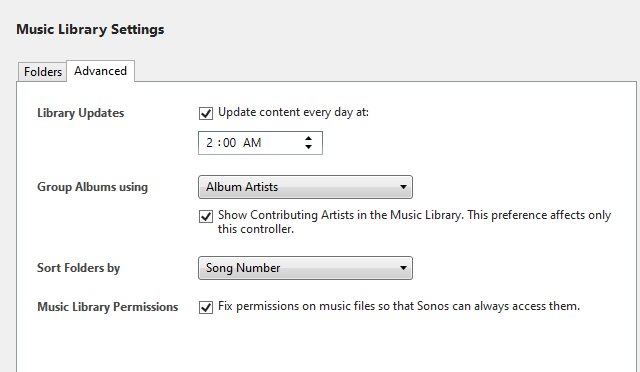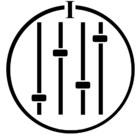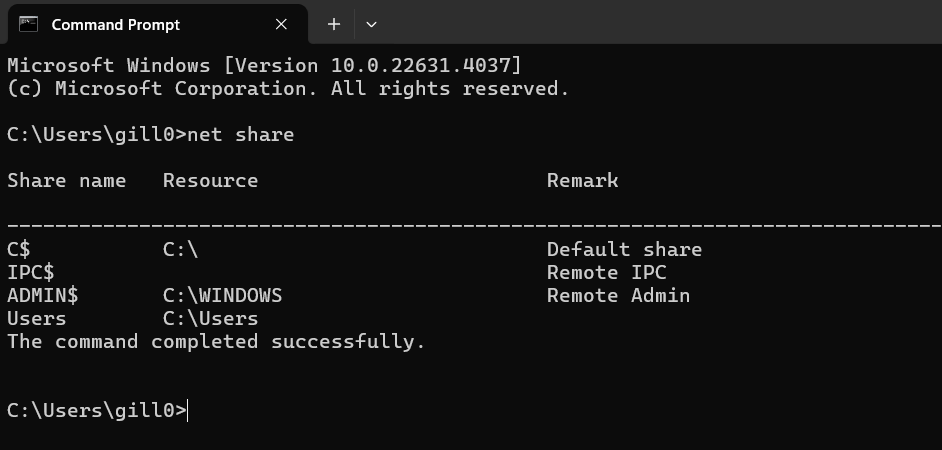I’m not that computer savvy but I managed to fix my library issue. I don’t think its a Sonos issue I think its a PC issue (Windows 11). Open your music folder, right click and select properties, click on the sharing tab, click on share (not advanced sharing), in the box just type Sonos, click add, in the box below it should have added “Sonos wireless Hi Fi System, highlight that and click share. It takes a while but it finished. go back into the Sonos app and your library should pop up. Go from there. My system is working.
This topic has been closed for further comments. You can use the search bar to find a similar topic, or create a new one by clicking Create Topic at the top of the page.
Enter your E-mail address. We'll send you an e-mail with instructions to reset your password.