While the new controller on android still can’t deal with libraries, it does at least “work”. But on my iPad the new controller doesn’t even want to draw the screen or do anything.
Hi
Thanks for your post!
Apart from TruePlay and Ace headphones support only being on iOS, the Android and iOS apps are basically the same. However, iPads are tablets, so things are a little different for apps opening on them.
The first thing I recommend doing is uninstalling the app. Next, please ensure you get the correct app by going to our downloads page, which will redirect you to the right item on the App Store - install from there.
If that doesn’t help, please try restarting the iPad. From Apple:
Restart your iPad
- Press and hold either volume button and the top button until the power off slider appears.
- Drag the slider, then wait 30 seconds for your device to turn off. ...
- To turn your device back on, press and hold the top button until you see the Apple logo.
Do you have any firewall or VPN software installed? If so, please try temporarily disabling it to see if that helps.
Finally, if the app still won’t open on your iPad, please reply here with some details on it - what model is it, what Operating System version is it running? Was it supplied by your work, or was it purchased privately?
I hope this helps.
Hi
Thanks for your post!
Apart from TruePlay and Ace headphones support only being on iOS, the Android and iOS apps are basically the same. However, iPads are tablets, so things are a little different for apps opening on them.
The first thing I recommend doing is uninstalling the app. Next, please ensure you get the correct app by going to our downloads page, which will redirect you to the right item on the App Store - install from there.
If that doesn’t help, please try restarting the iPad. From Apple:
Restart your iPad
- Press and hold either volume button and the top button until the power off slider appears.
- Drag the slider, then wait 30 seconds for your device to turn off. ...
- To turn your device back on, press and hold the top button until you see the Apple logo.
Do you have any firewall or VPN software installed? If so, please try temporarily disabling it to see if that helps.
Finally, if the app still won’t open on your iPad, please reply here with some details on it - what model is it, what Operating System version is it running? Was it supplied by your work, or was it purchased privately?
I hope this helps.
Oh, it comes up on my ipad, and looks like the one on my android, I’m pretty sure it’s the right app. It just doesn’t work very well. For now I’m using Sonopad on it, since it works great. It’s icon is the new black icon. it says build 80.02.04 in the “about your system” panel.
My sonos / network is my own stuff, with 4 players and a boost on what I think is a properly configured network. No work stuff, although I’ll make sure the VPN is off on the ipad.
iPad is and old ipad 6th gen, running ios 17.5.1. I bought it myself. It’s always worked just find with the s2 app (the old brown one).
I’m basically having the same problems as all the other ppl. I used it on my ipad for like 10 years, updated to S2, all that stuff worked fine. It’s just the new app that works really poorly. But I’ll keep looking for updates and trying again from time to time.
thanks!
Hi
Well, I can’t help with Sonopad, obviously. I’m glad to hear you have found a workaround to use your speakers, though.
As for your iPad. with it being a privately-bought iPad on iOS 17.5.1, it absolutely should work (with no VPN).
I’m a little confused though - in your first post you said the app didn’t even open, now you’re mentioning that it looks the same as the Android app and listing what it says in the About your System page. Maybe you could provide some screenshots of what the issue is?
If the issue is just that the app won’t connect to your system, please try force-closing it:
How to force quit an app on iPhone, iPad
- Swipe up from the bottom of the device. If your device has a home button, double press that instead.
- This will bring up a carousel of all the open windows on your device.
- Swipe the app you want to close. It will disappear from the carousel.
- Reopen the app.
If that does not help, please try rebooting your router by removing power for at least 30 seconds.
I hope this helps.
I never said it doesn’t open. Go back and read my post.
I know how to use my system, thanks.
If I were the only person having problems, I would say “must be me”. But I’m not the only one. Try googling “Sonos update fiasco” if you haven’t heard of these reports.
I’ll continue to try new versions as they are released. I expect as some point it will work again.
Thanks!
Hi
I re-read your post multiple times before replying. Again now - I still get the same meaning. Could you please elaborate on what “doesn’t even want to draw the screen or do anything” means? I took it as meaning the app would not open.
I meant that the app opens, but most of the UI elements were greyed out / inactive.
Hi
Understood! Content not loading will likely be nothing to do with the iPad itself, so we need to look at things a little differently.
First, have you tried resetting the Sonos app on your iPad? I think it will be worth trying. Please go to User icon » App Preferences » Reset app » Reset. Re-open the app once done, and opt to Join existing system. Once connected, sign in with your existing Sonos account.
If that has not helped, I’d like to give things the best chance to work by rebooting your network and Sonos system. Please follow these steps:
- When no-one is using the internet, please turn off your router
- Turn off your Sonos speakers and Boost too
- Once router has been off for at least 30 seconds, turn it back on
- Wait for WiFi to return
- Turn on the Boost
- Wait for Boost’s light to stop flashing white
- Turn on all other Sonos devices (if any others are connected via ethernet, turn those on first and wait for light as with Boost)
If you don’t then see content load when you open the Sonos app on your iPad, I recommend you get in touch with our technical support team who have tools at their disposal that will allow them to give you advice specific to your Sonos system and what it reports.
I hope this helps.
Do you really think I should try to diagnose issues that Sonos already acknowledges are caused by regressions in their controller?
Also, Sonopad on the same iPad works great - as did the old S2 app. It’s just this new app that doesn’t work for me. And even then the “comes up very slowly” issue is only on my iPad, not on my android phone, or on my PC.
If the only variable here is the app, do you really think I should re-boot my entire network, which is otherwise running flawlessly and works fine with Sonopad and my Sonos devices?
Hi
Apologies - you only mentioned libraries in a round-about kind of way. I focused on you not being able to open the app, as I thought that was the issue at the time - after all, if you can’t open the app, what difference does it make if Music Library works?
The new Sonos app can play Music Library without issue, though some users have reported issues with it occasionally disappearing from the list of sources in the app. We have never said that you cannot play Music Library with the new app - I’ve been able to do so on my own system since day one.
A firmware update that came out at around the same time removed the speakers’ ability to play from Music Libraries that were utilising either SMBv1 or HTTP, but as long as the device hosting the files can use SMBv2 or v3, you’ll be able to play them within the new Sonos app. Any music folders that used HTTP or SMBv1 will have had their paths removed from your Sonos system.
However, at present, it is not possible to add a shared music folder to Sonos in the new app. You can use the Desktop controller on a computer to do so instead, but the method varies from PC to Mac. Once Sonos knows the folder, it makes no difference which controller you use.
Please see these threads for guidance, or call in to our technical support team for remote assistance:
Do you really think I should try to diagnose issues that Sonos already acknowledges are caused by regressions in their controller?
Music Library can be played from the new app. If you can’t play, then it is worth troubleshooting.
It’s just this new app that doesn’t work for me. And even then the “comes up very slowly” issue is only on my iPad, not on my android phone, or on my PC.
We are aware of this issue and are working to resolve it. At present there are no estimates for when a fix might be available. I recommend using the Android device in the meantime.
If the only variable here is the app, do you really think I should re-boot my entire network, which is otherwise running flawlessly and works fine with Sonopad and my Sonos devices?
The new app now uses a different protocol (mDNS) than the old app used (UPnP) to discover devices on your network. The cloud is also used. To give the app the best chance of connecting, yes, I recommend you reboot your network - just in case it does work. If it does, great, if it doesn’t, at least you know you didn’t miss out on things working correctly for a time, when they could have. It’s entirely up to you.
I hope this helps.
Hi
It seems like some of the people making the claim aren’t even aware the desktop app exists. Why they would make this change without the ability to change this in the mobile app while users are experiencing chaos of the new app bugs is one of life’s great mysteries.
Yeah, thanks a bunch. I guess since the android app, the Windows app, and Sonopad all work it may be a while before I diagnose my sonos/ipad issue. For sure my server made me turn off SMB 1.0 a long time ago, so I don’t have to deal with that.
On my android phone I have the library. on ios it comes and goes. I’ll see if I can do more troubleshooting here. Btw, where is what the app looks like most of the time on my ipad:
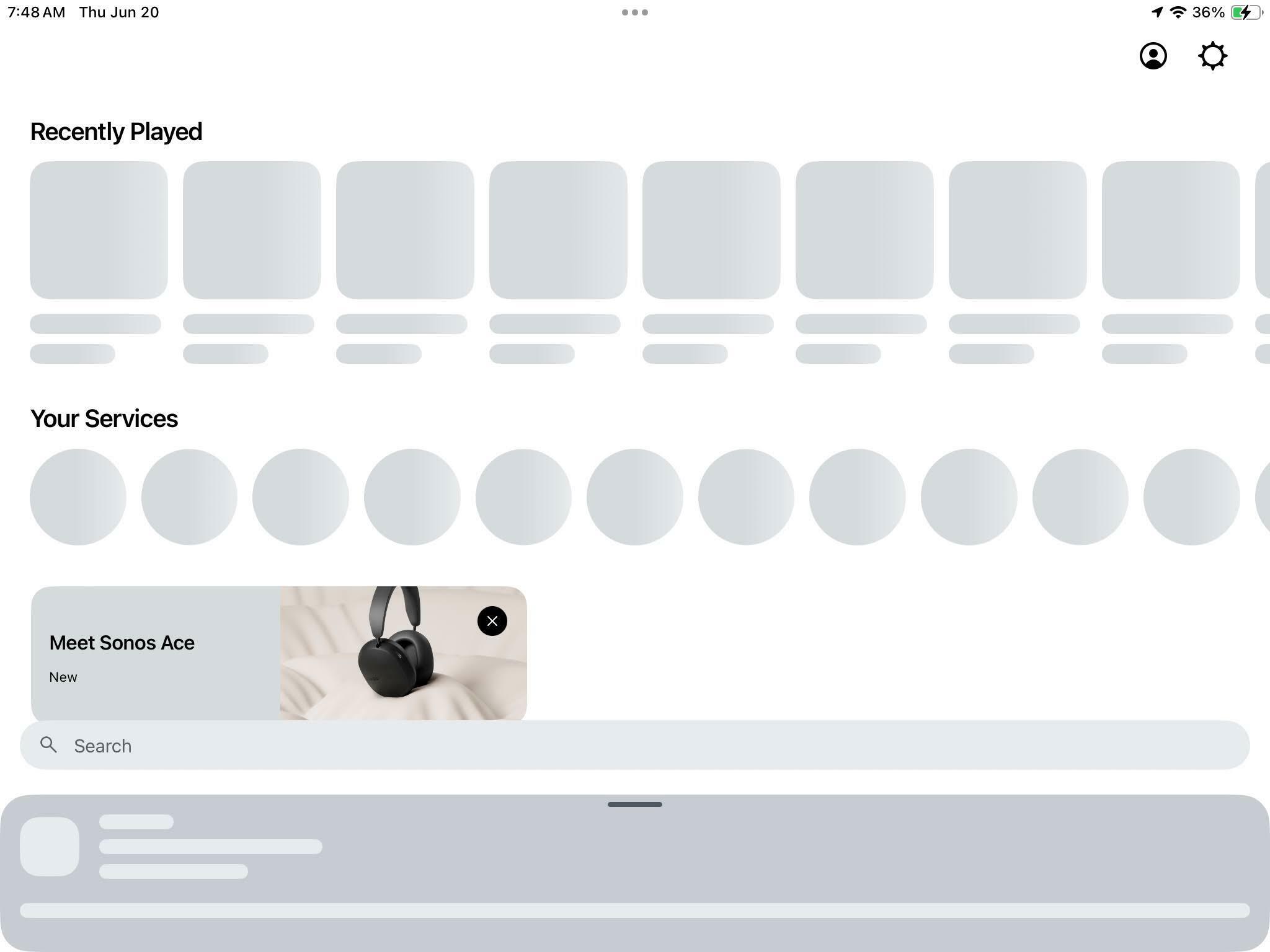
Hi
Understood! Content not loading will likely be nothing to do with the iPad itself, so we need to look at things a little differently.
First, have you tried resetting the Sonos app on your iPad? I think it will be worth trying. Please go to User icon » App Preferences » Reset app » Reset. Re-open the app once done, and opt to Join existing system. Once connected, sign in with your existing Sonos account.
If that has not helped, I’d like to give things the best chance to work by rebooting your network and Sonos system. Please follow these steps:
- When no-one is using the internet, please turn off your router
- Turn off your Sonos speakers and Boost too
- Once router has been off for at least 30 seconds, turn it back on
- Wait for WiFi to return
- Turn on the Boost
- Wait for Boost’s light to stop flashing white
- Turn on all other Sonos devices (if any others are connected via ethernet, turn those on first and wait for light as with Boost)
If you don’t then see content load when you open the Sonos app on your iPad, I recommend you get in touch with our technical support team who have tools at their disposal that will allow them to give you advice specific to your Sonos system and what it reports.
I hope this helps.
I don’t understand the instructions for resetting an app on the ipad. I don’t know that the “user icon” is. In settings I have app settings, but I don’t see a reset there. I can quit the app and re-launch it. I can re-boot my ipad. But I don’t know how to reset an app, and the internet isn’t telling me anything, other than the things I mentioned above.
Hi
Perhaps these instructions will be clearer for you:
Unfortunately, the forum software doesn’t let me post text with in-line pictures showing the user icon.
I hope this helps.
Edit: it’s this button:
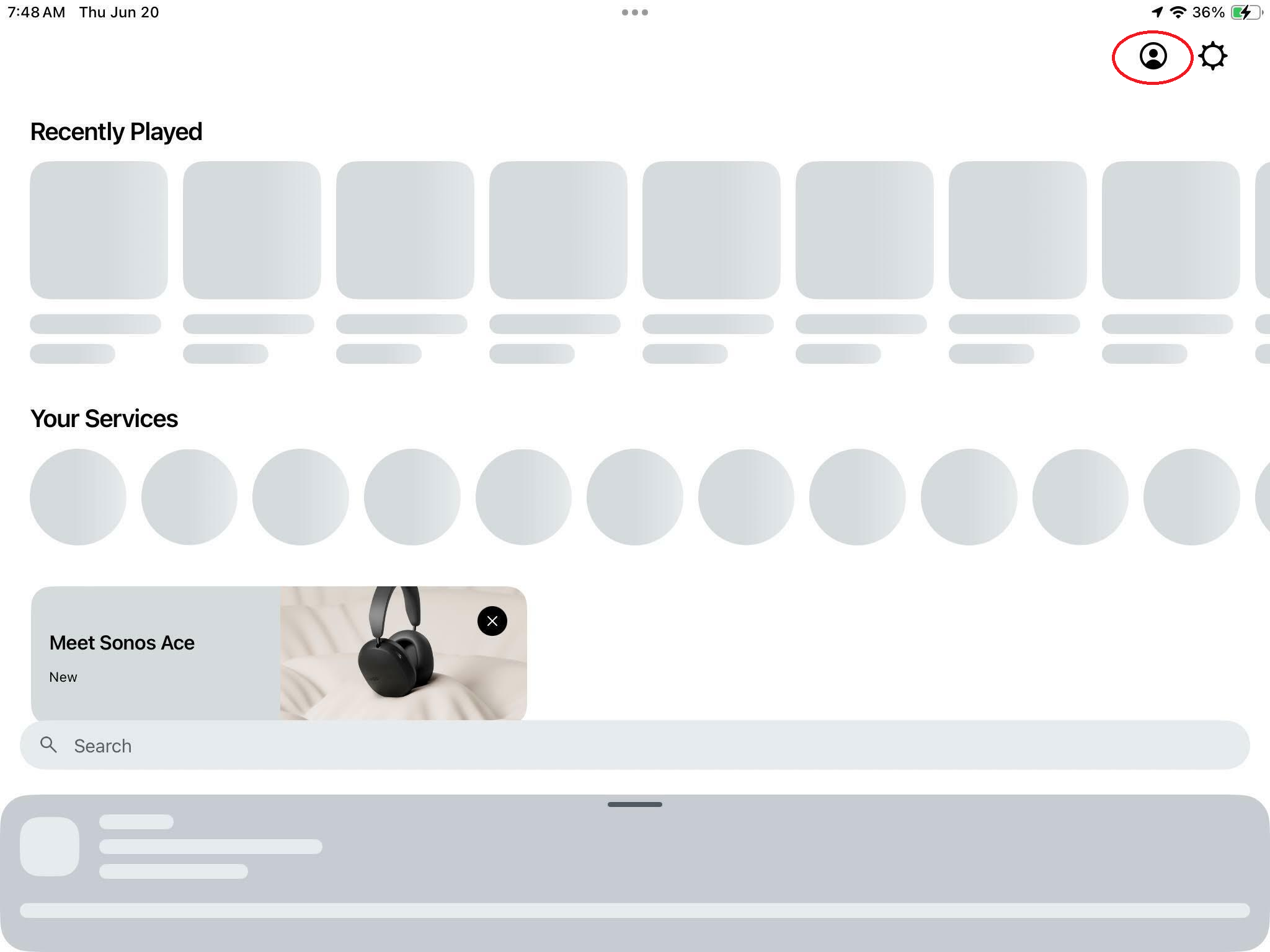
OH! It’s a button in the app! I was looking in iOS. ok. Yes, doing that make the app come up normally again. Well, it takes a second or two, but it’s tolerable. But it is still missing the library. Should I delete the library (from a controller that works), and then add it again? If I do that, should I re-add it using the controller on the iPad, or from my PC?
Mind you, the Windows controller app sees it fine, as does Sonopad.
Anyway, thanks for helping me reset the app. Now if I could use the library….
Hi
Ah that’s great news! We are working on making it faster.
To be fair to you, you could have done it through iOS too - I just don’t know exactly how off the top of my head. It would have involved clearing data for the app.
As for the library, it should show up, but there are reports of it occasionally disappearing. Force-closing and re-opening the app may help it show, or just waiting some indeterminable amount of time. I don’t recommend removing the library unless all else fails.
How to force quit an app on iPhone, iPad
- Swipe up from the bottom of the device. If your device has a home button, double press that instead.
- This will bring up a carousel of all the open windows on your device.
- Swipe the app you want to close. It will disappear from the carousel.
- Reopen the app.
I hope this helps.
Thanks! oh - I know how to close and re-open. Do that with most all my apps if they go wonky on me.
Library still not up after an hour, so I closed and re-opened. Now it’s back in that “nothing draws except the ad for headphones” state that I posted, above. I’ll reset the app again, but….
Hi
Apologies for the delay - I’ve been off work.
Now it’s back in that “nothing draws except the ad for headphones” state that I posted, above. I’ll reset the app again, but….
You shouldn’t need to repeatedly reset the app. If you keep getting the same issue after resetting the app, we need to try something else. As for what to try, I am currently at a loss - I recommend you get in touch with our technical support team who have tools at their disposal that will allow them to give you advice specific to your Sonos system and what it reports. Perhaps some detail so far missed will shed some light on what’s happening.
I'm sorry I couldn’t be of more help.
My situation is the opposite: on iPad app (80.04.04) the Favorites and Sonos Radio Favorites tiles on home screen keep their content. On Android app, it loads content when the app initially launches but after that whenever there’s a UI change (e.g. open Music services or Now playing screen) and come back to home screen those two sections lose their content and display the greyish placeholders and never fetch content again (until app shut down and restarted).
I don’t know where the app talks to when it comes to home screen but looks like either the packets are lost and it never again gets the content from network(?) or for some other reason it just displays the placeholders and spinning icon on those two sections. Or maybe the app doesn’t like that particular Android phone model.
What I’ve tried:
- static IP addresses for Sonos devices (4 x One, Port) and iPad and Android
- on Android switched off private MAC to use the device’s MAC address
- changed to use google DNS
- changed from SonosNet to Wi-Fi (2.4 GHz - SSID doesn’t contain spaces)
- rebooted router and devices, reset controllers multiple times
- changed home screen layout
Devices used: iPad (iPad Air 5th gen, iPad OS 17.5.1) and Android (POCO X5 5G, 14 UKQ1.231003.002).
I can get along with iPad but needed the Android app to add music services as iPad gave a “Something went wrong.” error when trying to add Amazon Music.
Enter your E-mail address. We'll send you an e-mail with instructions to reset your password.
