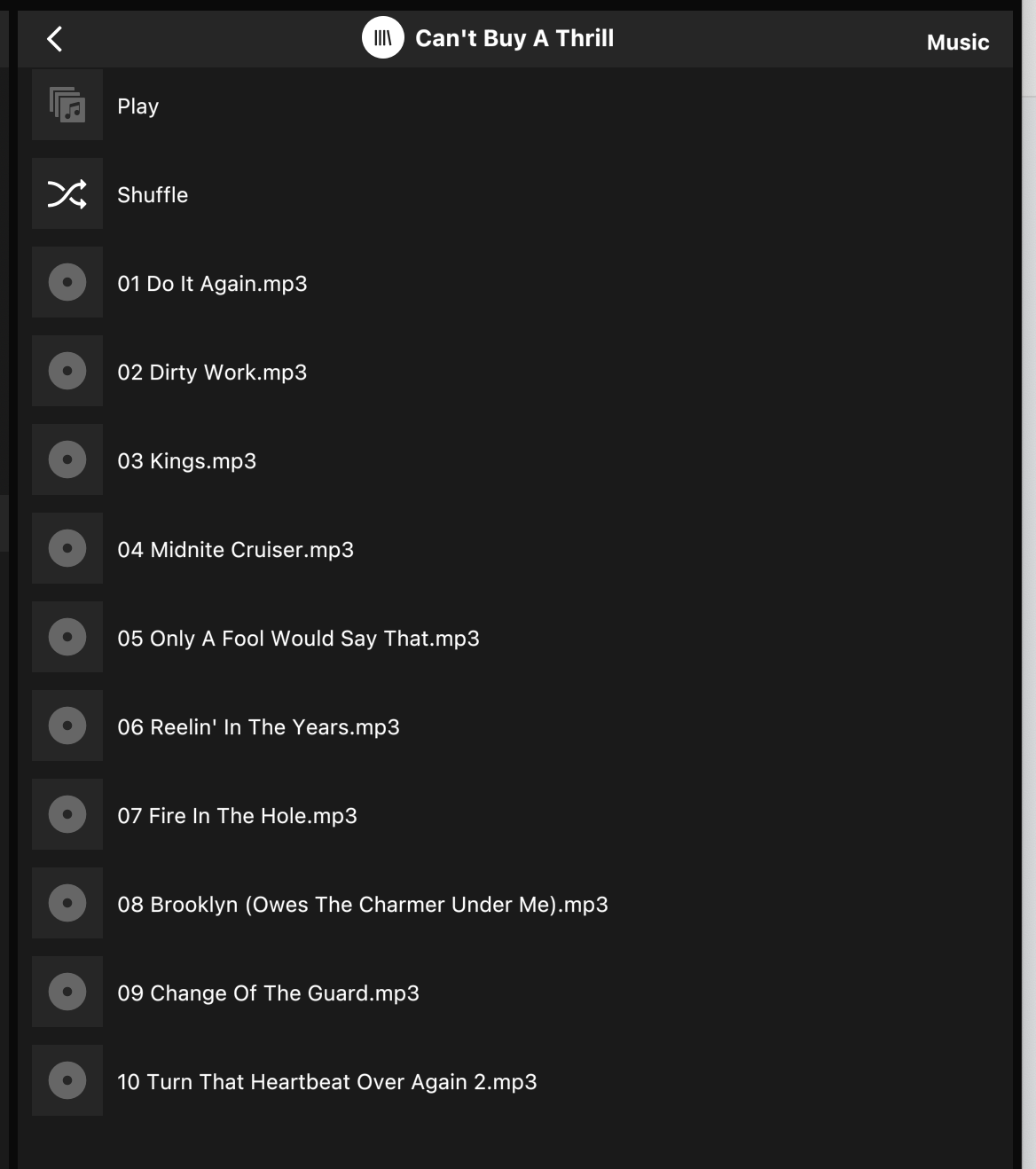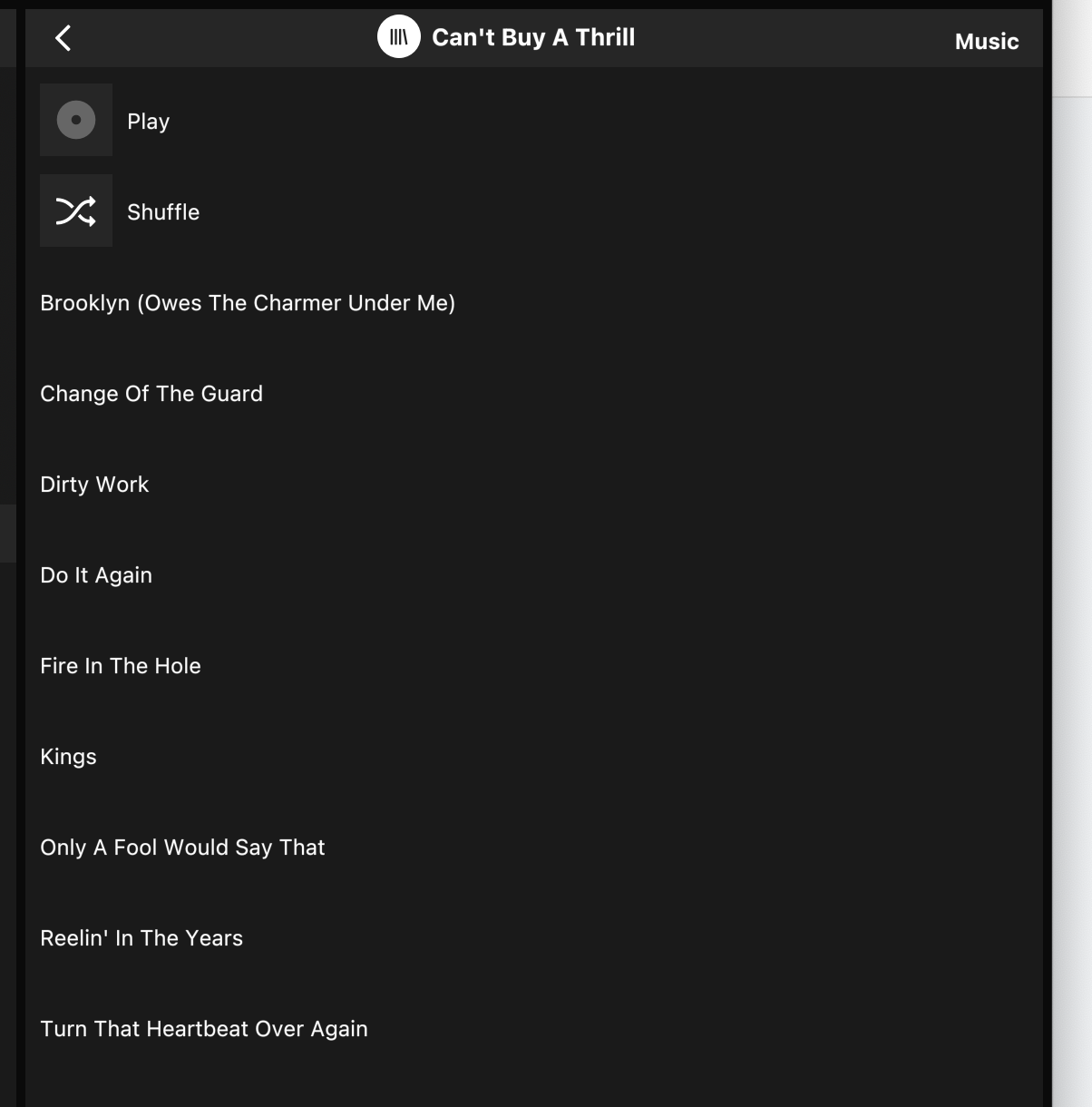I keep my music library on a NAS device. I have many albums on there that were ripped from vinyl LPs. As a result the track names don’t include numbers that are needed to ensure that when I play an album it plays in the order the artist intended. Recently I have started to edit the track names to include numbers at the beginning - just as they are when ripped from a CD.
My problem is that the changes I have made are not appearing in the music library. If I look at the Folders view in the library all is well and my changes are there. If I navigate via Artist > Album > Tracks nothing has changed and when I play the album it still plays in alphabetical order.
What do I need to do to reflect the new track names in the library? I have tried deleting the share and re-adding it which had no effect. I have tinkered with the setting for track ordering, also to no effect. What else can I try?