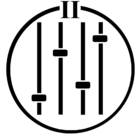Hi everyone,
I’m completely disappointed about my problem. I want to mount a share into my sonos app but I don’t find the solution.
System : Synology NAS
Sonos App: S2 on Android and Windows (same problem!)
Error: it depends the configuration (because I tried many thing). Mostly it’s “Connection refused”.
URL: \\192.168.1.100\mymusic
Username: sonostest
Password: simple password like 1234567890
Actions I did:
- Enable SMBv1 to SMBv3
- Disable Firewall
- Tried to mount on Windows the share with the same username/pwd: OK
- Tried to mount on my Android the share with the same username/pwd: OK
- Mount with account with “admin” right: Failed
- Guest account, without password: Failed
Mobile/Windows:
- No VPN
- Same network
- No specific configuration (like Domain)
I read many posts about this problem but unfortunately, it doesn’t work for me
Thanks for your help