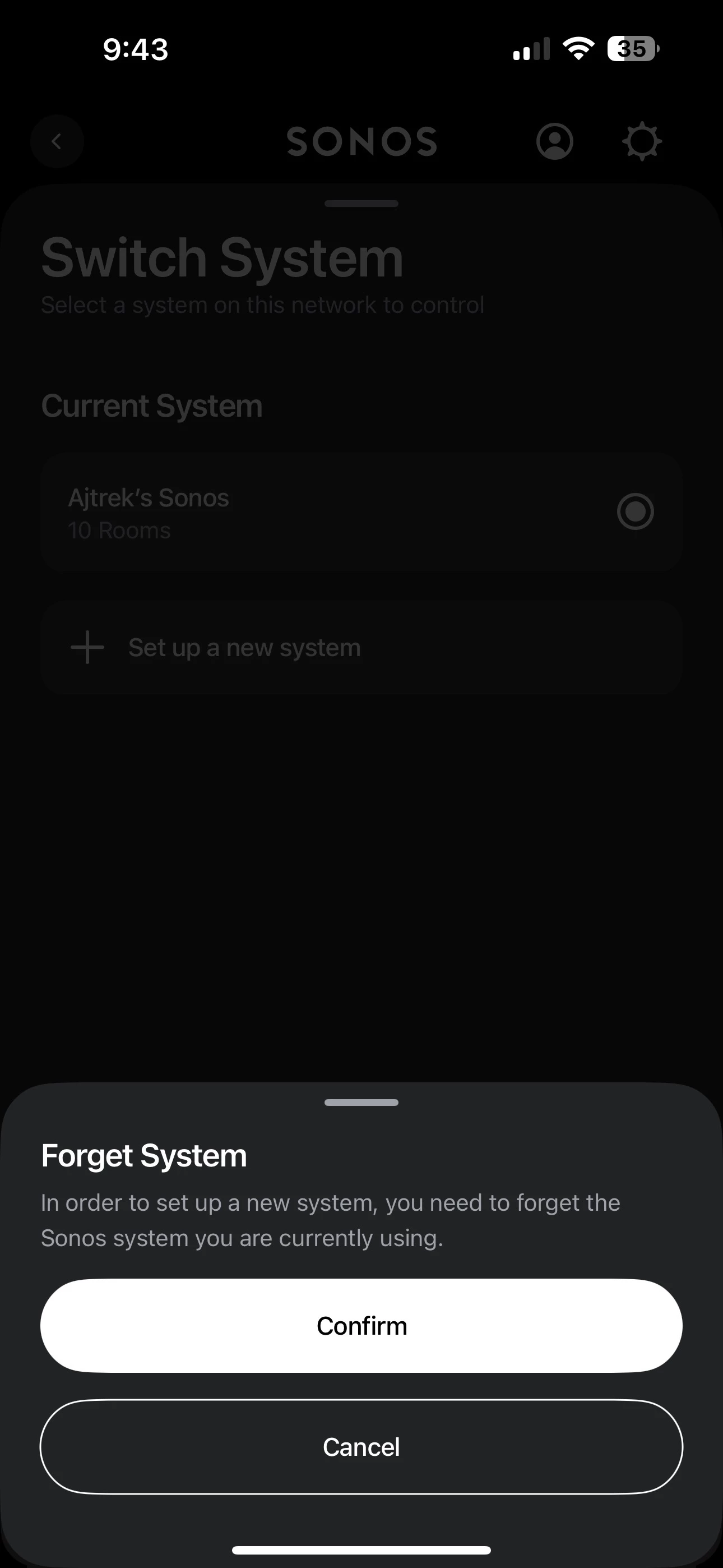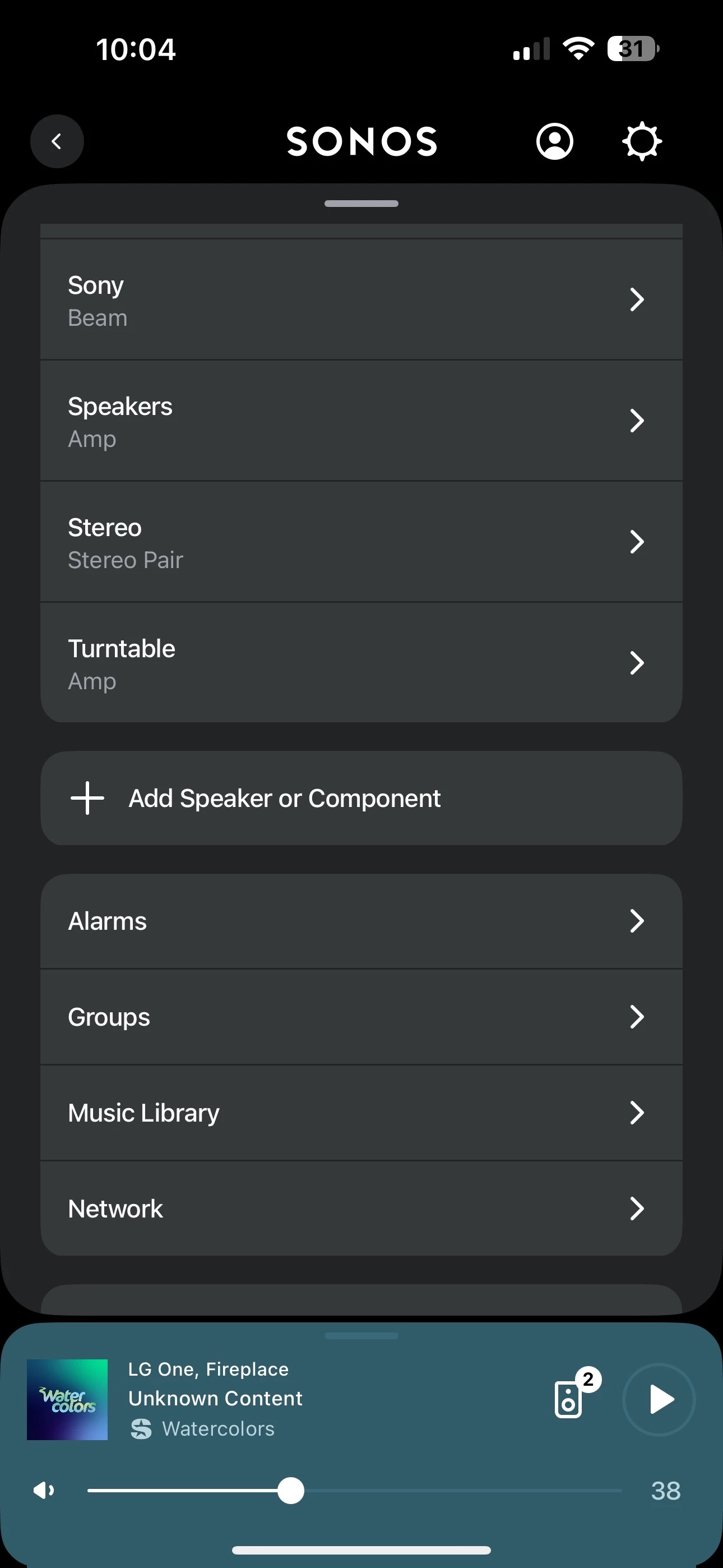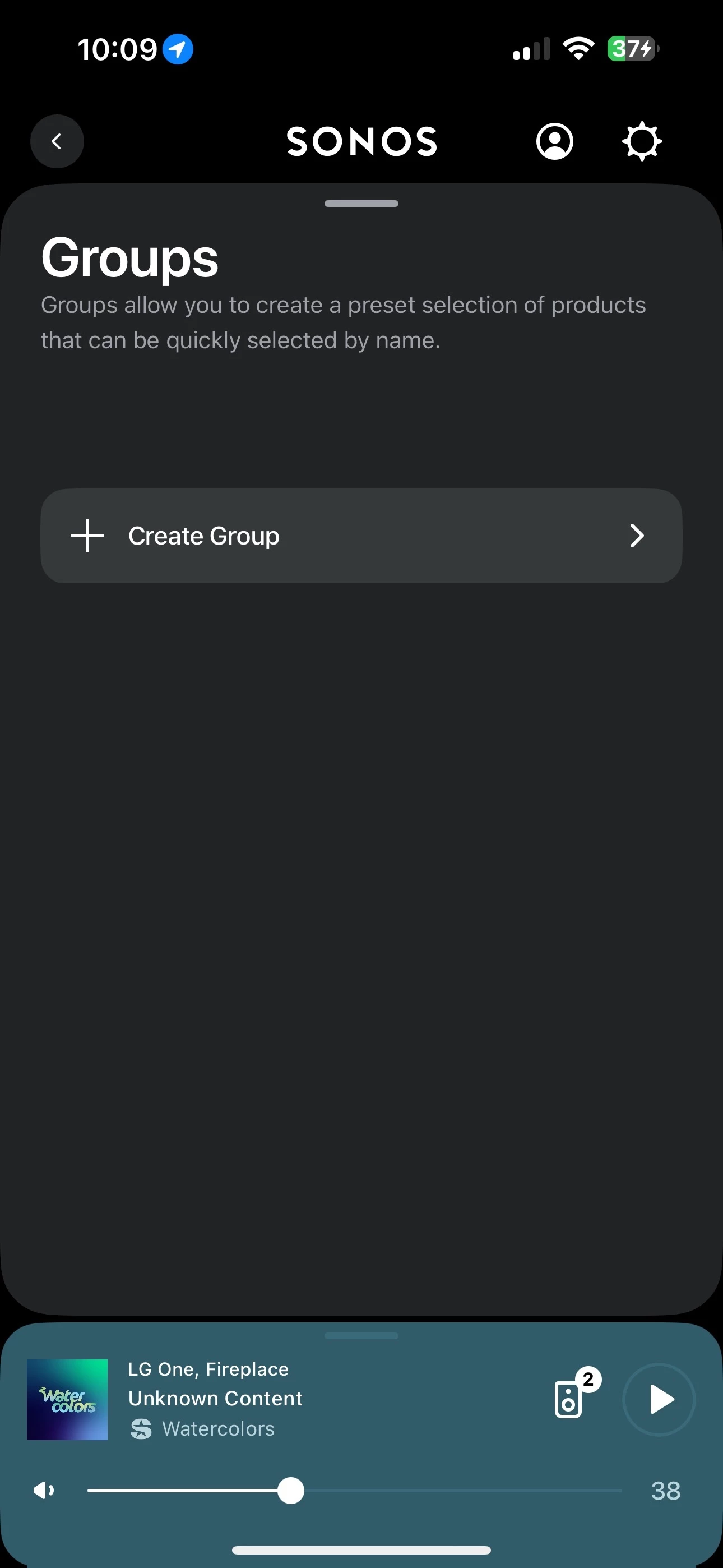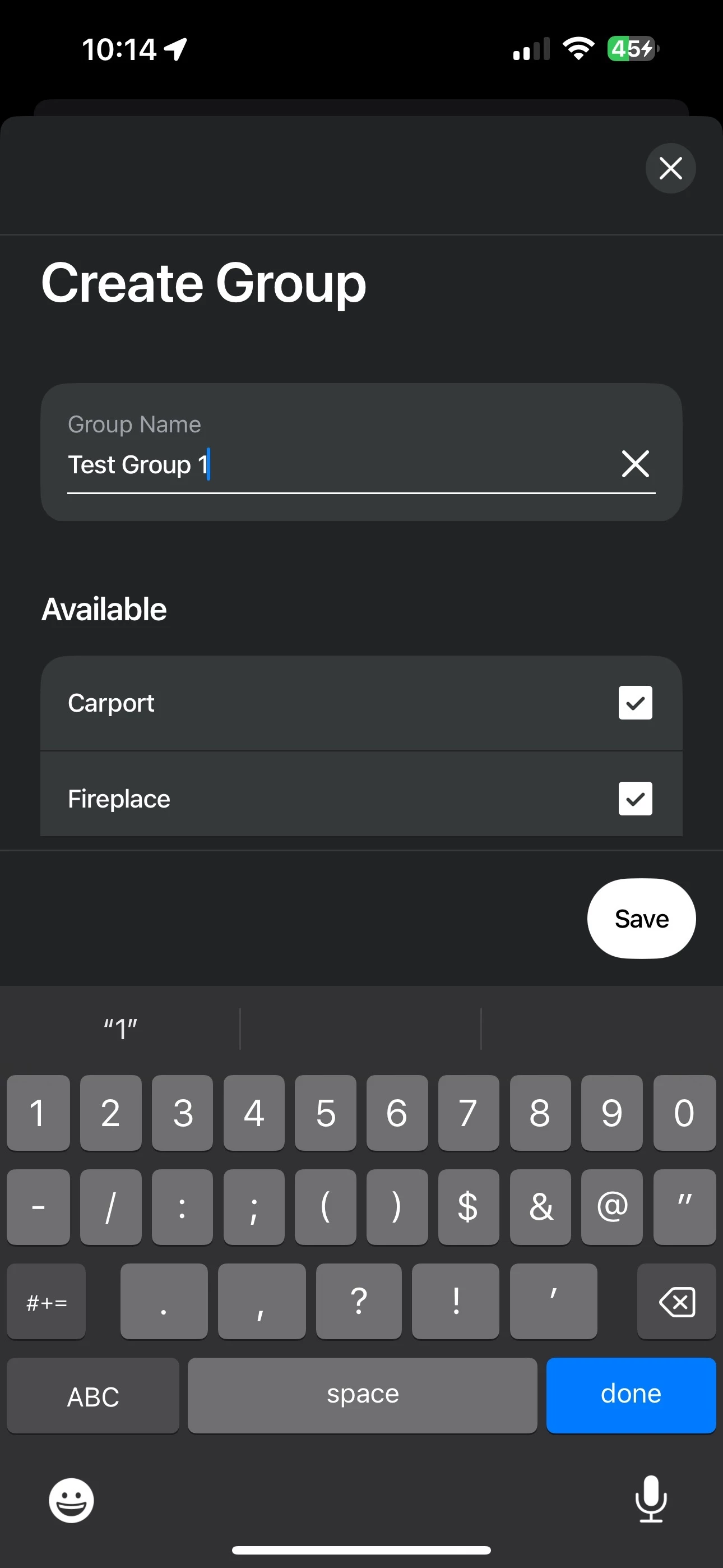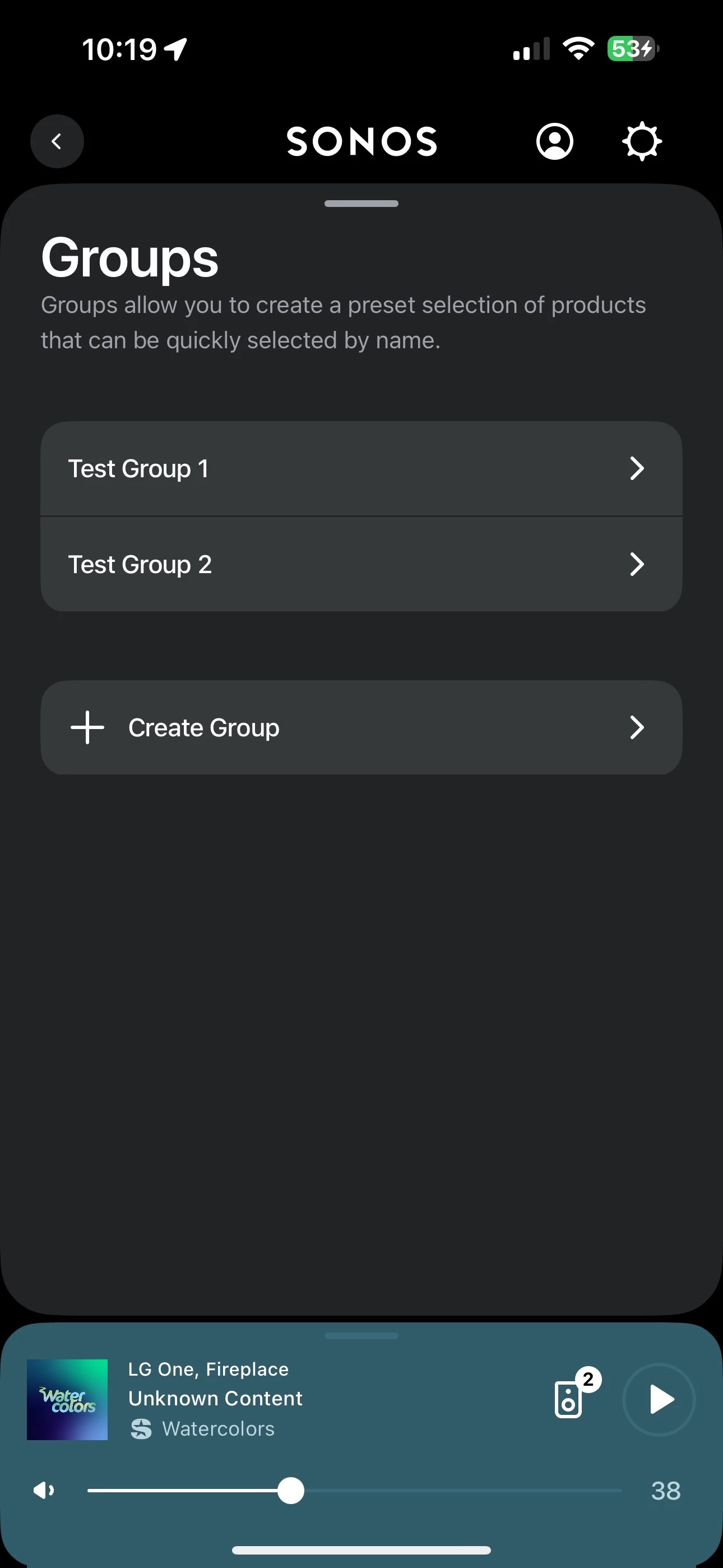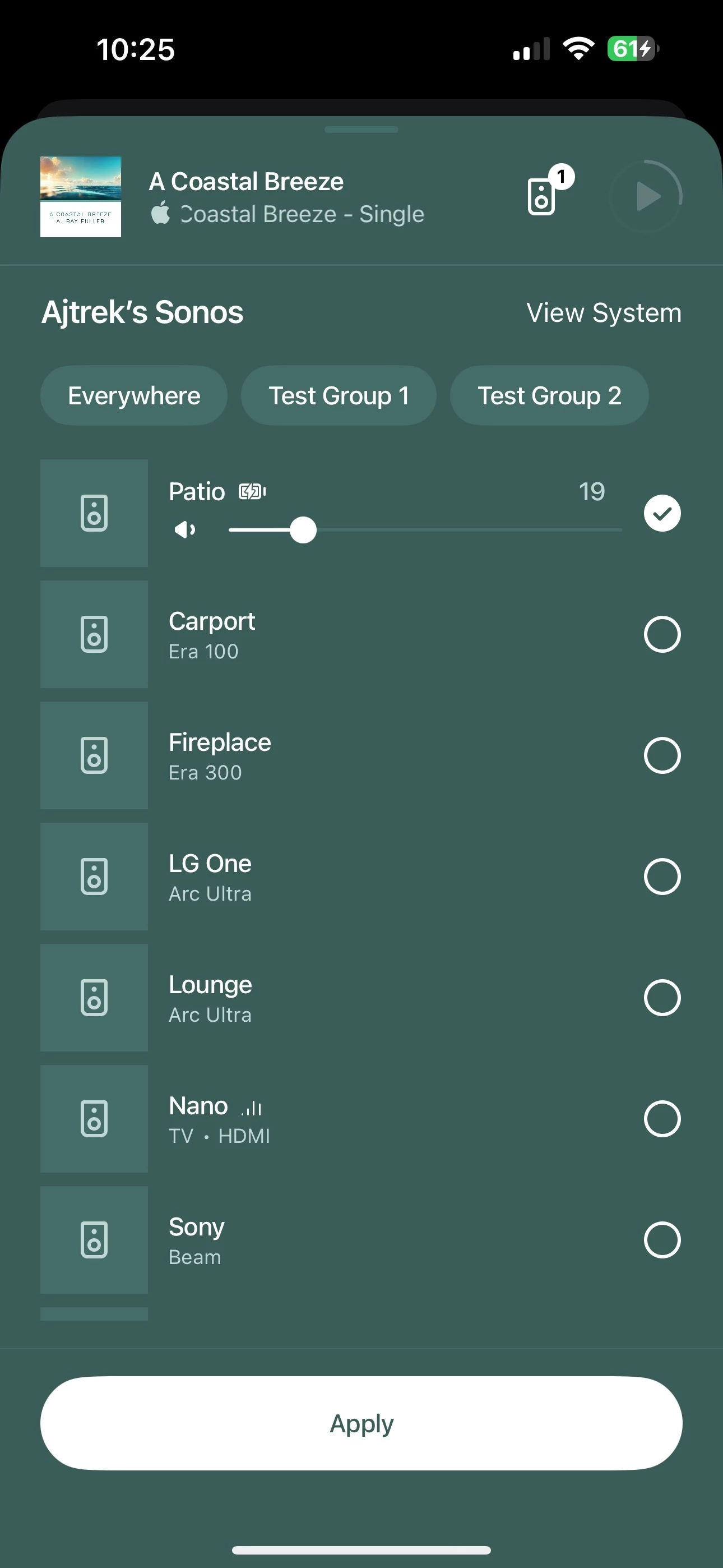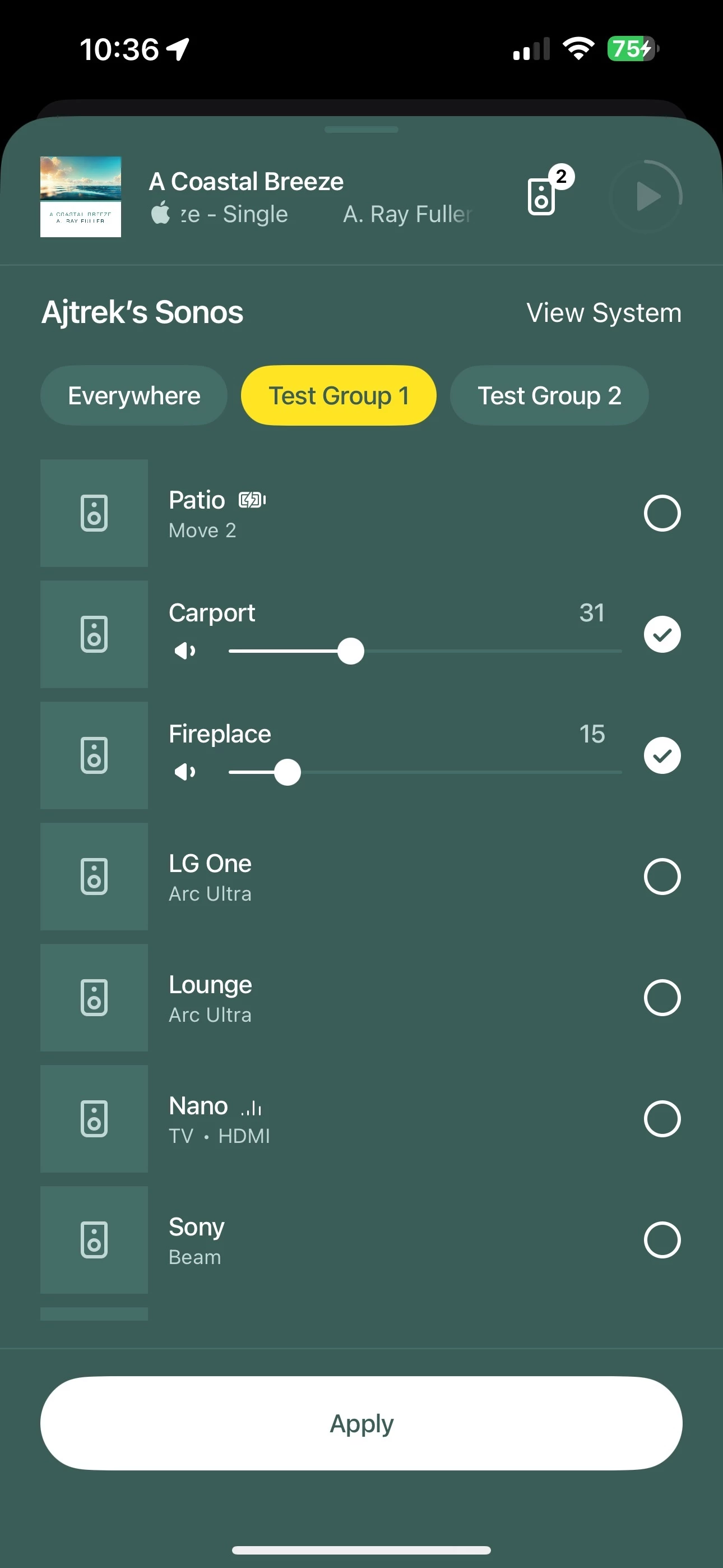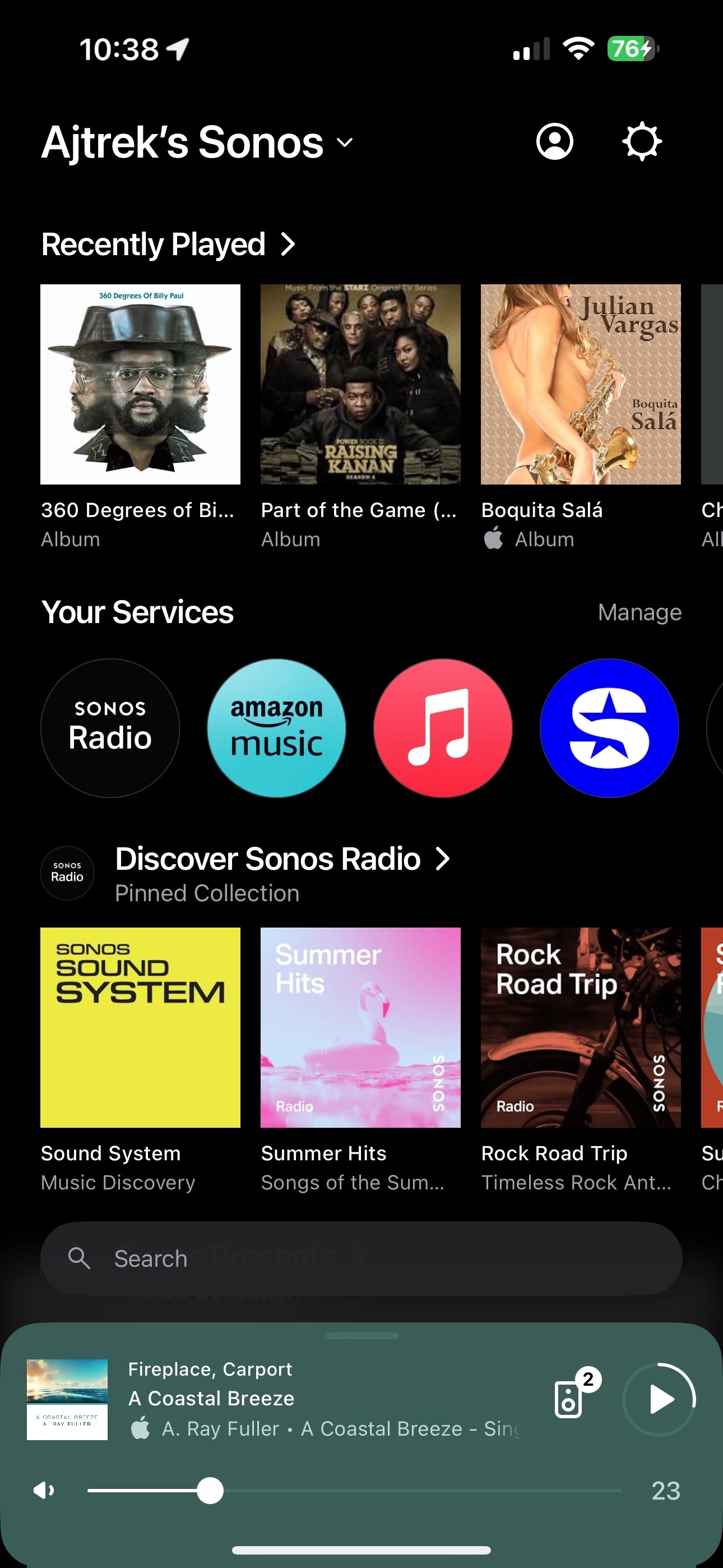Hi, I own a hotel and have several separate groups of speakers in different parts of the hotel all running on the same SSID .
This works ok, but the staff have to usually select ‘switch system’ in the morning as the iPads dont seem to stay connected to the group of speakers that was selected previously when they arrive to work in the morning.
When you select switch system you get a list of ‘Rooms’ with the different number of speakers beside the room number. This mixes up daily so the order the list is in changes so making it difficult for the staff to identify what ‘Room’ relates to what area as some of them have the same number of speakers . Is there a way to name the ‘Rooms’?
online articles says there is but when I try it, it seems to relate to the speakers not the ‘Rooms’
Hopefully someone can help me.