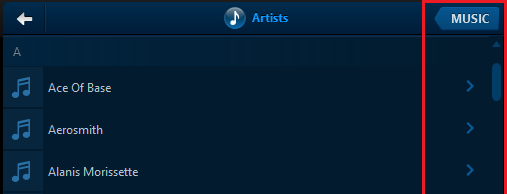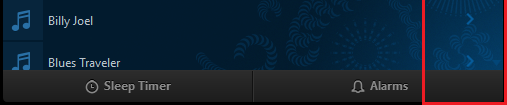Surface Pro 3 running Windows 10, Sonos application version 8.4, build 41350131.
When the application is opened and any results are returned in the right-hand pane, the pane does not show the scroll bar to enable you to scroll through the results. None of the panes can be resized to enable to the scroll bar to be resized. Maximising or minimising the application does not resolve the issue.
The user is unable to scroll through the list of results returned, unless using screen touch to drag the results.
Answered
Windows 10 application Hides Scroll Bars
Best answer by MJC
MikeV, AjTrek1, Keith,
Thank you all very much for your replies. I had tried changing the resolution, to no effect, but I have actually resolved the issue, although I still don't know what the cause was!
I resized the Sonos application in the window so that it was not the full size of the screen, then dragged it over to the far left of my screen, so that only a portion of the right-hand side of the application was displayed.
I then resized the application horizonallty, dragging the right-hand side of the application window across until it showed the arrows and the Music button as MikeV showed in his screenshot above (MikeV: Have you got my music collection?? :D)
Finally, I maximised the Sonos application window and the arrows and the Music button remained visible.
So for whatever reason, maximising the Sonos application using the controls did not correctly resize the contents of the window, but by manually resizing, it seems to have reset the dimensions.
Thank you all very much for your replies. I had tried changing the resolution, to no effect, but I have actually resolved the issue, although I still don't know what the cause was!
I resized the Sonos application in the window so that it was not the full size of the screen, then dragged it over to the far left of my screen, so that only a portion of the right-hand side of the application was displayed.
I then resized the application horizonallty, dragging the right-hand side of the application window across until it showed the arrows and the Music button as MikeV showed in his screenshot above (MikeV: Have you got my music collection?? :D)
Finally, I maximised the Sonos application window and the arrows and the Music button remained visible.
So for whatever reason, maximising the Sonos application using the controls did not correctly resize the contents of the window, but by manually resizing, it seems to have reset the dimensions.
This topic has been closed for further comments. You can use the search bar to find a similar topic, or create a new one by clicking Create Topic at the top of the page.
Enter your E-mail address. We'll send you an e-mail with instructions to reset your password.