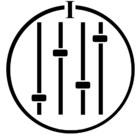I found a new way to control my Sonos using buttons over WiFi and NOT through Iphone, Andrioid, or Bluetooth.
Fairly new, the Leviton Four (4) Button Wifi controller #DW4BC fits in a regular wall switch box and wires to 110v.. Once configured, up to four switches can control Sonos via IFTTT, which is referred to as If This Then That. Available at IFTTT.com.
Before diving in, I have already heard this solution is costly and convoluted to some. Yes I know there are other buttons, but this works well for my building, and empowers people without Sonos accounts to listen or stop Sonos without asking me to control the music…. like when a phone rings. It solves my original problem where speakers are not easily accessible so the buttons are useless. And I won’t allow Siri or Alexa in this building. No longer do people bug me to control the music. They do it now with buttons and not running App software logged into MY Sonos account.
My BUTTON solution works like this…
- Add a Leviton DW4BC wired into switch box mounted in main hallway where people can find it easily. It’s always on 24/7.
- Leviton configures the WiFi in the switch via Iphone or Android initially, then you’re done.
- You must create an account at Leviton.com to use their servers which watch for keypresses it then provides to IFTTT. Leviton sells the button as control for lights or triggering events, but also integrates with IFTTT. Sonos also can be controlled on IFTTT (!!).
- You will use your Sonos.com account at IFTTT.
- Lastly create an account at IFTTT.com to start making Actions.
- Create an action for one of the buttons. Select “IF” trigger as Leviton. It will ask for your login. Then choose a Trigger as Four Leviton Buttons on DW4BC. It will ask which of the 4 buttons to watch for. Choose one.
- Next choose “Then That” as “Sonos” and enter your login there.
- From the Sonos actions, which there are many, choose a store to play from your favorites list, or set volume, or mute, or unmet. I use Button 4 (the bottom) as STOP. The other three buttons are various radio streams we allow.
- That does it. After a button press, I’ve never waited more than 5 seconds for it to react. It works 95% of time. If not press it again.
- BEST reason to controlling Sonos this way is I don’t have to have people my Sonos credentials or train people on not messing up the stations, favorites, etc. or bugging me about it. Just go press button 4 (which I assigned to mute) if the phone rings.
What happens….
Button Press → Leviton.com server recognizes it and sends message to IFTTT.com for what button in your account was pressed → IFTTT’s Leviton button trigger, triggers an action to IFTTT Sonos to play or mute or whatever you assigned → Event ends and is ready for next button press.
Why all these steps...
I tried to do this without IFTTT and Leviton server, but Leviton is closed mouth on any API to allow local access, so of now all these steps are needed.
I wish it was a Sonos product on my wall, that ran inside my building without all the extra servers, but who knows why that product doesn’t exist.
Good luck if you try it. It’s not for the faint of heart. IFTTT is was confusing for me, then all at once it was not. Hang in there.